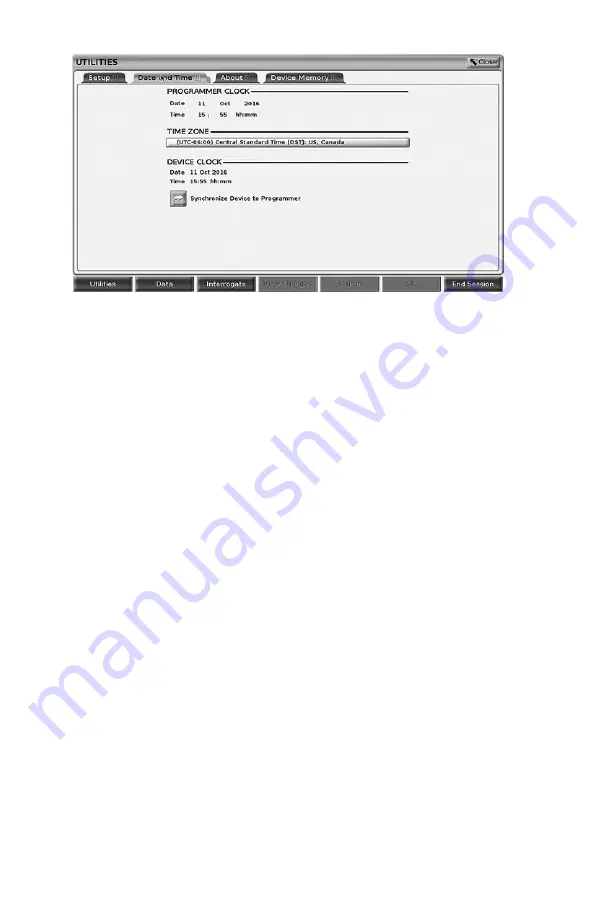
35
Figure 18.
Utilities – Date and Time
NOTE:
The LATITUDE Programming System clock synchronizes
automatically when connected to a network. If there is no network connection,
then the Boston Scientific representative can set the Programmer internal clock
using a special USB key.
NOTE:
If a pop-up displays asking to synchronize the clocks, follow the
prompts to synchronize them.
Network Setup Tab
The Network Setup tab provides connectivity to networks and devices via
Wi-Fi, Bluetooth
®
, and Ethernet. Refer to the
Network and Connectivity
Operator’s Manual (Model 3924)
for additional network configuration and setup
information.
Software Update Tab
The Software Update tab allows you to install software updates. The user may
choose from downloading and installing all updates or reviewing and selecting
updates from those available.
Updates are delivered online via the Internet. In addition, updates may be
supplied on USB pen drives. Contact your local Boston Scientific
representative using the information on the back cover of this manual for
additional details concerning software updates on a USB pen drive.
Online Updates
From the Utilities screen, select the Software Update tab, which displays two
buttons:
•
Easy Install–directly begins downloading all available and qualified update
packages. Once complete, the Programmer automatically restarts in install
mode, completes the update, and returns to normal operation.
•
Custom Install–displays the available and qualified update packages for
user review/selection. Once the user completes the selection(s), they can
proceed with the update and installation process.






























