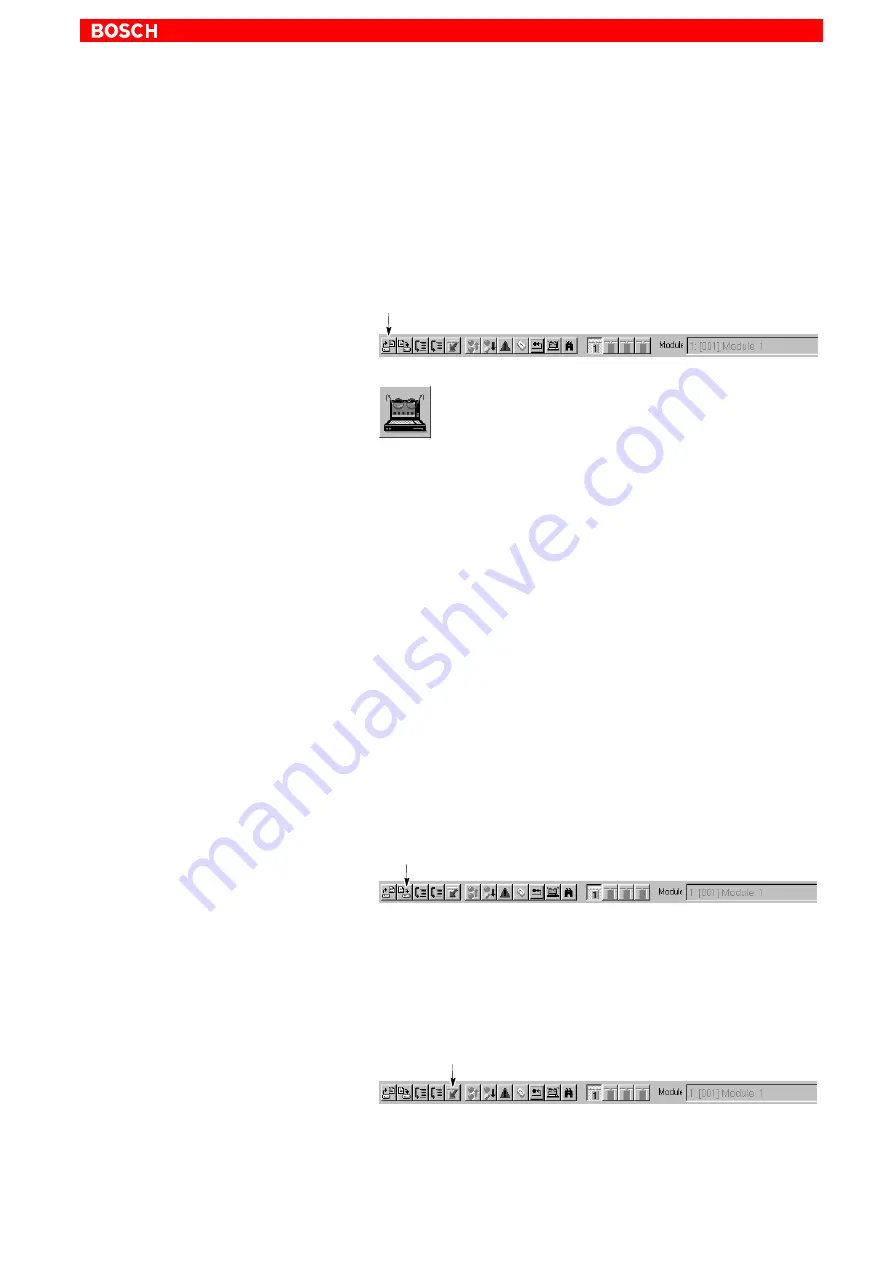
DSS user interface
4–7
1070 066 091-102 (01.08) GB
4.3
Editing/sending *.scs files
*.scs files can be edited and saved in the integrated editor (offline parameter-
ization).
If *.scs files have been loaded into the editor, the complete files may be
transmitted to the drive.
1. Select the desired *.scs file by
D
the menu sequence FILE
"
OPEN, or
D
Icon bar: Click on
– or –
D
"
DSS FILE in the ”Overview” window.
2. Load the selected ”.scs file into the editor by clicking on ”Open”.
Several files may be opened in parallel. Each file will then be displayed in
a separate editor window.
3. Edit the file.
.
For more information on the structure and syntax of *.scs files,
please refer to the DSS help system which you may call up with
HELP
"
CONTENTS in the ”DSS files” paragraph of the ”Syntax”
chapter.
.
It is also possible to combine several *.scs files with the ”INCLUDE”
command. When contained in a *.scs file, the ”INCLUDE” command
will cause the contents of a specified file to be sent instead of the
line containing INCLUDE when the file is transmitted to the drive.
For more information on the syntax and possible commands in
*.scs files, please refer to the DSS help system which you may call
up with HELP
"
CONTENTS in the ”DSS files” paragraph of the
”Syntax” chapter.
4. When data has been changed, you may save the file by
D
the menu sequence FILE
"
SAVE, or
D
Icon bar: Click on
.
The previous file will be completely overwritten.
If this is not desirable, you have to save the file under a different
name. In this case, you should select the
menu sequence FILE
"
SAVE AS...
5. To transmit the file in the
active editor window
to the drive, select
D
the menu sequence EDIT
"
SET, or
D
Icon bar: Click on
After transmission, the 7-segment display on the module shows the value
”4”. Now the drive uses this data.
LSA Control S.L. www.lsa-control.com [email protected] (+34) 960 62 43 01






























