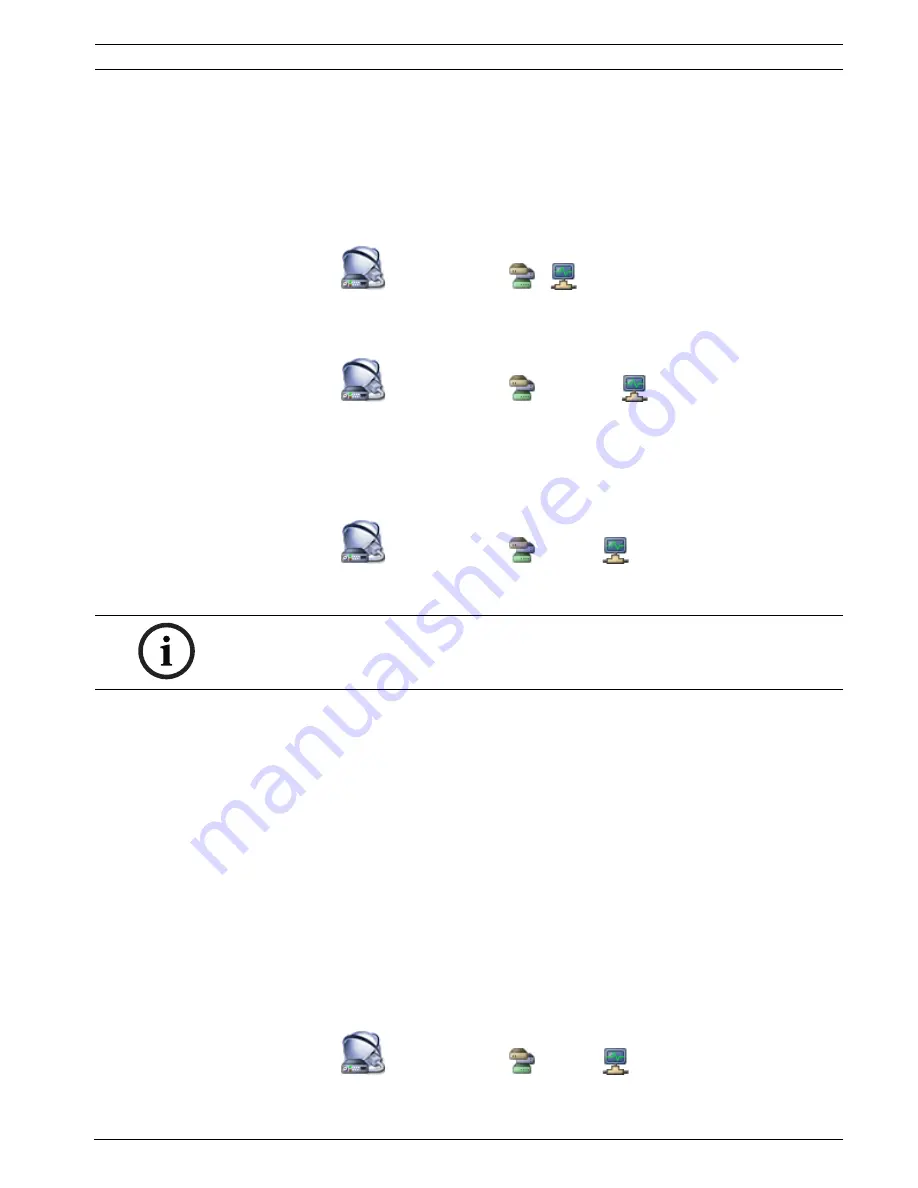
Bosch Video Management System
Devices page | en
103
Bosch Sicherheitssysteme GmbH
Configuration Manual
Configuration Client | V3 | 2010.07
Name:
Type the name of the new virtual inputs. A consecutive number is appended.
Add
Click to add the new virtual inputs.
17.18
SNMP page
Main window >
Devices
> Expand
>
Allows you to add or configure an
SNMP
measurement for maintaining the network quality.
17.18.1
Add SNMP dialog box
Main window >
Devices
> Expand
> Right-click
>
Add SNMP
command
Allows you to add a
network monitoring
system to your Bosch Video Management System.
Name:
Type a name for the network monitoring device.
17.18.2
SNMP Trap Receiver page
Main window >
Devices
> Expand
> Expand
Allows you to select devices for monitoring and to select
SNMP
trap
OID
s that trigger an event
for the selected device when they are received.
SNMP Trap Sending Devices:
Allows you to enter a range of IP addresses of the monitored network devices. To monitor a
single device enter the corresponding IP address in the
Range From
cell.
Be careful when changing these addresses. Entering a wrong address stops
network
monitoring
of this device.
SNMP Trap Filter Rules:
Allows you to enter OIDs and corresponding values. You can use wildcards as * and ? to
enhance the filter range. If you enter OIDs and values in more than one row, these filter rules
must match simultaneously to trigger an event. In both columns, you can enter a regular
expression in {}. If there are characters outside the brackets, the regular expression is not
evaluated.
Show Trap Logger Tool
Click to display the
SNMP Trap Logger
dialog box for tracing SNMP trap OIDs.
17.18.3
SNMP Trap Logger dialog box
Main window >
Devices
> Expand
> Expand
> Select a generic SNMP Trap
Receiver > Click
Show Trap Logger Tool
NOTICE!
You must enter the IP address of the Bosch Video Management System Central Server as the
trap receiver in your devices that you want to monitor.
Содержание LTC 1311/20 FlexiDome I
Страница 1: ...Bosch Video Management System en Configuration Manual ...
Страница 2: ......
Страница 187: ......
Страница 188: ...Bosch Sicherheitssysteme GmbH Werner von Siemens Ring 10 85630 Grasbrunn Germany Bosch Sicherheitssysteme GmbH 2010 ...
















































