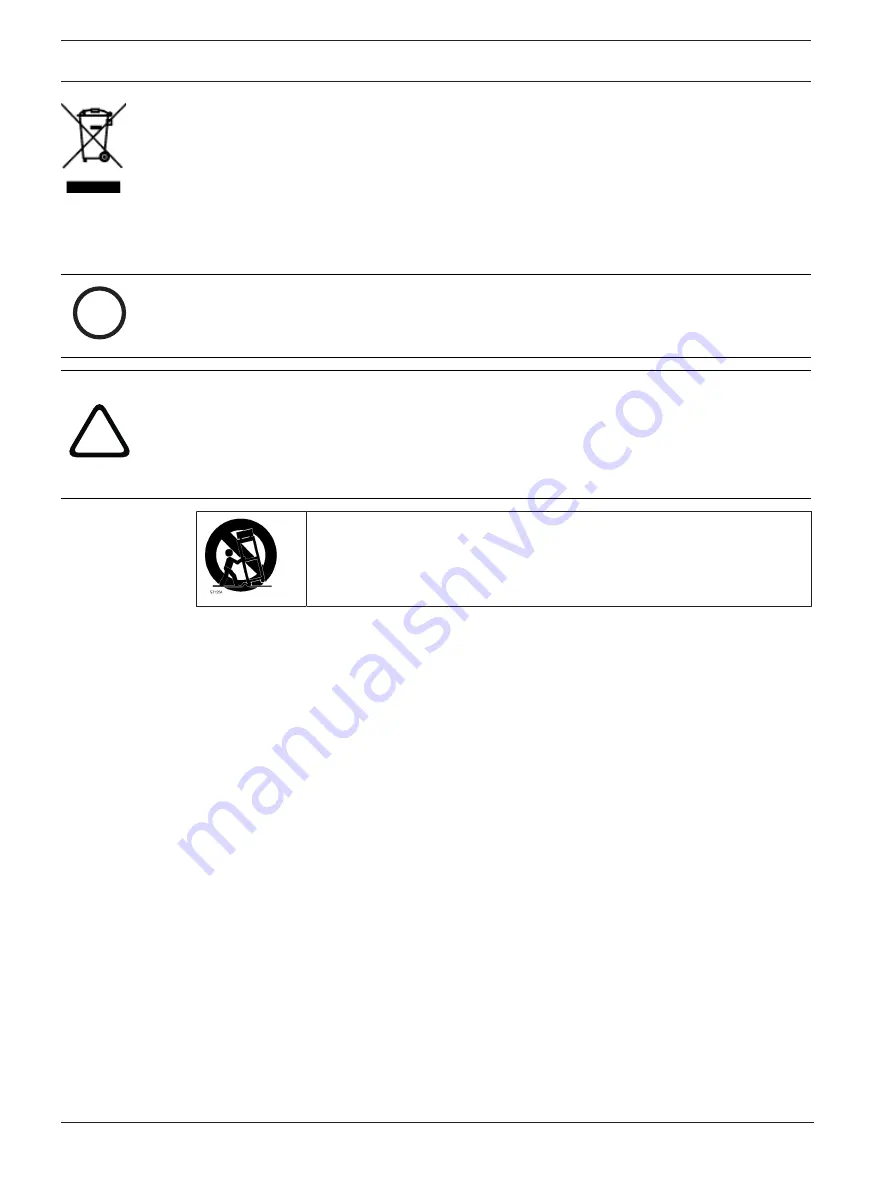
10
en | Safety
DIVAR IP all-in-one 7000 3U
2021.10 | V02 | DOC
Installation manual
Bosch Security Systems B.V.
Disposal
Your Bosch product has been developed and manufactured using high-quality materials and
components that can be reused.
This symbol means that electronic and electrical devices that have reached the end of their
working life must be disposed of separately from household waste.
In the EU, separate collecting systems are already in place for used electrical and electronic
products. Please dispose of these devices at your local communal waste collection point or at
a recycling center.
i
Notice!
Do not dispose batteries in household waste. Dispose of batteries only at suitable collection
points and, in the case of lithium batteries, mask the poles.
!
Caution!
Battery replacement - For qualified service personnel only
A lithium battery is located inside the unit enclosure. To avoid danger of explosion, replace
the battery as per instructions. Replace only with the same or equivalent type recommended
by the manufacturer. Dispose of the replaced battery in an environmentally friendly way and
not with other solid waste. Refer all servicing to qualified service personnel.
Do not place this unit on an unstable stand, tripod, bracket, or mount. The
unit may fall, causing serious injury and/or serious damage to the unit.
Information on sales, delivery, storage, and working life period
No restrictions or conditions apply for the sale or delivery of this product.
If stored under the specified conditions, the storage period is not restricted.
If used for the specified purpose in compliance with the safety instructions and technical
specifications, the working life period of the product is in accordance with normal
expectations for this type of product.
Information on equipment use
Device is for professional installation only. Operation of the devices is not intended for
personal or household use. There are no restrictions to use the device in commercial and
industrial areas, except those mentioned in the Safety information.
1.7
FCC and ICES compliance
(only for U.S.A. and Canada)
This equipment has been tested and found to comply with the limits for a Class A digital
device pursuant to Part 15 of the FCC Rules. These limits are designed to provide reasonable
protection against harmful interference when the equipment is operated in a commercial
environment. This equipment generates, uses, and can radiate radio frequency energy and, if
not installed and used in accordance with the manufacturer’s instruction manual, may cause
harmful interference with radio communications. Operation of this equipment in a residential
area is likely to cause harmful interference, in which case you will be required to correct the
interference at your own expense.
1.8
Data security precautions
For data security reasons observe the following:
Содержание DIP-73G0-00N
Страница 1: ...DIVAR IP all in one 7000 3U DIP 73G0 00N DIP 73G8 16HD DIP 73GC 16HD en Installation manual ...
Страница 2: ......
Страница 43: ......











































