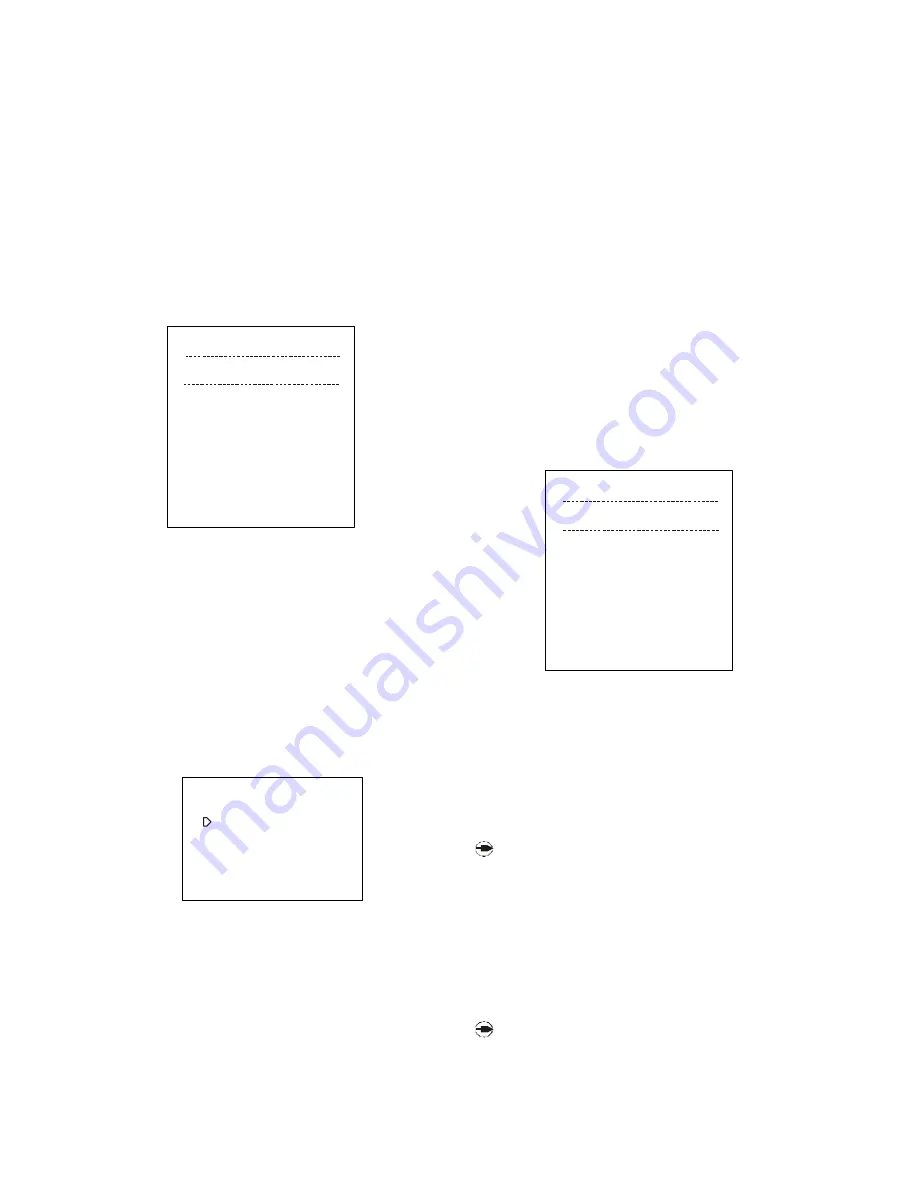
setting of the selected alarm area.
2)
Move the joystick left and right to select between the data
items. Move the joystick up and down to set the data.
3)
After the setting is completed, turn the joystick anticlockwise
to exit the setting. If the re is se tting fo r other alarm area,
repeat the above steps.
4)
If there is no other setting, move the joystick left to return to the
higher level menu.
3. Alarm sensor configuration setting
Enter the SENSOR CONFIG submenu as Picture 9-8-4 shows. It
is to set the alarm mode of each alarm sensor. OPEN means
the alarm is activated when the circuit is open and CLOSE
means the alarm is activated when the circuit is closed.
The setting steps are as follows:
1)
Move the joy stic k up and down to sele ct betwe en area
numbers. Turn the joystick anti-clockwise or clockwise to set
OPEN or CLOSE.
2)
If there is no other changing, move the joystick left to return
to the higher level menu.
4. Message display
Enter the MESSAGE submenu as picture9-8-5shows. The items
inc lude SYSTEM- --MESSAG E, FORTIFY-- -MESSAGE, AL ARM- --
MESSAGE.
Select one item from the following submenu.
1)
Move the joystick up and down to let the flashing cursor point
the desired item . Move the joystick right to e nter the setting
of the item or just input the item number using the numeric
keypad.
2)
Afte r ente ring one setting, press P REV and NEXT to turn
pages.
3)
If there is no other item to be set, move the joystick le ft to
return to higher level menu; or just input 0 using the numeric
keypad or move the joystick up and down to let the cursor
po int to
0.EXIT
and then m ove the joystick right to exit
SYSTEM SETUP.
Explanation:
1)
The recorded system turning on/off time is the latest 5 one.
2)
The recorded alarm arming/disarming information is of the
latest 1000 o perations. The information includes the alarm
area number, date and time of each arming/disarming
operation.
3)
The recorded alarm events are of the latest 1000 ones. The
recorded information includes alarm area number, date and
time of each alarm event.
9.9 Salvo Switch Setup
Enter the SYSTEM SALVO SETUP menu as picture 9-9-1 shows.
The list is fo r programm ing o r editing the salvo switc h
se que nce . Salvo sw itc h m eans that diffe rent video s are
switched to different monitors simultaneously. The system can
program 16 groups of salvo switchsequences.Eachsequence
can have up to 64 steps. Each monitor can display any
preset of any camera.
GROUP: salvo switch sequence number (1-16).
STEP
: switch step number (1-64).
LEN
: the total steps (1-64)
MON
: monitor number (1-7)
CAM
: the camera number (1-128)
PRE
: the preset num ber of a camera (0-100; 0 is the
current video)
N O T E: W he n se tt in g o r e di ti ng a p ro gr am , th e
running salvo sw itc h se que nc e w ill be sto ppe d.
1)
After entering the salvo switch setup, the GROUP number will
flash. Move the joystick up and down to select the GROUP
number (1-16).
2)
Move the joystick right to let the curso r to point to the STEP
number. The number flashes. Input the number by Move the
joystick up and down to select the STEP number (1-64).
3)
Turn the joystick clockwise to enter the program list as picture
9-9-1 shows.
NO TE: If the se que nc e has be e n e dite d, the de tails
w i ll b e di spl ay e d ; if it is a ne w se que nc e ,
o n ly
STEP 00 L ENG TH 0000 w ill be display e d (no c o nte nt
in the list).
《
》
SYSTEM SALVO SETUP
01 002 001
02 128 002
03 099 003
04 028 100
05 067 000
06 005 100
07 100 100
Picture 9-9-1
GROUP: 01 STEP: 01 LEN: 01
MONITOR CAMERA PRE
《
》
SENSOR CONFIG
001 OPEN
002 CLOSE
003 OPEN
004 OPEN
005 CLOSE
006 CLOSE
007 OPEN
008 CLOSE
Picture 9-8-4
AREA CONFIG
------------------------------
《
》
MESSAGE
Picture 9-8-5
1. SYSTEM MESSAGE
2. FORTIFY MESSAGE
3. ALARM MESSAGE
0. EXIT
-
-
-






















