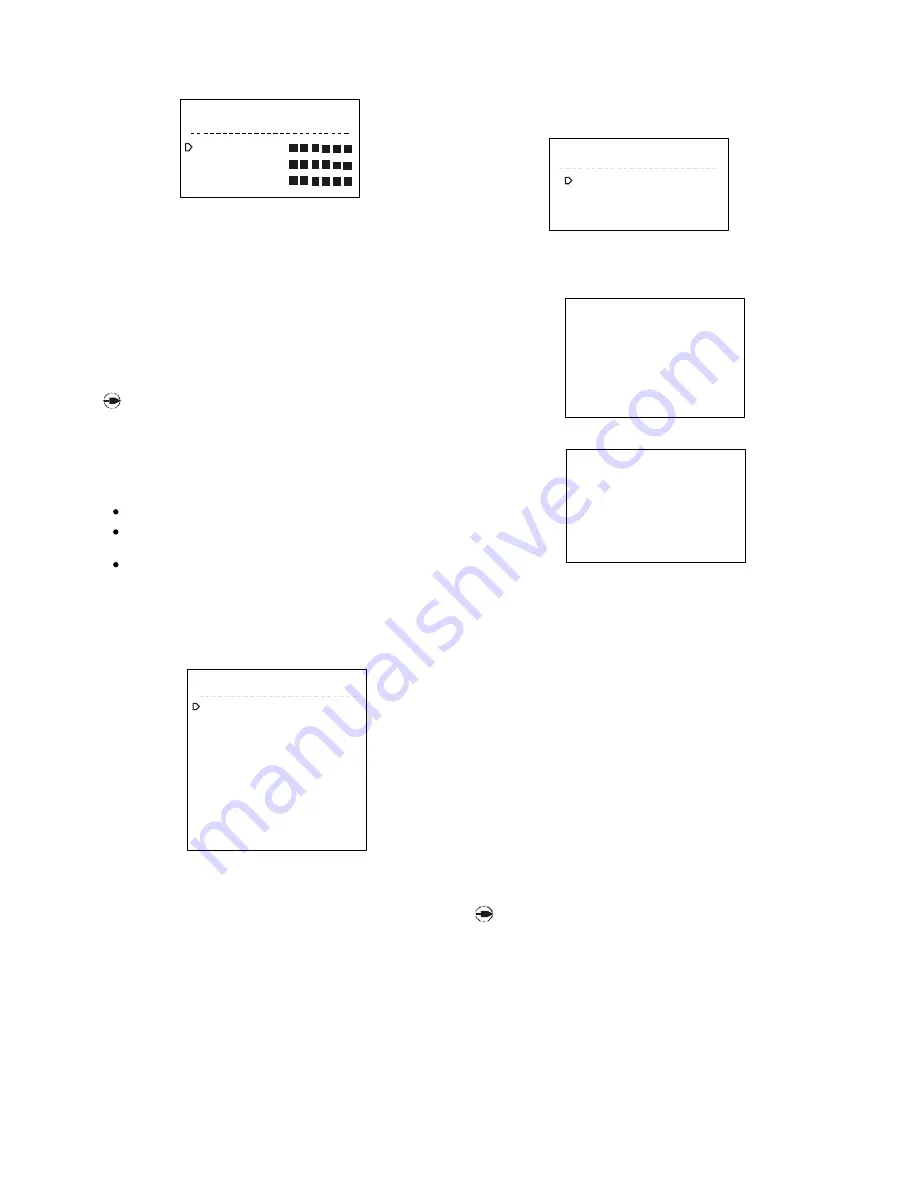
5. Screen position setup
It is to adjust the menu display position, status title display
position on monitor. Refer to picture 9-1-7.
There are two menuitems: SETUP MENU POSITION & STATUS TITLE
POSITION. Refer to Picture 9-1-8 and Picture 9-1-9 for setting
details.
1)
Move the joystick up and down to let the flashing cursor point
at the desired item. Move the joystick right to enter the set-
ting or just input the item number by using the numeric key-
pad to enter the setting;
2)
After entering the setting, move the joystick left and right, up
and down to adjust the screen display positions.
3)
For STATUS TITLE POSITION setting, firstly move the joystick up and
down to select the monitor (1-7), and turn the joystick clock-
wise to enter the setting. Move the joystick up and down, left
and right to adjust the screen display position. At the same
time, user can press the NEXT and PREV keys to change the
brightness of characters.
4)
After completing one setting, turn the joystickanticlockwise to
exit the setting. If there is othe r se tting re peat the abo ve
steps.
5)
If there is no need to edit any item, move the joystick left to
return to higher level menu; Input 0 by using the nume ric
keypad or move the flashing cursor to 0.EXIT and move the
joystick right to exit SYSTEM MENU.
NO T E: SET UP MEN U P O SI TIO N is o nl y appl ic able to
Mo nit o r #1.
L in pic ture 9- 1 - 8 m e ans turning the
jo y s ti c k an ti c lo c k w i se to re tu rn to h ig he r l e v e l
m e nu, and R in pi c tur e 9- 1- 8 m e a ns t urni ng t he
jo y stic k c lo c kw ise to e xit.
6. Video setup
It is to adjust video module. There are two video modules:
PAL, NTSC. Refer to picture 9-1-10. Move the joystick up and
down to select the module. Move the joystick left to return to
higher level menu.
2)
Input the OLD PASSWORD, NEW PASSWORD, and confirm NEW
PASSWORD, lastly press ENTER. If successful the system will dis-
play PASSWORD UPDATE SUCCEED and return to the higher
level menu automatically. If not succe ssful, the system will
display PASSWORD UPDATE FAIL and the menu still remains in
the password setup page.
3)
To set other passwords repeat the above steps. If there in no
othe r setting, m ove the joystick left to return to the higher
level menu. User can also press 0 or move the cursor to 0.
EXIT and move the joystick right to exit SYSTEM MENU.
NO T E: Use r sho u ld inp ut th e thre e pass w o rds o ne
by o ne and c o nfirm by pre ssing
ENTER.
NO TE: If m o ving the jo y stick le ft during the passwo rd
m o d ific a tio n the sy ste m w il l re t urn t o th e hig he r
le ve l m e nu and the m o dific atio n is no t suc c e ssful.
The causes of unsuccessful setup:
The old password is not correct;
The new password and the confirmed new password are not
the same;
The new password is the same as the old password.
4. Clear user password
The system master (highest le ver user) can clear passwords
set by lower level users when necessary. Enter the PASSWORD
CLEAR menu as Picture 9-1-6 shows.
The setting procedure is as follows:
1)
Move the joystick up and do wn to let the cursor point to the
desired item. Turn the joystick clockwise to e nter the setting
or press the item number to enter the setting. Now the word
CLEAR flashes.
2)
Press ENTER key to clear the user password.
3)
To clear otherpasswords repeatthe above steps.If there in no
other setting, move the joystic k left the return to the higher
level menu. User can also press 0 or move the cursor to 0.EXIT
and move the joystick right to exit SYSTEM MENU.
USER1
PASSWORD
OLD PASSWORD:
NEW PASSWORD:
NEW PASSWORD:
《
》
Picture 9-1-5
1. KEYBOARD1 <CLEAR>
2. KEYBOARD2 <CLEAR>
3.
4.
0. EXIT
KEYBOARD3 <CLEAR>
KEYBOARD4 <CLEAR>
5. KEYBOARD5 <CLEAR>
6. KEYBOARD6 <CLEAR>
7. KEYBOARD7 <CLEAR>
8. KEYBOARD8 <CLEAR>
《
》
PASSWORD CLEAR
Picture 9-1-6
1. SETUP MENU POSITION
2. STATAUS TITLE POSITION
0. EXIT
《
》
SCREEN POSITION
Picture 9-1-7
Setup Menu Position
Use
To Move
L
Return
R
Exit
〈→←↑↓〉
〈 〉
〈 〉
************************
************************
************************
************************
* *
* *
* *
* *
* *
* *
* *
* *
**
**
**
**
**
**
**
**
Picture 9-1-8
STATUS TITLE POSITION
MONITOR: 00
************************
************************
************************
************************
**
**
**
**
**
**
**
**
**
**
**
**
**
**
**
**
Picture 9-1-9




























