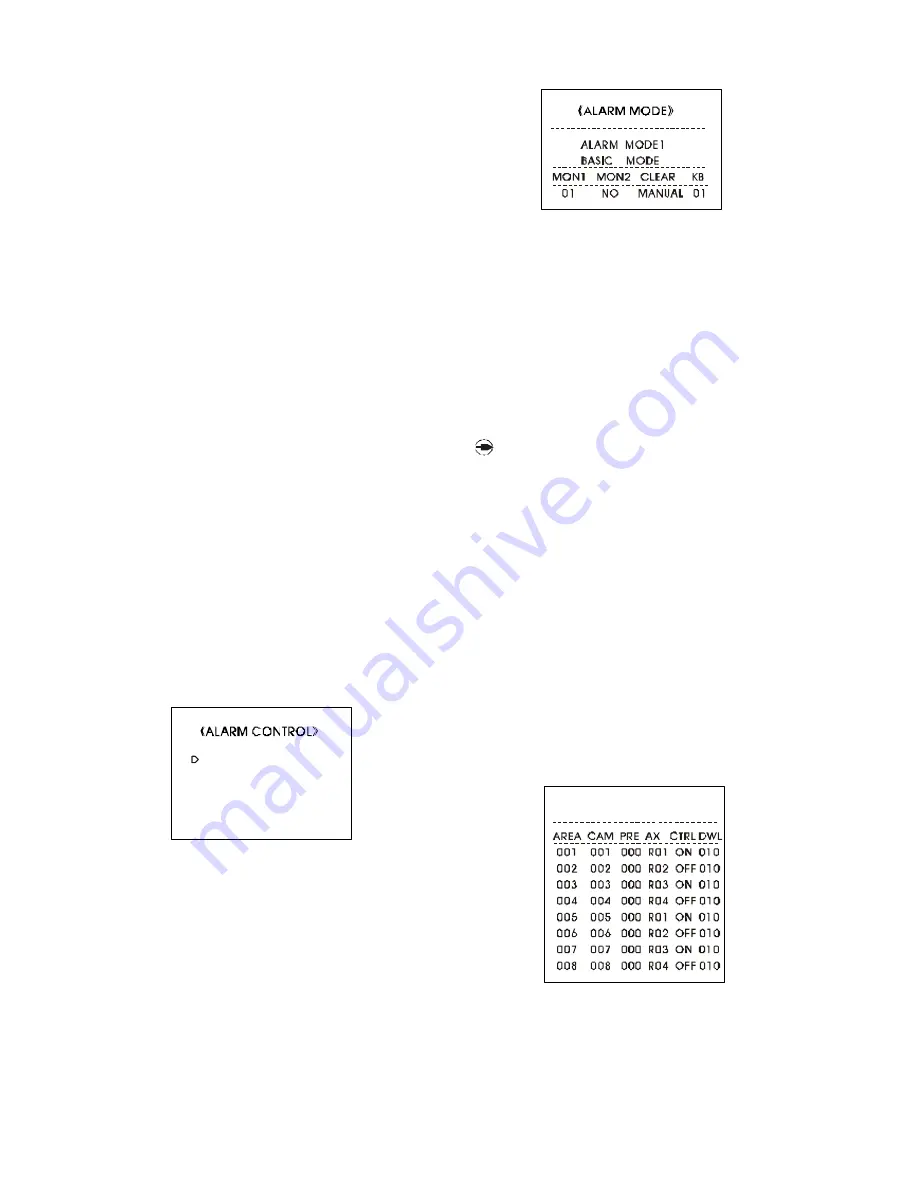
1)
Mo ve the joy stick up and dow n to select betw een alarm
areas (1-128). 8 alarm areas display o n each page . When
user moves the joystick to the top or the end of the page and
still move s the joystic k up or down, the sy stem turns to the
previous or next page automatically.
2)
Afterselecting alarm area, turn the joystick clockwise to enter
the arming /disarming time setting.
3)
Move the joystick left and right to select between data items.
Move the joystick up and down to set the data or input data
by using the keyboard numeric keypad.
4)
After completing the setting turn the joystick anticlockwise to
exit. If the re is need to set other alarm area, repe at the
above steps.
5)
If there is no other setting, turn the joystick left to return to
higher level menu.
AREA: alarm area sequence number.
START: the time to arm an alarm (24H).
END: the time to disarm an alarm (24H).
EXAMPLE: To arm an alarm at 13:00 the first day and disarm it
at 9:30 the second day on alarm area 001, the operation is
as follows:
Enter the AUTO ALARM SETUP submenu, move the joystick up
and down to select alarm area 001, or just press 1 using the
numeric keypad. Turn the joystick clockwise to enter START
ite m, input 13:00 using the numeric keypad or move the
joystick up and do wn to select data. Mo ve the joystic k to
enter END item, input 09:30. Turn the joystick anticlockwise to
return to the AREA item, move the joystick up and down to
se le ct ano ther A REA num be r. A fter co mple ting all the
ope ration, move the joy stic k left to return to highe r le vel
menu.
9.8 Alarm Control
Ente r ALARM CONTROL subm enu as picture 9-8-1 shows. It
includes the items of ALARM MODE, ALARM EXPORT, SENSOR
CONFIG and MESSAGE.
1)
To select one item in the submenu, move the flashing cursor
to the item to be selec ted, move the joystick right to enter
the setting of the item or just input the item number using the
numeric keypad.
2)
If there is no need to edit any item, move the joystick left to
re turn to highe r le vel me nu; input 0 using the numeric
keypad or move the flashing cursor to 0.EXIT and move the
joystick right to exit.
1. Alarm mode
Enter ALARM MODE submenu as picture 9-8-2 shows.As men-
tioned before, there are three kinds of alarm display modes:
BASIC MODE, AUTO-BUILD, SEQUENCE DISPL.
The setting is as follows:
1)
After enteringthe Alarm Mode item, move the joystick up and
down to select the desired mode.
2)
After sele cting alarm mode, turn the joystick clockwise to
display the detailed setting list of each mode. Move the
joystick left and right to select between the data items. Move
the joystick up and down to set the data.
3)
Turn the joy stic k anticloc kwise to return to A LARM MO DE
selecting menu.
4)
If there is no other setting, move the joystick left to return to the
higher level menu.
NO TE: MO N 1 & MO N 2 de sig nate th e m o nit o rs to
display the alarm vide o s , and num be rs be lo w are
the m o nito r se que nc e num be rs. CL EA R de signate s
the m o de o f c le aring an alarm (MA NUA L o r A UTO ).
KB d e signat e s the ke y bo a rd that has t he righ t to
c le ar the alarm .
2. Alarm output
Enter ALARM EXPORT submenu as picture 9-8-3 shows.
The following list is for programming or editing alarm output
control. Alarm output control is to control the ope rations of
dome cameras in the alarm area and the driving of periph-
ery equipments when there is alarm event happening.
AREA: alarm area sequence number (1-128).
CAM: camera number (1-128).
PRE: the preset number of cam era (0-100, 0 designates the
current video).
AX: relay number (R1-R4).
CTRL: driving mode of the relay (ON, OFF)
DWL: time of response.
The setting procedure is as follows:
1)
After enteringthe ALARM EXPORT submenu, move the joystick
up and down to select between the alarm area numbers (1-
128). Turn the jo ystick clockw ise to enter the alarm output
《
》
ALARM EXPORT
Picture 9-8-3
------------------------------
Picture 9-8-1
1. ALARM MODE
2. ALARM EXPORT
3. SENSOR CONFIG
4. MESSAGE
0. EXIT
Picture 9-8-2























