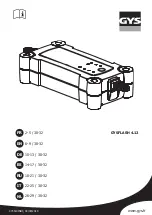4.
"Driver recognition"
5.
Select the desired setting:
▷
"with vehicle key"
A remote control is assigned to the driver
profile. As soon as the remote control is
detected by the vehicle, the relevant
driver profile is activated.
If the driver does not have the remote
control with them or the remote control is
not detected, the driver profile can only be
selected on the welcome screen if PIN
protection has been set up.
▷
"with digital key"
A digital key is assigned to the driver pro‐
file. As soon as the digital key is detected
by the vehicle, the relevant driver profile is
activated.
If the driver does not have the smart‐
phone with the digital key with them or
the digital key is not detected, the driver
profile can only be selected on the wel‐
come screen if PIN protection has been
set up.
6.
"Activate linkage"
Setting up PIN protection
A driver profile without recognition and without
PIN protection can be activated and changed by
any driver.
A driver profile with recognition cannot be activa‐
ted without a remote control and without a digital
key if PIN protection has not been set up.
Non-ConnectedDrive countries: If PIN protection
has not been set up or the PIN is not known, the
driver profile cannot be activated.
ConnectedDrive countries: If PIN protection has
not been set up or the PIN is not known, the
driver profile can be activated with the login de‐
tails for the relevant ConnectedDrive account.
Setup is carried out on the welcome screen or
via iDrive:
1.
"CAR"
2.
"Driver profiles"
3.
"Driver recognition"
4.
"using PIN"
Changing/cancelling recognition
If the vehicle and the remote control are to be
handed over for a service, for example, recogni‐
tion via the remote control should be cancelled.
This means the remote control that is handed
over can no longer be used to access the per‐
sonal driver profile. If the driver profile was pro‐
tected with a PIN, unwanted access is no longer
possible.
If a different remote control or a different digital
key is assigned to a driver profile, the current as‐
signment must be cancelled first.
Via iDrive:
1.
"CAR"
2.
"Driver profiles"
3.
"Driver recognition"
4.
"with vehicle key"
or
"with digital key"
5.
"Activate linkage"
Selecting a driver profile
The driver profile is selected automatically based
on the recognition of the key/remote control.
If the guest profile is active, the driver profile is
selected on the welcome screen or via iDrive:
1.
"CAR"
2.
"Driver profiles"
3.
Select a driver profile.
4.
"Sign in"
The settings saved in the selected driver profile
are applied automatically.
Seite 90
CONTROLS
Opening and closing
90
Online Edition for Part no. xxx - X/18
Содержание Z4 Roadster
Страница 2: ...Online Edition for Part no xxx X 18 ...
Страница 6: ...6 Online Edition for Part no xxx X 18 ...
Страница 7: ...NOTES Notes 8 Owner s Handbook media 19 7 Online Edition for Part no xxx X 18 ...
Страница 22: ...22 Online Edition for Part no xxx X 18 ...
Страница 23: ...QUICK REFERENCE Getting in 24 Setting and operation 28 On the move 31 23 Online Edition for Part no xxx X 18 ...
Страница 38: ...38 Online Edition for Part no xxx X 18 ...
Страница 241: ... For data transfer Interior equipment CONTROLS 241 Online Edition for Part no xxx X 18 ...
Страница 249: ...Boot CONTROLS 249 Online Edition for Part no xxx X 18 ...
Страница 250: ...250 Online Edition for Part no xxx X 18 ...
Страница 251: ...DRIVING HINTS Driving precautions 252 Saving fuel 256 251 Online Edition for Part no xxx X 18 ...
Страница 263: ...Saving fuel DRIVING HINTS 263 Online Edition for Part no xxx X 18 ...
Страница 264: ...264 Online Edition for Part no xxx X 18 ...
Страница 322: ...322 Online Edition for Part no xxx X 18 ...
Страница 323: ...REFERENCE Technical data 324 Appendix 327 Everything from A to Z 328 323 Online Edition for Part no xxx X 18 ...
Страница 341: ... BL00I xxx en ...
Страница 342: ......
Страница 343: ...Online Edition for Part no xxx X 18 ...