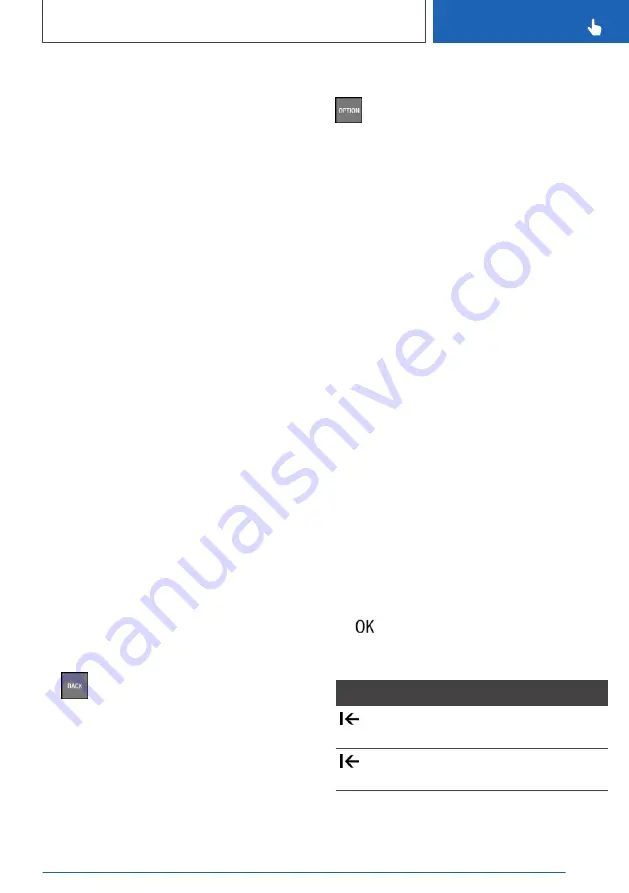
Via iDrive:
1.
Select the required page in the main menu. It
is only possible to adapt the page that is cur‐
rently selected.
2.
Tilt the Controller up.
3.
"Adjust main menu"
4.
Select the desired adaptation:
▷
Add a new widget: "Add widget".
It is possible to display a maximum of four
widgets per page.
▷
Add a new page: "Add page".
▷
Delete the selected page: "Delete page".
▷
Adapt the widget content: select the
widget.
5.
"Done"
Adapt the menu content
The display of the "MEDIA", "COM" and "NAV"
menus can be adapted, for example to remove
the entries for unused functions from the menu.
1.
Select menu.
2.
"Personalise menu"
3.
Select the menu content that is intended to
be displayed.
Switching between screens
After a menu item has been selected, for exam‐
ple "Settings", a new screen is displayed.
▷
Tilt the Controller to the left.
The current screen is closed and the previ‐
ous screen is displayed.
▷
Press the button.
The previous screen is opened again.
▷
Tilt the Controller to the right.
The new screen is opened.
An arrow indicates that further screens can be
called up.
Calling up the Options menu
Press the button.
The "Options" menu is displayed.
The menu consists of various areas:
▷
Help for selected menu; for example "Help".
▷
System settings; for example "Control display
off".
▷
Operating options for the main menu selec‐
ted, for example for "Media/Radio".
Adjusting the settings
Settings such as brightness can be adjusted.
Via iDrive:
1.
"CAR"
2.
"Settings"
3.
"Displays"
4.
"Control display"
5.
"Brightness at night"
6.
Turn the Controller until the desired setting is
displayed.
7.
Press the Controller.
Entering letters and numbers
Entry
1.
Turn the Controller: to select letters or num‐
bers.
2.
: to confirm your entry.
Deleting
Symbol Function
Press Controller: to delete letters or
numbers.
Press and hold the Controller: to de‐
lete all letters or numbers.
Seite 53
iDrive
CONTROLS
53
Online Edition for Part no. xxx - X/18
Содержание Z4 Roadster
Страница 2: ...Online Edition for Part no xxx X 18 ...
Страница 6: ...6 Online Edition for Part no xxx X 18 ...
Страница 7: ...NOTES Notes 8 Owner s Handbook media 19 7 Online Edition for Part no xxx X 18 ...
Страница 22: ...22 Online Edition for Part no xxx X 18 ...
Страница 23: ...QUICK REFERENCE Getting in 24 Setting and operation 28 On the move 31 23 Online Edition for Part no xxx X 18 ...
Страница 38: ...38 Online Edition for Part no xxx X 18 ...
Страница 241: ... For data transfer Interior equipment CONTROLS 241 Online Edition for Part no xxx X 18 ...
Страница 249: ...Boot CONTROLS 249 Online Edition for Part no xxx X 18 ...
Страница 250: ...250 Online Edition for Part no xxx X 18 ...
Страница 251: ...DRIVING HINTS Driving precautions 252 Saving fuel 256 251 Online Edition for Part no xxx X 18 ...
Страница 263: ...Saving fuel DRIVING HINTS 263 Online Edition for Part no xxx X 18 ...
Страница 264: ...264 Online Edition for Part no xxx X 18 ...
Страница 322: ...322 Online Edition for Part no xxx X 18 ...
Страница 323: ...REFERENCE Technical data 324 Appendix 327 Everything from A to Z 328 323 Online Edition for Part no xxx X 18 ...
Страница 341: ... BL00I xxx en ...
Страница 342: ......
Страница 343: ...Online Edition for Part no xxx X 18 ...
















































