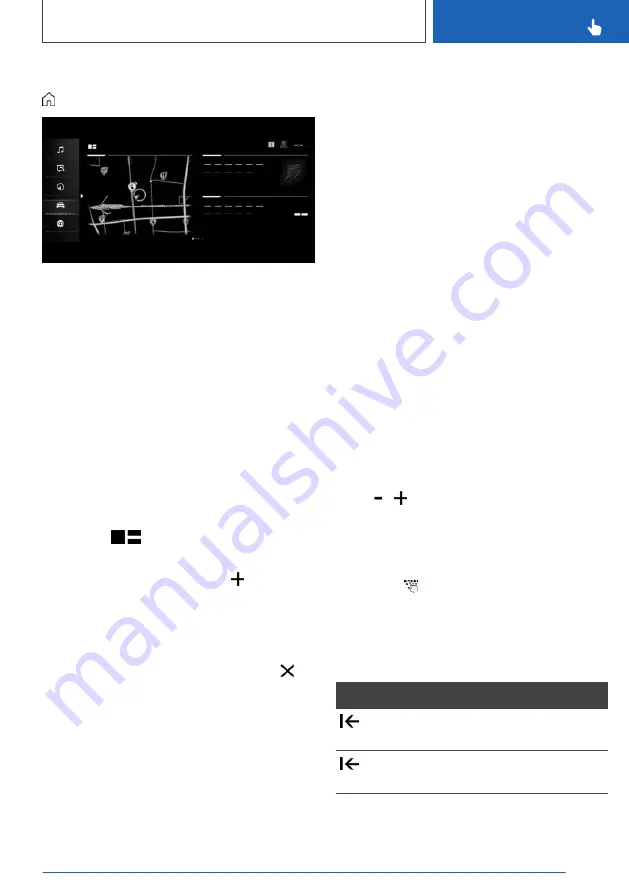
Calling up the main menu
Tap the symbol.
The main menu is displayed.
All iDrive functions can be called up via the main
menu.
Adapting widgets
You can adapt the widgets in the main menu. It is
possible to create multiple pages with widgets
and switch between the pages. It is only possible
to make adaptations with the vehicle at a stand‐
still.
Via iDrive:
1.
Select the required page in the main menu. It
is only possible to adapt the page that is cur‐
rently selected.
2.
Tap the
symbol in the main menu.
3.
Select the desired adaptation:
▷
Add a new widget: tap the symbol and
select the desired widget.
The desired widget will be added at the
relevant position. It is possible to display a
maximum of four widgets per page.
▷
Delete the selected widget: tap the
symbol.
▷
Add a new page: tap "Add page".
▷
Delete the selected page: tap "Delete
page".
▷
Adapt the content of the widget: tap the
centre of the widget.
4.
Tap "Done".
Switching between screens
After a menu item has been selected, a new
screen is displayed.
An arrow indicates that further screens can be
called up.
▷
Swipe to the left.
▷
Tap the arrow.
The new screen is opened.
Adjusting the settings
Settings such as brightness can be made using
the touchscreen.
Via iDrive:
1.
"CAR"
2.
"Settings"
3.
"Displays"
4.
"Control display"
5.
"Brightness at night"
6.
Make the desired setting:
▷
Move to the right or left until the required
setting is displayed.
▷
Tap the symbol.
Entering letters and numbers
Entry
1.
Tap the symbol on the touchscreen.
A keyboard appears on the Control Display.
2.
Enter letters and numbers.
Deleting
Symbol Function
Tap the symbol: to delete letter or
number.
Tap and hold the symbol: to delete
all letters or numbers.
Seite 55
iDrive
CONTROLS
55
Online Edition for Part no. xxx - X/18
Содержание Z4 Roadster
Страница 2: ...Online Edition for Part no xxx X 18 ...
Страница 6: ...6 Online Edition for Part no xxx X 18 ...
Страница 7: ...NOTES Notes 8 Owner s Handbook media 19 7 Online Edition for Part no xxx X 18 ...
Страница 22: ...22 Online Edition for Part no xxx X 18 ...
Страница 23: ...QUICK REFERENCE Getting in 24 Setting and operation 28 On the move 31 23 Online Edition for Part no xxx X 18 ...
Страница 38: ...38 Online Edition for Part no xxx X 18 ...
Страница 241: ... For data transfer Interior equipment CONTROLS 241 Online Edition for Part no xxx X 18 ...
Страница 249: ...Boot CONTROLS 249 Online Edition for Part no xxx X 18 ...
Страница 250: ...250 Online Edition for Part no xxx X 18 ...
Страница 251: ...DRIVING HINTS Driving precautions 252 Saving fuel 256 251 Online Edition for Part no xxx X 18 ...
Страница 263: ...Saving fuel DRIVING HINTS 263 Online Edition for Part no xxx X 18 ...
Страница 264: ...264 Online Edition for Part no xxx X 18 ...
Страница 322: ...322 Online Edition for Part no xxx X 18 ...
Страница 323: ...REFERENCE Technical data 324 Appendix 327 Everything from A to Z 328 323 Online Edition for Part no xxx X 18 ...
Страница 341: ... BL00I xxx en ...
Страница 342: ......
Страница 343: ...Online Edition for Part no xxx X 18 ...






























