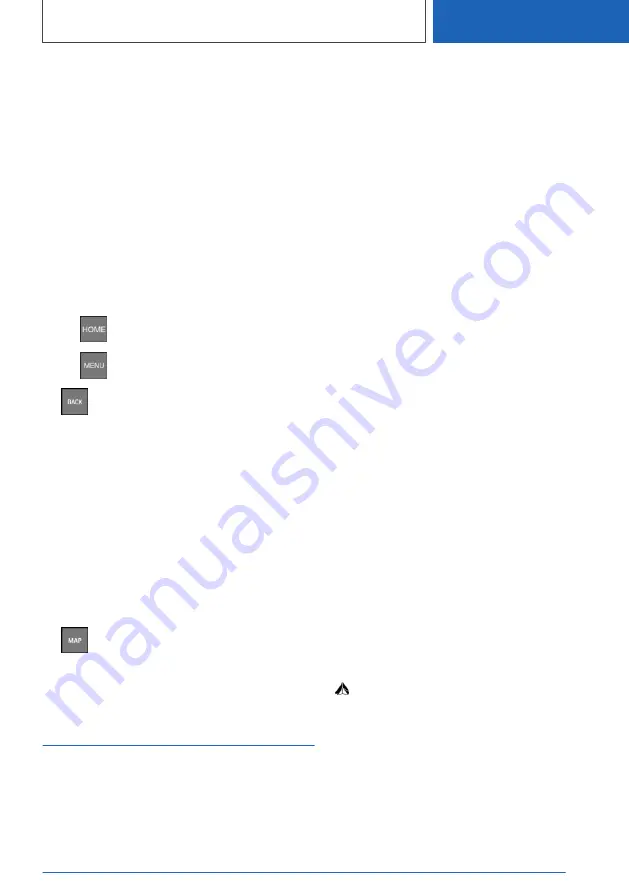
Select the entry to switch CarPlay off. The
iPhone remains connected as a smart‐
phone.
▷
"Apple CarPlay"
Select the entry to switch CarPlay on.
Exit CarPlay
The following options are available to exit Car‐
Play without switching CarPlay off:
▷
Select the BMW icon in the CarPlay main
menu.
▷
Depending on the model, press the button on
the Controller:
▷
▷
▷
Press the button on the Controller
when the CarPlay main menu is dis‐
played.
CarPlay Navigation
The destination of a CarPlay navigation in Apple
cards can be transferred to the BMW navigation.
This requires that the destination guidance in
CarPlay has not been started.
The navigation destination cannot be transferred
back to CarPlay.
A parallel guidance via BMW and CarPlay naviga‐
tion is not possible.
1.
With active CarPlay guidance: press
button on the Controller.
2.
Switch to the navigation application.
Android Auto© preparation
Principle
Android Auto allows the operation of certain
functions of a compatible smartphone via voice
control and iDrive.
General information
Depending on the country-specific version,
Android Auto may not be available. Contact a
dealer’s service center or another qualified serv‐
ice center or repair shop for more detailed infor‐
mation.
The smartphone provides Android Auto and any
associated apps. The scope and content depend
on the equipment manufacturer and can vary de‐
pending on the country-specific version.
The following restrictions apply to a smartphone
connected via Android Auto:
▷
Not every app installed on the smartphone
can be used via Android Auto.
▷
The smartphone cannot be paired as addi‐
tional telephone.
▷
Only one additional telephone can be con‐
nected with the vehicle.
▷
Using Android Auto can incur wireless service
fees. These costs are not a part of the op‐
tional vehicle feature.
Functional requirements
The smartphone is connected to the vehicle.
Additional information:
Android Auto preparation, see Owner's Manual
for the vehicle.
Selecting Android Auto
Android Auto can be selected via a variety of me‐
nus.
On the touchscreen via the status bar in the main
menu or using the display bar that is shown:
"Android Auto"
Via the Apps menu:
1.
"APPS"
2.
"Android Auto"
Via the Entertainment menu:
1.
"Media/Radio"
2.
"Android Auto"
Seite 95
Services and applications
COMMUNICATION
95
Online Edition for Part no. 01405A39127 - VI/21
Содержание X3 2021
Страница 2: ...Online Edition for Part no 01405A39127 VI 21...
Страница 5: ...5 Online Edition for Part no 01405A39127 VI 21...
Страница 63: ...Rear seat entertainment ENTERTAINMENT 63 Online Edition for Part no 01405A39127 VI 21...
Страница 102: ...BL5A3912700F 01405A39127 ue Online Edition for Part no 01405A39127 VI 21...
Страница 103: ...Online Edition for Part no 01405A39127 VI 21...
























