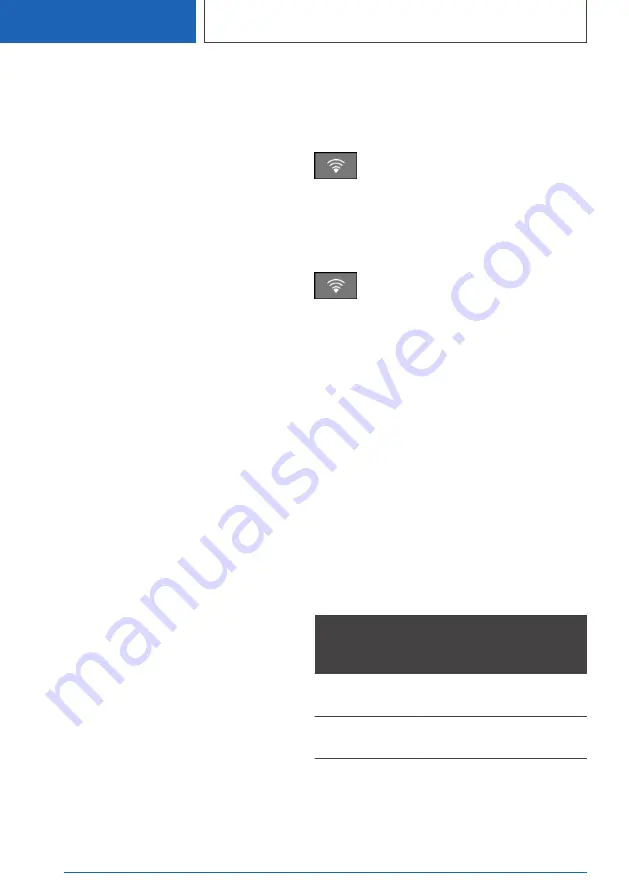
Press the button on the snap-in adapter for
approx. 5 seconds until the lower LED above
the WLAN button flashes green.
2.
On the device, start the program for setting
up cellular networks; refer to the operating in‐
structions of the device.
3.
From the list of available cellular networks
within range of the snap-in adapter, select
"BMW Wireless" and connect.
4.
Enter the WPA2 code.
The lower LED above the WLAN button on
the snap-in adapter lights up green when a
connection has been established.
Configuring the Internet
connection
To establish a connection to the Internet, the
snap-in adapter must be configured.
1.
Start the Internet browser on the device.
2.
In the address line of the Internet browser,
enter the following address: http://
192.168.1.1
Page CON-SIA2 is displayed.
3.
Select "WAN".
4.
If the fields are not preassigned yet, make en‐
tries. The data is made available by the serv‐
ice provider.
"APN": access point of the network service
provider.
"Username": user name.
"Password": password.
5.
Confirm the entries with "Submit".
6.
Select "WLAN".
7.
The name of the snap-in adapter is specified
in the "SSID" field. This name can be person‐
alized if you wish.
8.
Do not change any other settings.
Reset the WLAN settings
The WLAN settings of the snap-in adapter are
reset to the factory settings. The configuration
must be performed again.
Press the WLAN button for approx.
9 seconds until the lower LED above
the button flashes red.
Turning the WLAN on and off at
the snap-in adapter
To turn on: press the WLAN button until
the lower LED lights up green.
To turn off: press the WLAN button until the
lower LED flashes green and then goes out.
Frequently Asked Questions
Why can no connection be established to the In‐
ternet?
Check whether the WLAN is switched on at the
snap-in adapter and the device.
Why can no connection be established to the In‐
ternet, although WLAN is switched on at the
snap-in adapter and at the device?
The UMTS network may be overloaded. In this
case, switch manually to a different network,
GSM.
Status display LEDs
Upper LED
above the
WLAN button
Meaning
Lights up yellow.
Internet connection via
GSM, 2G.
Lights up green.
Internet connection via
UMTS, 3G.
Seite 86
COMMUNICATION
Rear phone
86
Online Edition for Part no. 01405A39127 - VI/21
Содержание X3 2021
Страница 2: ...Online Edition for Part no 01405A39127 VI 21...
Страница 5: ...5 Online Edition for Part no 01405A39127 VI 21...
Страница 63: ...Rear seat entertainment ENTERTAINMENT 63 Online Edition for Part no 01405A39127 VI 21...
Страница 102: ...BL5A3912700F 01405A39127 ue Online Edition for Part no 01405A39127 VI 21...
Страница 103: ...Online Edition for Part no 01405A39127 VI 21...
















































