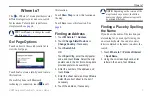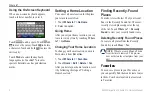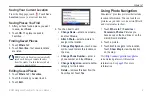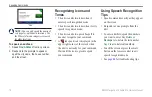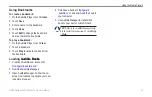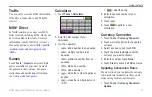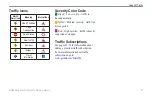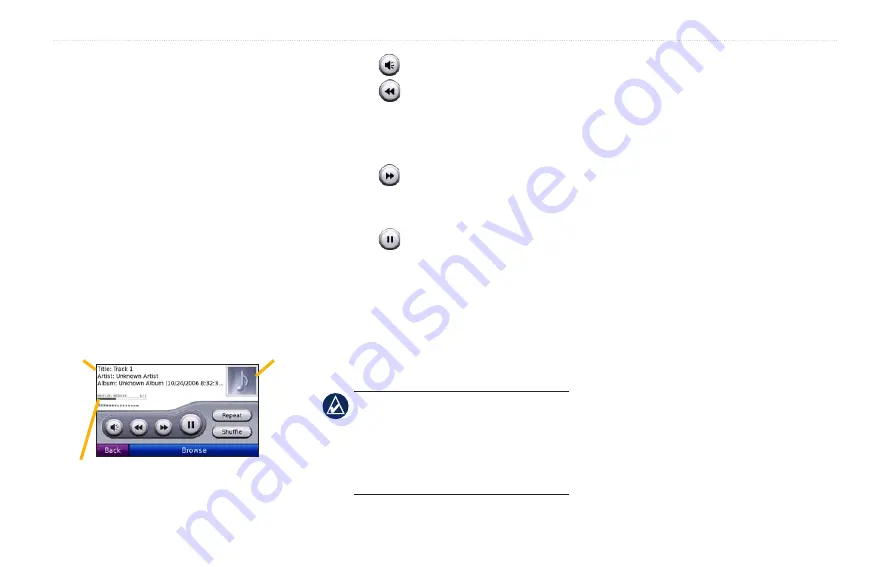
BMW Navigation Portable Pro Owner’s Manual
Using the Media Players
Using the Media
Players
Playing Music
Load music files to the internal memory or
1. Touch
Tools
>
Music Player
.
2. Touch
Browse
.
3. Touch a category.
4. To play the entire category from the
beginning of the list, touch the first song
listed. To play a specific song, touch the
title.
Album art
Current song
Song status bar
Touch to adjust the volume.
Touch to play the current song from
the beginning; touch again to play the
previous song on the playlist. Touch and
hold to rewind through the current song.
Touch to skip to the next song.
Touch and hold to fast-forward through
the current song.
Touch to pause the song.
Touch
repeat
to repeat the current
playlist.
Touch
Shuffle
to play songs in random
order.
Touch the album art to view details
about the music file.
TiP:
You can rewind and skip through
the current song using the song status bar.
Touch a point on the status bar to rewind
or skip to that point. You can also touch,
hold, and drag the status bar to a certain
place in the song.
•
•
•
•
•
•
•
Supported File Types
The nüvi supports MP3 and FLAC music
files, and M3U and M3U8 playlist files.
Creating and Listening to
Playlists
Using your nüvi, you can listen to playlists
created on your computer. You can also
save playlists using your nüvi.
To save your current playlist:
1. While listening to music, touch
Browse
>
Playlists
>
Current Playlist
>
Save
.
2. Enter a name for the playlist, and touch
Done
.
To create a new playlist:
1. In the Music Player, touch
Browse
>
Playlists
>
New
.
2. Select a song from a category, and
touch
Save
.
3. Enter a name, and touch
Done
.
4. To add more songs to your new playlist,
touch
Edit
>
Add Songs
.
Содержание Navigation Portable Pro
Страница 1: ...owner s manual Navigation Portable Pro...
Страница 55: ......