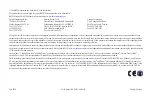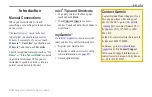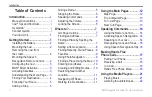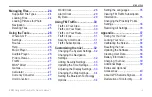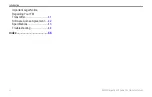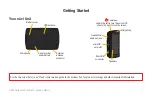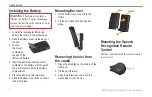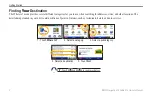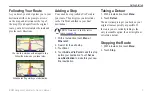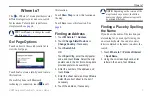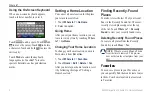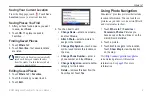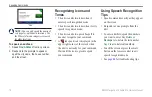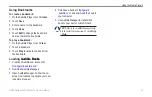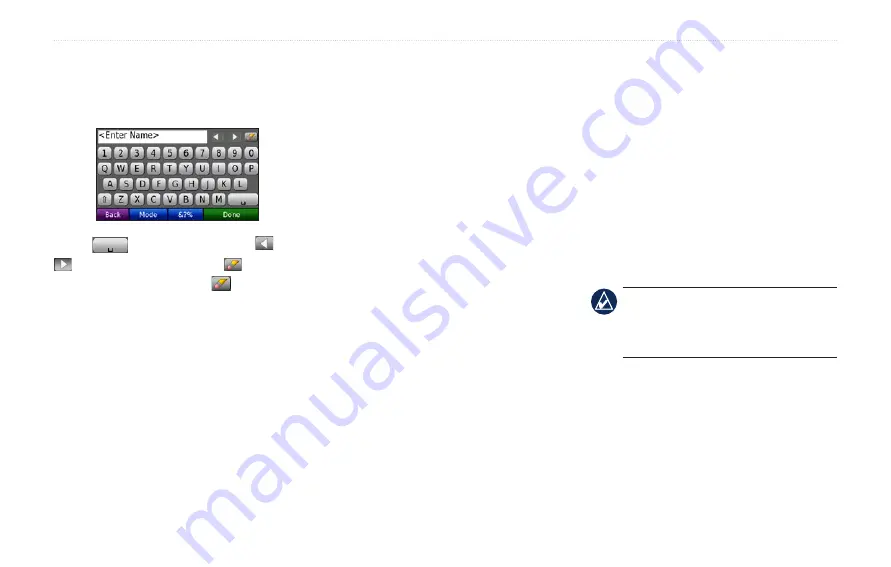
BMW Navigation Portable Pro Owner’s Manual
Where to?
Using the On-Screen Keyboard
When an on-screen keyboard appears,
touch a letter or number to enter it.
Touch
to add a space. Touch and
to move the cursor. Touch to delete
a character. Touch and hold to erase the
entire entry.
Touch
Mode
to select the keyboard
language mode. Touch
&?%
to enter
special characters, such as punctuation
marks.
Setting a Home Location
You can set a home location for the place
you return to most often.
1. Touch
Where to?
>
Go Home
.
2. Select an option.
Going Home
After you set your home location, you can
route to it at any time by touching
Where
to?
>
Go Home
.
Changing Your Home Location
To change your home location, you must
first delete it from
Favorites
.
1. Touch
Where to?
>
Favorites
.
2. Touch
Home
>
Edit
>
Delete
>
Yes
.
After you delete your home location, reset
it by following the steps of “Setting a
Home Location.”
Finding Recently-Found
Places
Your nüvi stores the last 50 of your recent
finds in the Recently Found list. The most-
recently viewed places appear at the top
of the list. Touch
Where to?
>
recently
Found
to view your recently found items.
Deleting Recently Found Places
To remove all places from the Recently
Found list, touch
Clear
>
Yes
.
NoTe:
When you touch
Clear
, all items
from the list are removed. This process
does not delete the actual place from your
nüvi.
Favorites
vorites
You can save places in your Favorites so
you can quickly find them and create routes
to them. Your home location is also stored
in Favorites.
Содержание Navigation Portable Pro
Страница 1: ...owner s manual Navigation Portable Pro...
Страница 55: ......