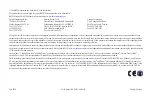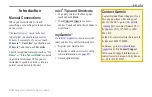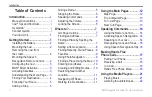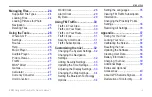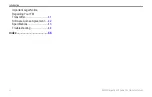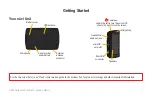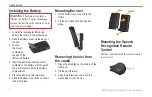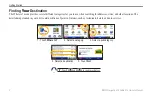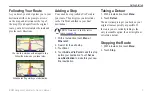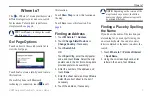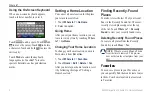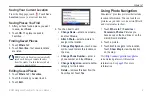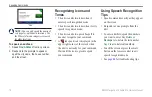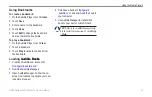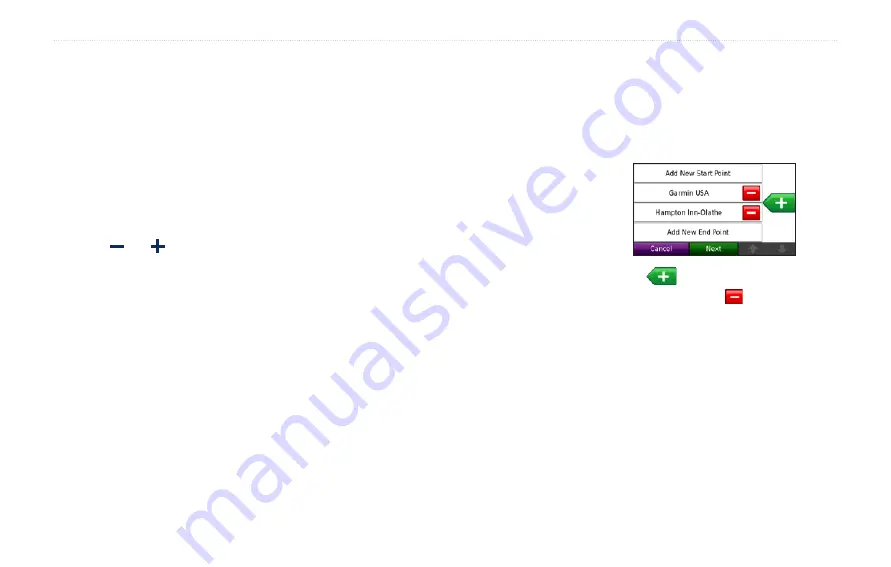
0
BMW Navigation Portable Pro Owner’s Manual
Where to?
Finding a Place Using the
Map
Use the Browse Map page to view different
parts of the map. Touch
Where to?
>
Browse Map
.
Tips for Browsing the Map
Touch the map, and drag to view
different parts of the map.
Touch and to zoom out and in.
Touch any object on the map. An arrow
appears pointing at the object.
Touch
Save
to save this location.
Touch
Go!
to navigate to the location
If GPS mode is off, touch
Set Location
to set your location to the selected
location. (See
Entering Coordinates
If you know the geographic coordinates
of your destination, you can use your nüvi
to navigate to your destination using the
•
•
•
•
•
•
latitude and longitude coordinates. This can
be especially helpful when geocaching.
1. Touch
Where to?
>
Coordinates
.
2. Touch
Format
to change the type of
coordinates. Because different maps
and charts use different position
formats, the nüvi allows you to select
the correct coordinate format for the
type of map you are using.
3. Enter the coordinates, and touch
Done
.
Creating and Editing
Routes
Touch
Where to?
>
routes
. Select the
route you want to take and touch
Go!
.
Creating a Saved Route
Use your nüvi to create and save routes
before your next trip. You can save up to
10 routes.
1. Touch
Where to?
(or
Tools
) >
Routes
>
New
.
2. Touch
Add New Start Point
.
3. Find a location as your starting point,
and touch
Select
.
4. Touch
Add New End Point
.
5. Find a location as your ending point,
and touch
Select
.
6. Touch
to add another location
to your route. Touch to remove a
location.
7. Touch
Next
to calculate your route and
view it on the map.
8. Touch
Save
to save the route and exit.
Содержание Navigation Portable Pro
Страница 1: ...owner s manual Navigation Portable Pro...
Страница 55: ......