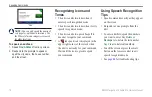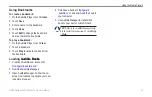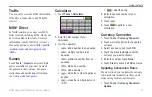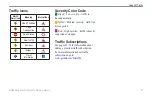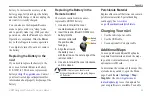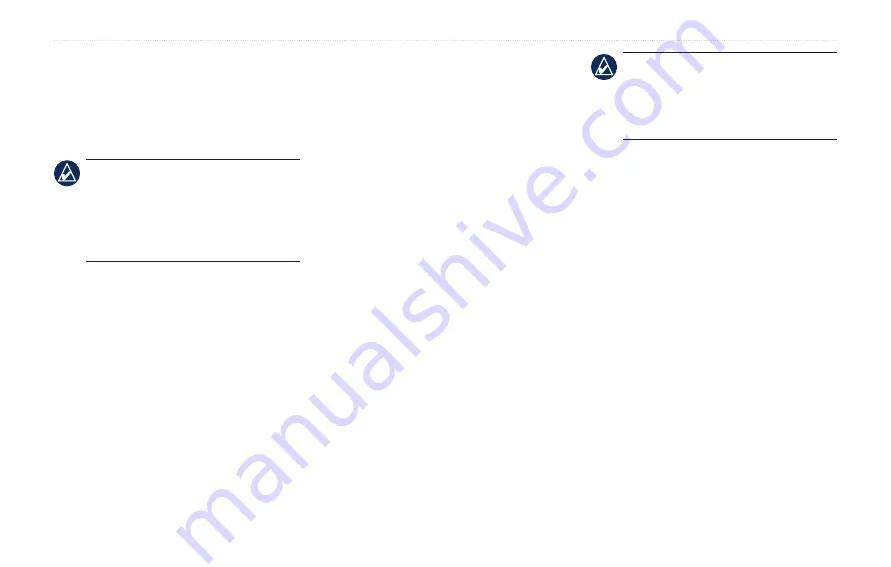
BMW Navigation Portable Pro Owner’s Manual
Managing Files
Managing Files
You can store files, such as MP3s and
JPEG image files, in the internal memory
on the nüvi or on a microSD card.
NoTe:
The nüvi is not compatible with
Windows
®
95, 98, Me, or Windows
NT
®
. It is also not compatible with Mac
®
OS 10.3 and earlier. This is a common
limitation of most USB mass-storage
devices.
Supported File Types
MP3 and FLAC music files:
M3U and M3U8 music playlist files: see
JPEG, JPG, PNG, BMP, and GIF image
GPX maps, routes, and waypoints files
from MapSource
®
•
•
•
•
•
GPI custom POI files from Garmin’s
Loading Files
Step 1: Insert a microSD Card
(Optional)
To insert or remove the card, press it in
until it clicks.
Step 2: Connect the USB Cable
Connect the mini-USB connector to the
side of the nüvi. Connect the larger end of
the cable to an available USB port on your
computer.
Your nüvi and microSD card appear as
removable drives in My Computer on
Windows computers, and as mounted
volumes on Mac computers.
•
NoTe:
Some operating systems or
computers with multiple network drives
can not display the nüvi drives. See your
operating system Help file to learn how to
map the drives.
Step 3: Transfer Files to Your
nüvi
Copy and paste files from your computer
into the nüvi drives/volumes.
1. Browse your computer for the file you
want to copy.
2. Highlight the file, and touch
Edit
>
Copy
.
3. Open the “Garmin” or microSD card
drive/volume.
4. Touch
Edit
>
Paste
. The file appears in
the list of files in the nüvi memory or on
the microSD card.
Содержание Navigation Portable Pro
Страница 1: ...owner s manual Navigation Portable Pro...
Страница 55: ......