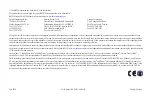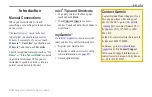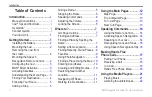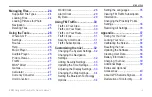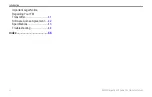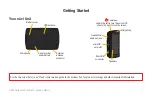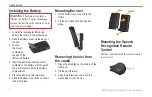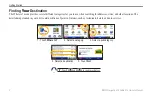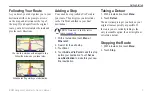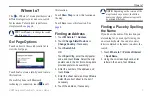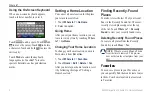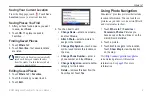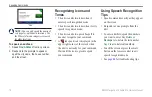BMW Navigation Portable Pro Owner’s Manual
Getting Started
Installing the Battery
WarNiNG
: This product contains a
lithium-ion battery. To prevent damage,
remove the unit from the vehicle or store
it out of direct sunlight.
1. Locate the rectangular lithium-ion
battery that came in the product box.
2. Slide the battery cover off the back of
the nüvi.
3. Locate
the metal
contacts on
the end of the
lithium-ion battery.
4. Insert the battery so that the metal
contacts on the battery match up with
the metal contacts inside the battery
compartment.
5. Press the battery down into place.
6. Slide the battery cover back on until it
clicks into place.
Mounting the nüvi
1. Fit the bottom of your nüvi into the
cradle.
2. Tilt the nüvi back until it snaps into
place.
Removing the nüvi from
the cradle
1. Press the small tab on the bottom of the
cradle up.
2. Tilt the nüvi forward.
3. Snap the protective cover on to the
cradle when it is not in use.
Cradle
Cover
Tab
Mounting the Speech
Recognition Remote
Control
Pull the clear tab out of the remote control
to activate it.
Содержание Navigation Portable Pro
Страница 1: ...owner s manual Navigation Portable Pro...
Страница 55: ......