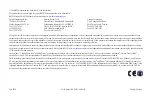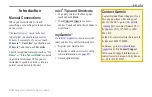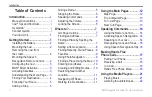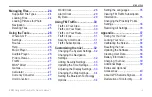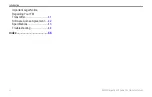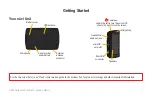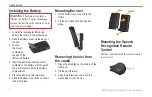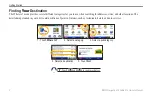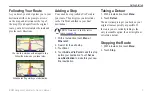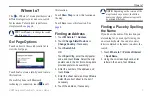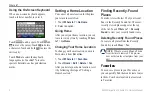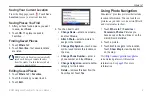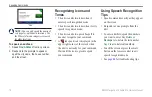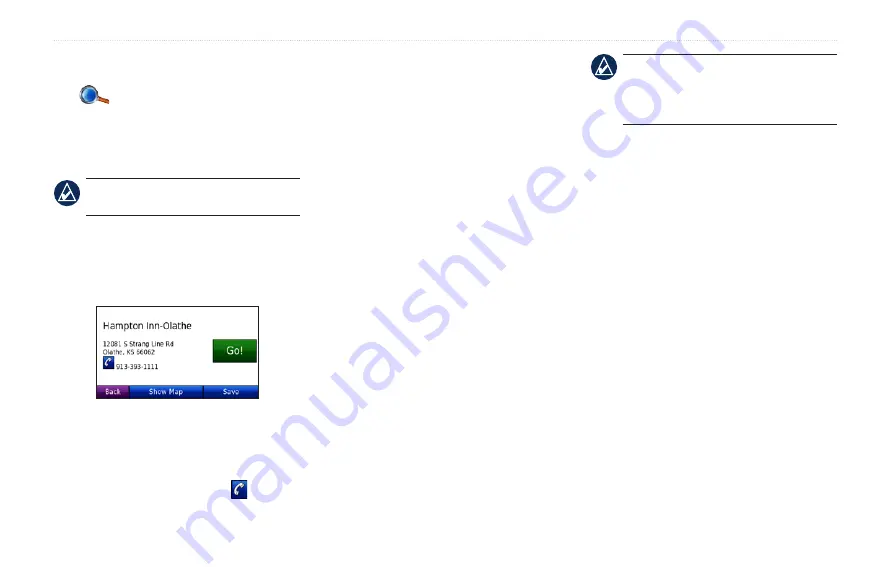
BMW Navigation Portable Pro Owner’s Manual
Where to?
Where to?
The
Where to? menu provides several
different categories you can use to search
for locations. To learn how to perform a
.
TiP:
Touch
Near…
to change the search
area. See
.
Go! Page Options
Touch an item in the search results list to
view the Go! page.
Touch
Go!
to create a turn-by-turn route to
this location.
If a mobile phone with Bluetooth
technology is connected, touch to call
this location.
Touch
Show Map
to view this location on
the map.
Touch
Save
to save this location. See
.
Finding an Address
1. Touch
Where to?
>
Address
.
2. Touch
Change State/Province
or
Change Country
, if necessary.
3. Touch
Search All
.
OR
Touch
Spell City
, enter the city/postal
code, and touch
Done
. Select the city/
postal code in the list. (Not all map data
provides postal code searching.)
4. Enter the number of the address, and
touch
Done
.
5. Enter the street name, and touch
Done
.
Select the correct street in the list, if
necessary.
6. Touch the address, if necessary.
NoTe:
Depending on the version of the
maps loaded on your nüvi, the button
names can change and some steps could
be ordered differently.
Finding a Place by Spelling
the Name
If you know the name of the location you
are looking for, you can spell it using the
on-screen keyboard. You can also enter
letters contained in the name to narrow the
search.
1. Touch
Where to?
>
Points of Interest
>
Spell Name
.
2. Using the on-screen keyboard, enter
letters in the name. Touch
Done
.
Содержание Navigation Portable Pro
Страница 1: ...owner s manual Navigation Portable Pro...
Страница 55: ......