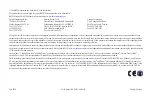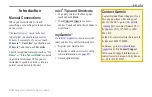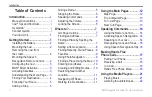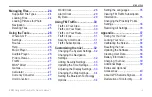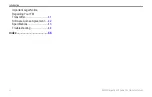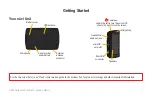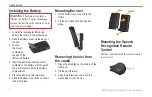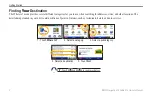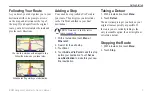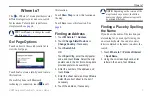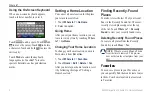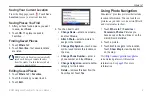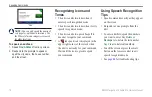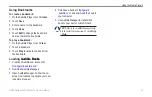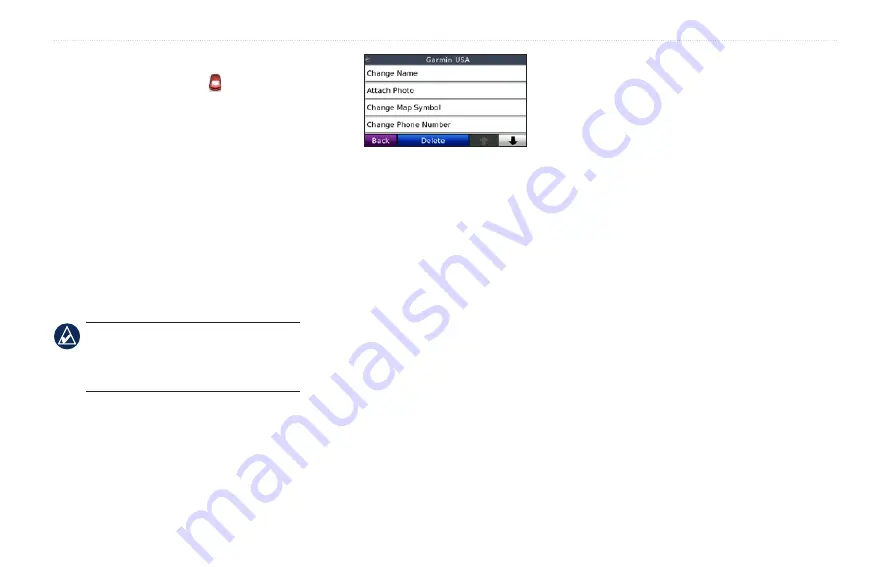
BMW Navigation Portable Pro Owner’s Manual
Where to?
Saving Your Current Location
From the Map page, touch . Touch
Save
Location
to save your current location.
Saving Places You Find
1. After you have found a place you want
to save, touch
Save
.
2. Touch
OK
. The place is saved in
Favorites.
Finding Saved Places
1. Touch
Where to?
.
2. Touch
Favorites
. Your saved locations
are listed.
TiP:
Your Last Position is automatically
saved each time you remove the nüvi
from the cradle. Use this feature to find
your car in a parking lot.
Editing Saved Places
1. Touch
Where to?
>
Favorites
.
2. Touch the location you want to edit.
3. Touch
Edit
.
4. Touch an item to edit:
Change Name
—enter a new name,
and touch
Done
.
Attach Photo
—select a picture to
assign to the location.
Change Map Symbol
— touch a new
symbol used to mark this location on
the map.
Change Phone Number
— enter a
phone number, and touch
Done
.
Change Categories
—select another
category for the location.
Delete
—removes this item from the
Favorites list. Touch
Yes
.
•
•
•
•
•
•
Using Photo Navigation
Panoramio
™
provides pictures that include
location information. You can load these
pictures on your nüvi or on a microSD card
and create routes to them.
1. Touch
Where to?
>
Favorites
>
Panoramio Photos
. Pictures you
have saved on the nüvi drive or on the
microSD card are listed.
2. Touch a picture.
3. Touch
Go!
to navigate to the location.
Touch
Show Map
to view the location
on the map.
Visit
http://connect.garmin.com/photos
to download pictures with location
information. See
information.
Содержание Navigation Portable Pro
Страница 1: ...owner s manual Navigation Portable Pro...
Страница 55: ......