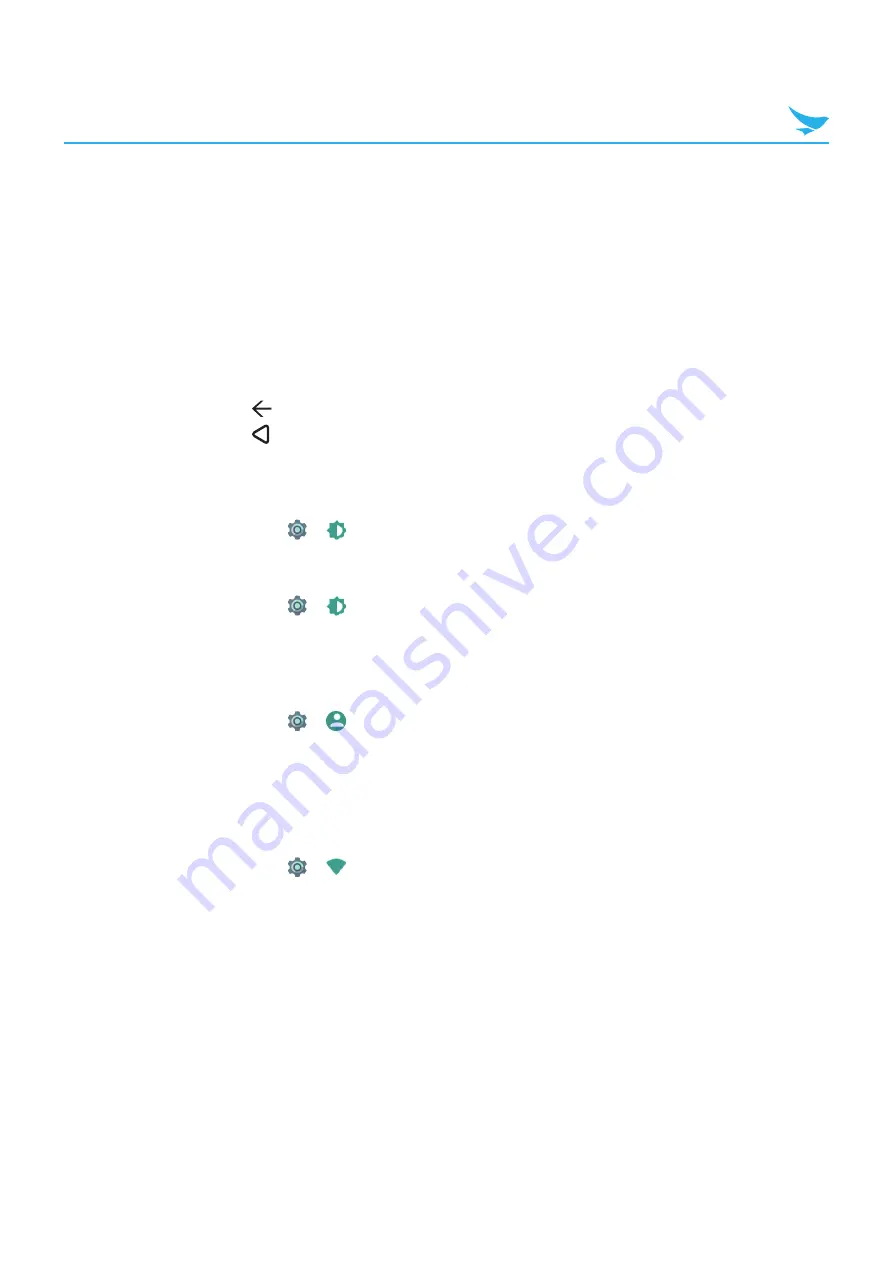
4 Getting Started
14
4.2.4 Extending the Battery Life
You can improve the battery life in various ways. The easiest way is to use battery saver mode. When
the device goes into battery saver mode, some background features and app settings may not function
normally.
There are some other ways to improve your device’s battery life.
t
Always fully charge the battery.
t
Mute unnecessary sounds, such as keypad sounds.
t
Use a wired headset, rather than the loudspeaker.
t
Close the Camera app whenever you have finished taking photos.
– Tap the Back button
on Windows devices.
– Tap the Back button
on Android devices.
t
Decrease the length of the screen time-out.
– On the Apps screen, tap
Settings
>
lock screen
>
Screen times out after
and set a shorter duration
on Windows device.
– On the Home screen, tap
>
Display
>
Sleep
and set a shorter duration on Android device.
t
Lower the screen brightness.
– On the Apps screen, tap
Settings
>
brightness
, and select a lower brightness on Windows device.
– On the Home screen, tap
>
Display
, and turn
Adaptive brightness
off, then tap the
Brightness
level
to adjust the brightness level lower on Android device.
t
Set your device to check for new mail less frequently, or even by request only.
– On the Apps screen, tap
Settings
>
email+accounts
, tap an account, and then change the settings for
Download new email
on Windows device.
– On the Home screen, tap
>
Accounts
>
> and, tap an account, and then change the
settings for Google on Android device.
t
Disable Bluetooth when you are not using it.
t
Use a Wi-Fi connection to connect to the Internet, rather than a mobile data connection.
t
Prevent your device from scanning for available wireless networks.
– On the Apps screen, tap
Settings
>
Wi-Fi
and switch
Wi-Fi networking
to
Off
on Windows device.
– On the Home screen, tap
>
Wi-Fi
and switch the Wi-Fi to
Off
on Android device.






























