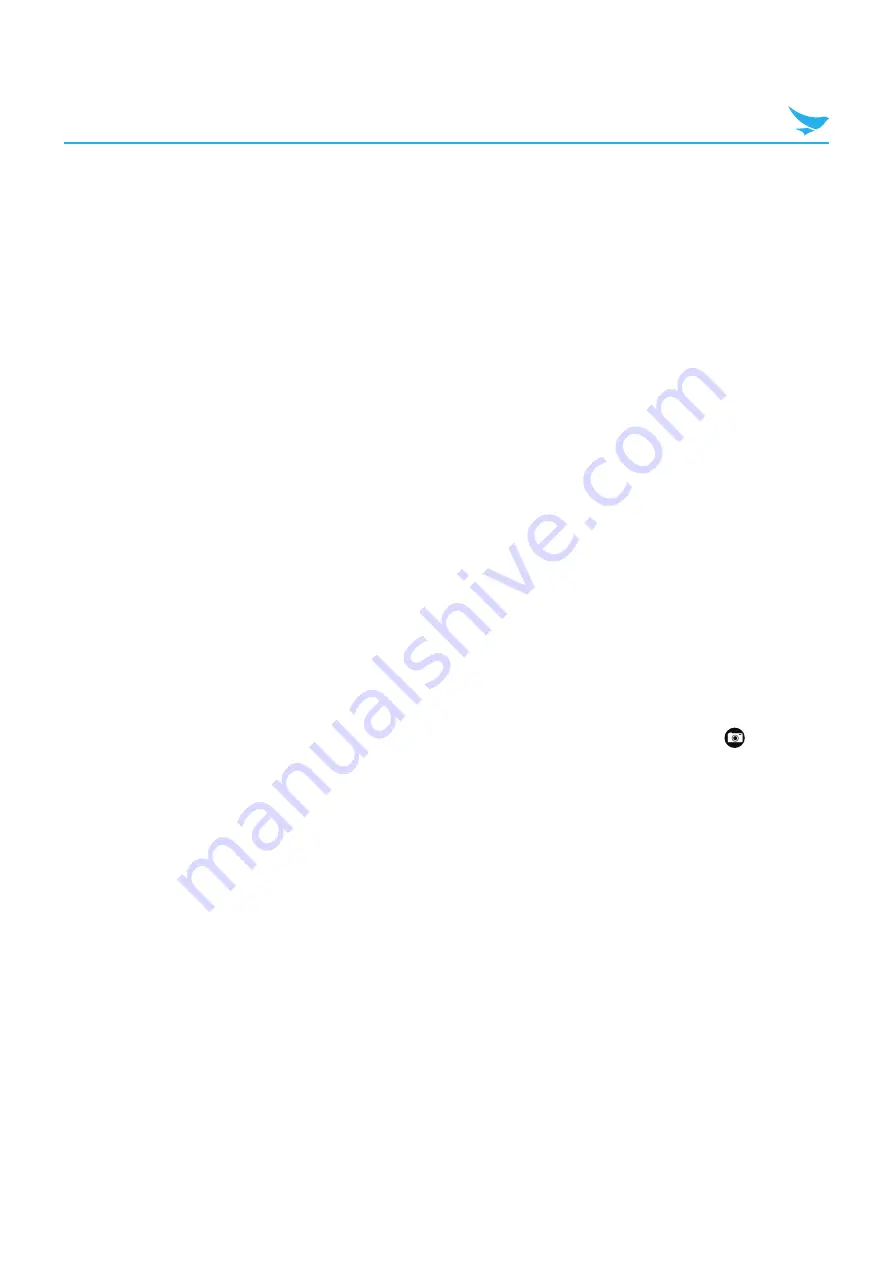
9 Settings (for Windows)
101
9.2 Personalization
9.2.1 Start Screen and Theme
On the Apps screen, tap
Settings
>
start+theme
.
Use this setting to personalize the Start screen by changing the background color and accent color.
t
Background
: Tap drop-down list to select the background color.
t
Accent color
: Tap drop-down list to select the color of highlighting characters.
t
choose photo
: Tap to select the photo you want to display as a background. You can choose it from
saved photos on your device.
t
Show more Tiles
: Switch this option to
On
if you want to display more tiles on the Start screen. If you use
this feature, the screen will be divided into more tiles and the size of tiles is reduced.
9.2.2 Sound
On the Apps screen, tap
Settings
>
risounds
.
Use this setting to configure call ringtone or system sounds.
t
Vibrate
: Switch this option to
On
for keeping your device in vibrate mode.
t
Reminders
: Tap drop-down list to select the sound of notifications. You can turn off this sound by selecting
none
.
t
Play a sound for
: Select the checkboxes to turn on the each sound.
–
Key press
: Tap to enable sounds when tapping the keys.
–
Lock and unlock
: Tap to enable sounds when locking or unlocking the device.
–
Camera shutter
: Tap to enable sounds when pressing the camera button or tapping the
in the
Camera app. You should assign the camera shutter function to the Right or Left button first. For more
information, refer to
.
–
System alerts
: Tap to enable sounds for notifying the system alarms.
t
manage app sounds
: Tap to enable or disable some apps’ notification sound.










































