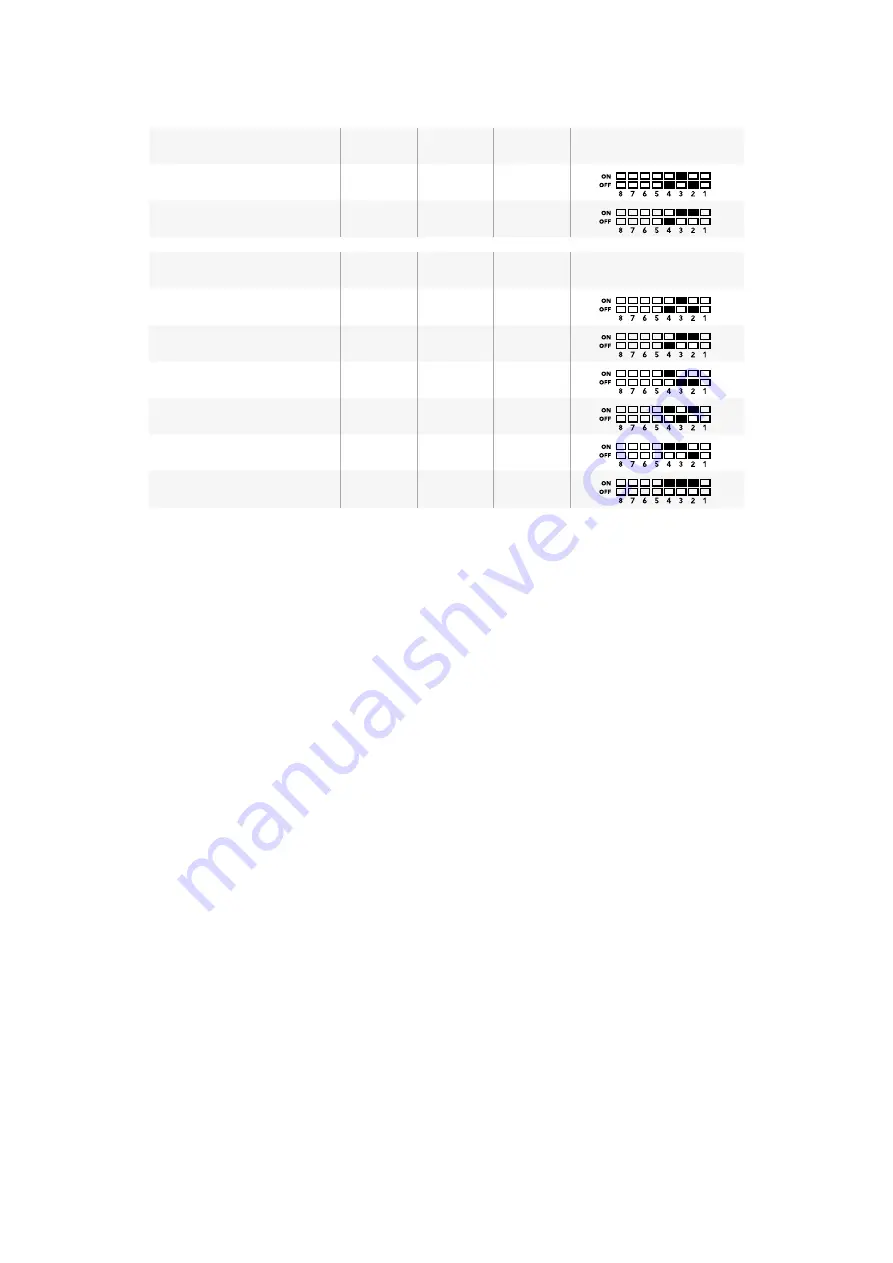
AES/EBU Audio Channels
Switch 4
Switch 3
Switch 2
Switch Diagram
9-12
OFF
ON
OFF
13-16
OFF
ON
ON
Analog Audio Channels
Switch 4
Switch 3
Switch 2
Switch Diagram
5 and 6
OFF
ON
OFF
7 and 8
OFF
ON
OFF
9 and 10
ON
OFF
OFF
11 and 12
ON
OFF
ON
13 and 14
ON
ON
OFF
15 and 16
ON
ON
ON
Blackmagic Teranex Setup Settings
The Teranex setup utility can change all the same settings that are available using the switches,
plus additional settings. You can access these settings by moving between the ‘video,’ ‘audio,’
‘configure,’ and ‘about’ tabs.
The ‘about’ and ‘configure’ tabs are detailed in the ‘changing settings’ section in this manual.
The ‘video’ tab for Teranex Mini - Optical to HDMI 12G contains the following settings.
Video Output Menu
Clip HDMI Output to Legal Levels
This checkbox controls clipping of your SDI and Optical input to ensure that it stays
within HDMI legal levels and should be kept on by default.
HDMI Instant Lock
Select this checkbox to enable the HDMI instant lock feature. When HDMI instant
lock is enabled, the HDMI output signal is kept active even when changing sources.
This means your converter does not have to wait for the HDMI television or monitor
to lock before displaying the video output as the HDMI signal is already locked. It’s
important to note that this feature only works when changing sources using the same
video standard.
The HDMI instant lock feature can introduce a small delay in video and audio, so if you
need zero delay in your converted output you can bypass the HDMI instant lock feature
by deselecting the checkbox.
33 Point 3D LUT
Your Blackmagic Teranex Mini - Optical to HDMI 12G supports .cube LUT files that can
be created using DaVinci Resolve software, or other color correction software that can
export .cube files.
You can load 2 separate LUTs by clicking on the ‘load’ button for each LUT slot,
selecting the desired .cube file from your computer, and clicking ‘OK’. Click ‘save’ to
confirm your settings. The LUT filename will appear next to each ‘load’ button so you
know which LUT is being used for LUT 1 or LUT 2.
55
55
Teranex Mini - Optical to HDMI 12G
Содержание teranex mini
Страница 84: ...2017 4 Teranex Mini Converters...
Страница 166: ...Manuel d utilisation et d installation Fran ais Avril 2017 Teranex Mini Converters...
Страница 248: ...Installations und Bedienungsanleitung Teranex Mini Converters Deutsch April 2017...
Страница 330: ...Manual de instalaci n y funcionamiento Conversores Teranex Mini Abril de 2016 Espa ol...
Страница 412: ...2017 4 Teranex Mini Converter...
Страница 494: ...2017 4 Teranex Mini Converter...
Страница 576: ...Teranex Mini 2017...






























