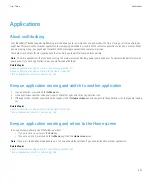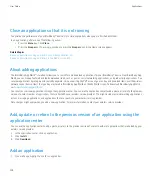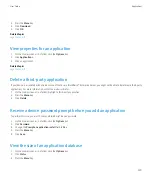• To specify your current location, click
Where I Am
. Your BlackBerry® device must have an internal GPS receiver or be paired with a
Bluetooth® enabled GPS receiver to perform this task.
• To view a new location, click
Enter An Address
. To type location information in specific address fields, select the
Advanced
check
box.
• To view a saved location, click
Favorites
.
• To view a location for a contact, click
From Contacts
.
• To view a location that you viewed recently, click the location.
If you are viewing a location other than your current location, to get directions to this location from your current location, press the
Menu
key.
Click
Navigate to Here
. Your device must have an internal GPS receiver or be paired with a Bluetooth enabled GPS receiver to perform this
task.
View an address on a map using a link
When your BlackBerry® devices recognizes an address in certain applications such as instant messaging applications and MemoPad, your
device underlines the address.
1.
Highlight an underlined address.
2. Press the
Menu
key.
3. Click
View on Map
.
View a list of points of interest near a location
You can search for points of interest such as businesses, airports, schools, parks, or landmarks.
1.
On a map, press the
Menu
key.
2. Click
Local Search
.
3. Type the point of interest information.
4. Press the
Enter
key.
View points of interest on a map
1.
On the Home screen, click the
Maps
icon.
2. When viewing a list of points of interest, click
View On Map
.
To view a list of points of interest again, press the
Menu
key. Click
View Businesses
.
Track your movement
To perform this task, you must set a GPS receiver to use when you track your movement.
1.
On a map, press the
Menu
key.
2. Click
Start GPS Navigation
.
To stop tracking your movement, press the
Menu
key. Click
Stop GPS Navigation
.
Related topics
User Guide
Maps
214