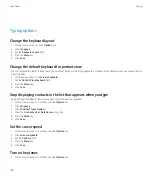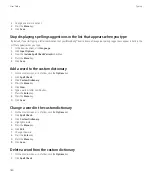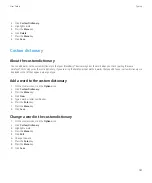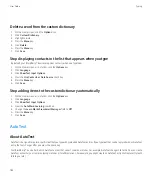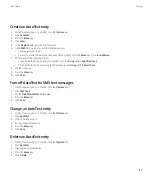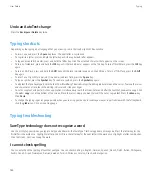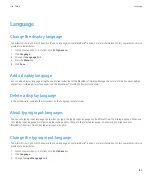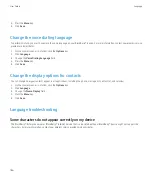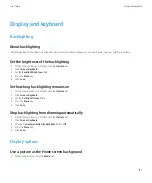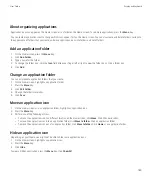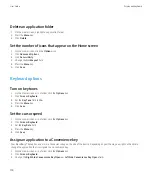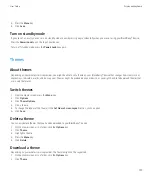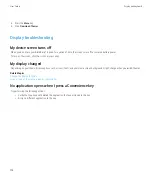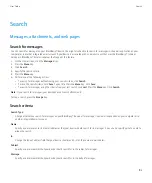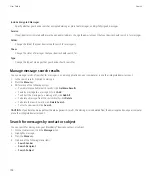2. Click
Screen/Keyboard
.
3. Set the
Key Tone
field to
On
.
4. Press the
Menu
key.
5. Click
Save
.
Spelling checker
Check spelling
You can check spelling in messages, calendar entries, tasks, or memos that you create.
1.
In a message, calendar entry, task, or memo, press the
Menu
key.
2. Click
Check Spelling
.
3. Perform any of the following actions:
• To accept the suggested spelling, click a word in the list that appears.
• To ignore the suggested spelling, press the
Escape
key.
• To ignore all instances of the suggested spelling, press the
Menu
key. Click
Ignore All
.
• To add the word to the custom dictionary, press the
Menu
key. Click
Add To Dictionary
.
• To stop checking spelling, press the
Menu
key. Click
Cancel Spell Check
.
Correct spelling while you type
By default, your BlackBerry® device underlines words that it does not recognize.
1.
Place the cursor in the underlined word.
2. Press the
Menu
key
3. Perform one of the following actions
• To get spelling suggestions, click
Get Suggestions
. Click a word or press the
Escape
key to close the list.
• To add the word to the custom dictionary, click
Add to Dictionary
.
Check spelling automatically before sending email messages
1.
On the Home screen or in a folder, click the
Options
icon.
2. Click
Spell Check
.
3. Select the
Spell Check Email Before Sending
option.
4. Press the
Menu
key.
5. Click
Save
.
Change options for checking spelling
You can change the type and length of words that the spelling checker includes when checking spelling.
1.
On the Home screen or in a folder, click the
Options
icon.
2. Click
Spell Check
.
User Guide
Typing
179