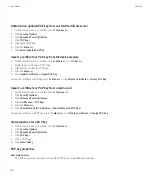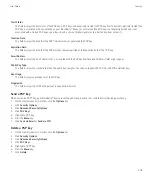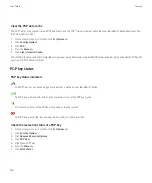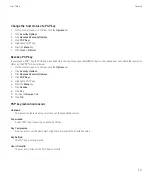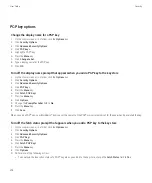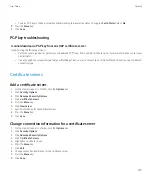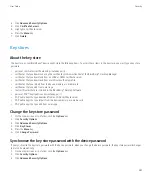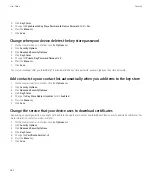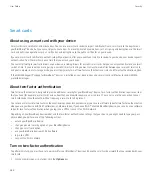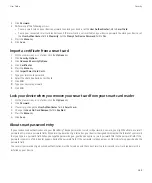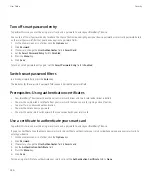4. Change the
LED Session Indicator
field to
Disabled
.
5. Press the
Menu
key.
6. Click
Save
.
To turn on notification for smart card connections, change the
LED Session Indicator
field to
Enabled
.
Software tokens
About software tokens
You might need a software token to log in to a VPN. If you have a Wi-Fi® enabled BlackBerry® device, you might also need a software token
to connect to your organization's network using a Wi-Fi network. A software token includes a token code that your device regenerates periodically
and a PIN. For more information about software tokens, contact your administrator.
Change the PIN for a software token on your device
1.
On the Home screen or in a folder, click the
Options
icon.
2. Click
Security Options
.
3. Click
Advanced Security Options
.
4. Click
Software Tokens
.
5. Click a software token.
6. Click
Specify PIN
.
VPN settings
Depending on the options that your administrator has set for you, this feature might not be supported.
About VPN profiles
A VPN profile contains the information that you require to log in to a VPN. If you have a Wi-Fi® enabled BlackBerry® device and if your
organization uses a VPN to control access to its network, you might be able to log in to the VPN and access your organization's network using
a Wi-Fi network. Depending on your organization, you might have more than one VPN profile on your device. For more information about VPN
profiles, contact your administrator.
Prerequisites: Logging in to a VPN
•
Your email account must use a BlackBerry® Enterprise Server that supports this feature. For more information, contact your administrator.
User Guide
Security
288