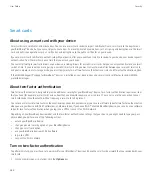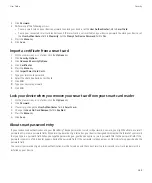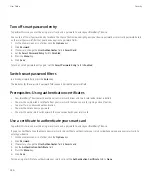About Wi-Fi diagnostic reports
Wi-Fi® diagnostic reports provide Wi-Fi configuration and connection information for your BlackBerry® device. If you cannot connect to a Wi-
Fi network or access services such as email messaging, your wireless service provider or administrator might ask you to submit a Wi-Fi diagnostic
report. Your wireless service provider or administrator can use the report to help you troubleshoot the problem.
Submit a Wi-Fi diagnostic report
1.
On the Home screen or in a folder, click the
Options
icon.
2. Click
Wi-Fi Connections
.
3. Press the
Menu
key.
4. Click
Wi-Fi Tools
.
5. Click
Wi-Fi Diagnostics
.
6. Press the
Menu
key.
7. Click
Email Report
or
PIN Report
.
Include advanced data in Wi-Fi diagnostic reports
1.
On the Home screen or in a folder, click the
Options
icon.
2. Click
Wi-Fi Connections
.
3. Press the
Menu
key.
4. Click
Wi-Fi Tools
.
5. Click
Wi-Fi Diagnostics
.
6. Press the
Menu
key.
7. Click
Options
.
8. Change the
Display Mode
field to
Advanced
.
9. Press the
Menu
key.
10. Click
Save
.
Set a default recipient for Wi-Fi diagnostic reports
If you set a default recipient, each time that you submit a Wi-Fi® diagnostic report, your BlackBerry® device sends the report to that recipient.
If you want to specify a recipient each time that you submit a report, do not set a default recipient.
1.
On the Home screen or in a folder, click the
Options
icon.
2. Click
Wi-Fi Connections
.
3. Press the
Menu
key.
4. Click
Wi-Fi Tools
.
5. Click
Wi-Fi Diagnostics
.
6. Press the
Menu
key.
7. Click
Options
.
8. Type the contact information.
9. Press the
Menu
key.
User Guide
Service books and diagnostic reports
298