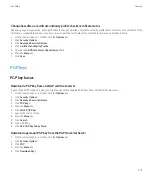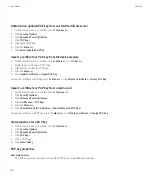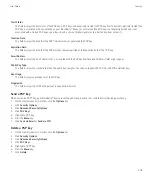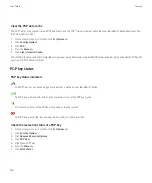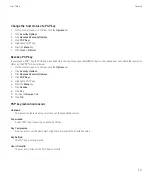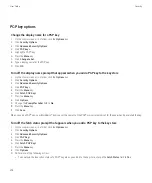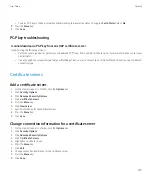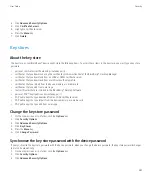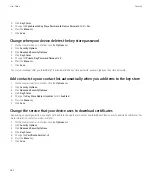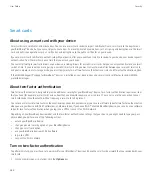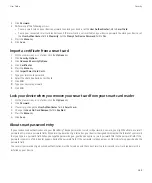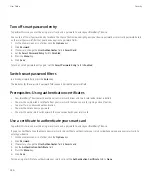Turn off smart password entry
To perform this task, you must be using a smart card and a password to unlock your BlackBerry® device.
You can turn off smart password entry to reduce the chance that someone might guess your device password or smart card password based
on the smart password filter that your device applies to password fields.
1.
On the Home screen or in a folder, click the
Options
icon.
2. Click
Password
.
3. If necessary, change the
User Authenticator
field to
Smart Card
.
4. Set the
Smart Password Entry
field to
Disabled
.
5. Press the
Menu
key.
6. Click
Save
.
To turn on smart password entry again, set the
Smart Password Entry
field to
Enabled
.
Switch smart password filters
In a blank password field, press the
Enter
key.
The indicator for the new smart password filter appears beside the password field.
Prerequisites: Using authentication certificates
•
Your BlackBerry® device must have the correct smart card driver and smart card reader driver installed.
•
You must have imported a certificate from your smart card that you can use for signing and verification.
•
You must turn on advanced authentication.
•
You must have set a device password.
•
You must have the smart card password that you received with your smart card.
Use a certificate to authenticate your smart card
To perform this task, you must be using a smart card and a password to unlock your BlackBerry® device.
If you use a certificate to authenticate your smart card, the certificate authenticates your smart card whenever you use your smart card to
unlock your device.
1.
On the Home screen or in a folder, click the
Options
icon.
2. Click
Password
.
3. If necessary, change the
User Authenticator
field to
Smart card
.
4. Set the
Authentication Certificate
field.
5. Press the
Menu
key.
6. Click
Save
.
To stop using a certificate to authenticate your smart card, set the
Authentication Certificate
field to
None
.
User Guide
Security
286