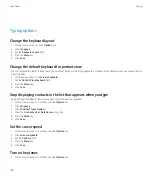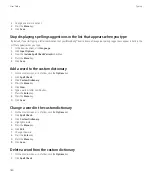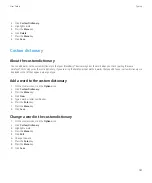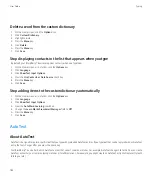Delete a memo
1.
On the Home screen or in the
Applications
folder, click the
MemoPad
icon.
2. Highlight a memo.
3. Press the
Menu
key.
4. Click
Delete
.
Memo list options
Turn off the prompt that appears before you delete items
You can turn off the prompt that appears before you delete messages, call logs, contacts, calendar entries, tasks, memos, or passwords.
1.
On the Home screen, click an application icon.
2. In an application, press the
Menu
key.
3. Click
Options
.
4. If necessary, click
General Options
.
5. Change the
Confirm Delete
field to
No
.
6. Press the
Menu
key.
7. Click
Save
.
View the number of tasks or memos stored on your device
1.
On the Home screen or in the
Applications
folder, click the
MemoPad
icon or the
Tasks
icon.
2. Press the
Menu
key.
3. Click
Options
.
The Number of Entries field displays the number of tasks or memos that are stored on your BlackBerry® device.
Categories
About categories
You can create categories to group your contacts, tasks, and memos. You can also narrow the contacts, tasks, and memos that appear based
on categories.
Category names are not case sensitive. More than one category can apply to a contact, task, or memo. If you use IBM® Lotus Notes®, you can
apply more than one category to a task on your BlackBerry® device, but only one category synchronizes with the task in Lotus Notes.
Categories are shared between the contact list, the task list, and the memo list and changes that you make in one application are made in all
applications.
User Guide
Personal organizer
167