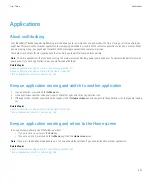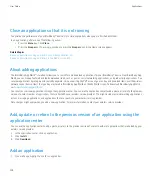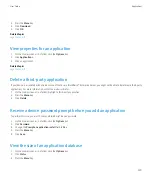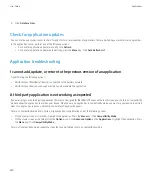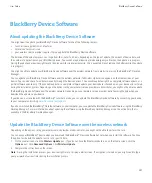Pan a map
On a map, slide your finger in any direction.
Maps bookmarks
Add a bookmark for a location or route
1.
On the Home screen, click the
Maps
icon.
2. On a map, press the
Menu
key.
3. Click
Add To Favorites
.
4. Perform any of the following actions:
• To rename the bookmark, in the
Label
field, type a new name.
• To file the bookmark in a different location, change the
Folder
field.
5. Click
OK
.
Change a bookmark for a location or route
1.
On the Home screen, click the
Maps
icon
2. On a map, press the
Menu
key.
3. Click
Find Location
.
4. Click
Favorites
.
5. Highlight a bookmark.
6. Press the
Menu
key.
7. Click
Edit
.
8. Change the bookmark.
9. Press the
Menu
key.
10. Click
Save
.
Delete a bookmark for a location or route
1.
On the Home screen, click the
Maps
icon.
2. On a map, press the
Menu
key.
3. Click
Find Location
.
4. Click
Favorites
.
5. Highlight a bookmark.
6. Press the
Menu
key.
7. Click
Delete
.
User Guide
Maps
216