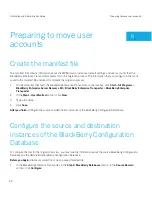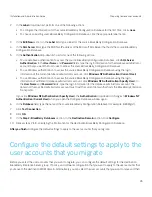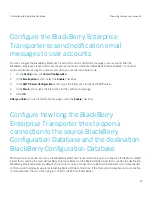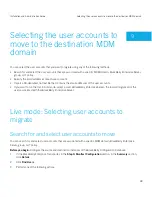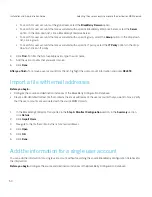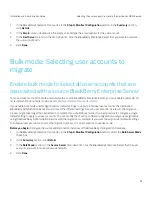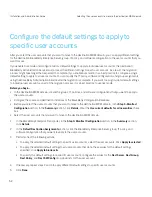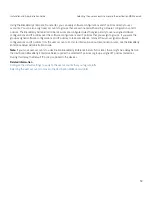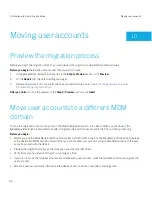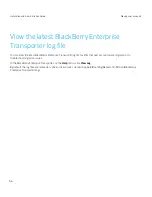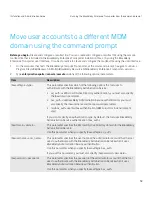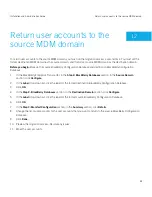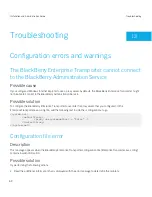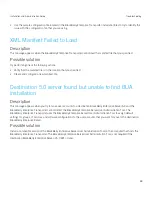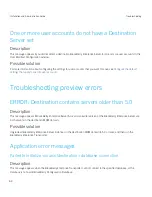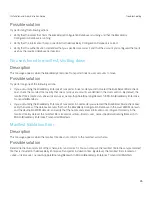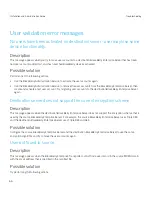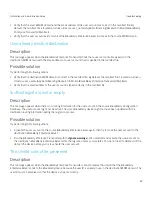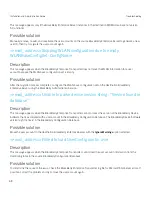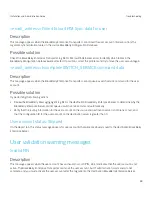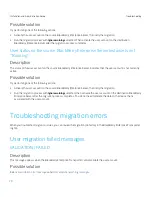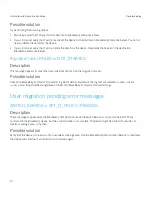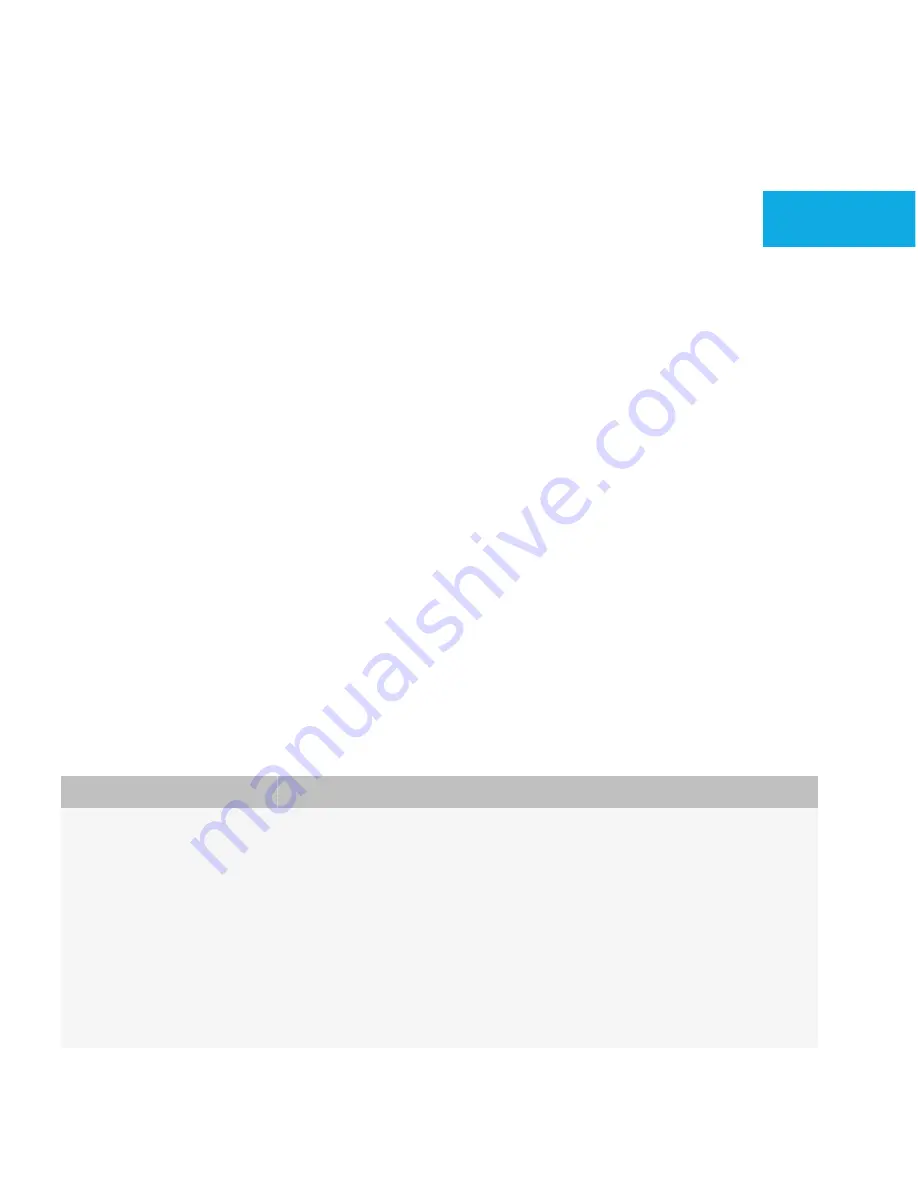
Running the BlackBerry
Enterprise Transporter from the
command prompt
You can preview or run a user migration using the command prompt. It is a best practice to configure the manifest file that
is required for migration using the BlackBerry Enterprise Transporter UI. You can then reference the manifest file when you
type the commands to run the BlackBerry Enterprise Transporter from the command prompt.
Preview the migration process using the
command prompt
Before you begin:
Create and configure a manifest file. You can create and configure a manifest file using the sample
manifest file that is included in the BlackBerry Enterprise Transporter installation files, or by using the BlackBerry
Enterprise Transporter user interface. It is a best practice to create and configure the manifest file using the user interface.
1.
On the computer that hosts the BlackBerry Enterprise Transporter, at the command prompt, navigate to <
drive
>:/
Program Files (x86)/Research in Motion/BlackBerry Resource Kit/BlackBerry Enterprise Transporter
<version>
.
2.
Type
enterprisetransporter /console /preview
and any of the following parameters:
Item
Description
/basauthtype <
type
>
This parameter specifies which of the following options the tool uses to
authenticate with the BlackBerry Administration Service:
• ad_auth: use Microsoft Active Directory authentication; you must also specify
the /basdomain parameter.
• bas_auth: use BlackBerry Administration Service authentication; you must
also specify the /basusername and /baspassword parameters.
• mailbox_auth: use mailbox authentication (IBM Lotus Domino environment
only)
If you do not specify an authentication type, by default, the tool uses BlackBerry
Administration Service authentication (bas_auth).
11
Installation and Administration Guide
Running the BlackBerry Enterprise Transporter from the command prompt
57
Содержание Enterprise Server Server Resource Kit
Страница 2: ...Published 2012 10 15 SWD 20121015112452250...