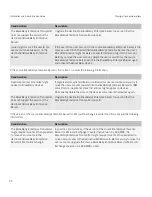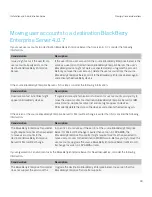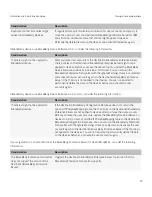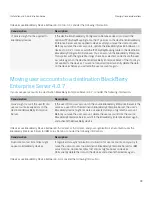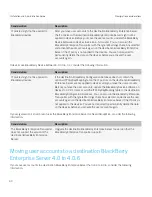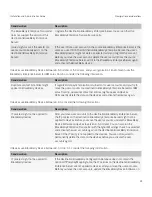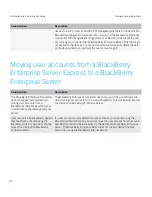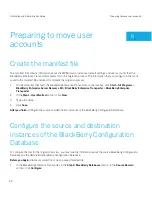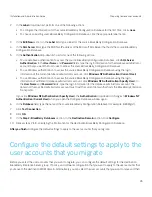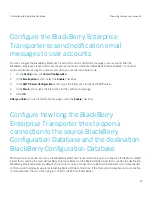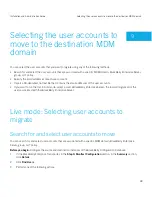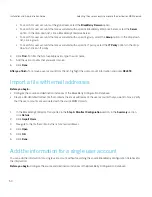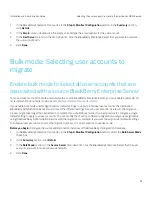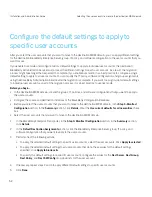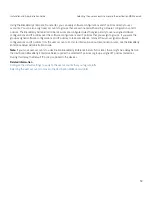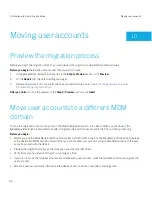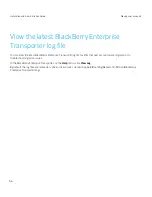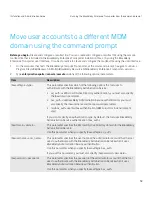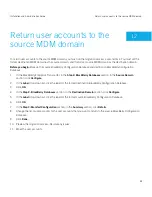apply different settings to specific user accounts; for more information, see
Configure the default settings to apply to
specific user accounts
.
If you enable bulk mode and configure custom default settings to apply to individual user accounts, the destination
BlackBerry Administration Service must process the different settings for each user account. As a result, the migration
process might take longer than expected to complete. If you enable bulk mode, it is a best practice to configure a single
default setting to apply to all user accounts. You can modify the IT policy, software configuration, and group assignments
using the BlackBerry Administration Service after the migration is complete. If you want to assign custom default settings
to individual user accounts as part of the migration process, it is a best practice to use live mode.
Before you begin:
• In the destination MDM domain, create the group, IT policy, and software configuration that you want to apply to the
user accounts.
• Configure the source and destination instances of the BlackBerry Configuration Database.
1.
In the BlackBerry Enterprise Transporter, in the
Step 3: Manifest Configuration
section, in the
Summary
section,
click
Details
.
2.
In the
Default Destination Assignments
section, in the drop-down lists, click the BlackBerry Enterprise Server, group,
IT policy, and software configuration that you want to apply to the user accounts by default during the migration
process.
3.
Select the
Use current defaults for all new entries
check box.
4.
Click
Done
.
To apply different default settings to specific user accounts, clear the
Use current defaults for all new entries
check box
and see
Configure the default settings to apply to specific user accounts
.
Using the BlackBerry Enterprise Transporter, you can apply software configurations and IT policies directly to user
accounts. You can also assign user accounts to groups that are associated with existing software configurations and IT
policies. The BlackBerry Administration Service uses preconfigured rules that give priority to user-assigned software
configurations and IT policies over the software configurations and IT policies that you assign to groups. If you want the
group-assigned software configurations and IT policies to take precedence, remove the user-assigned software
configurations and IT policies from the user accounts. For more information about reconciliation rules, see the
BlackBerry
Enterprise Server Administration Guide
.
Note:
If you move user accounts to a destination BlackBerry Enterprise Server 5.0 or later, there might be a delay before
the destination BlackBerry Enterprise Server applies the selected IT policy or group-assigned IT policies to devices. During
this delay, the Default IT policy is applied to the devices.
After you finish:
Select the user accounts that you want to move to the destination MDM domain.
Installation and Administration Guide
Preparing to move user accounts
46
Содержание Enterprise Server Server Resource Kit
Страница 2: ...Published 2012 10 15 SWD 20121015112452250...