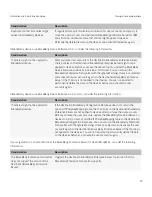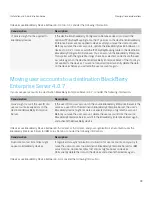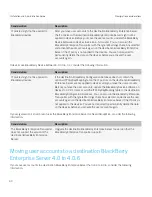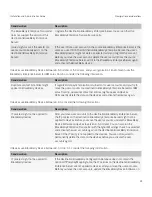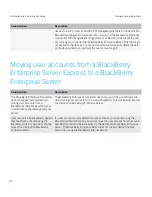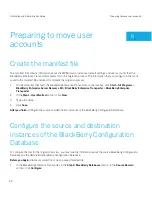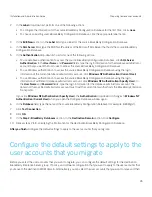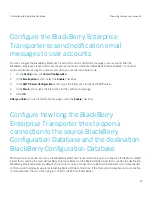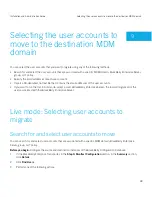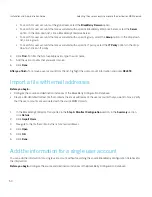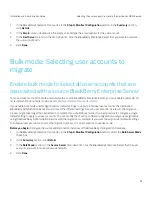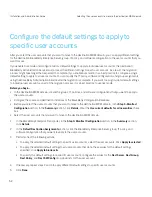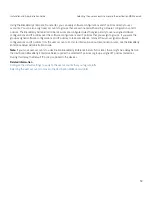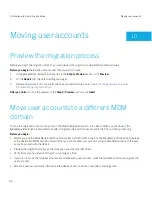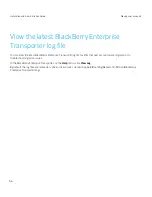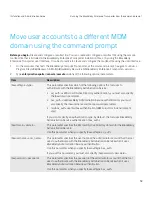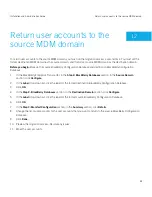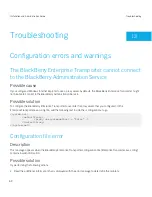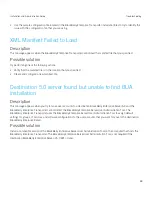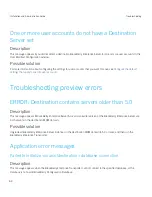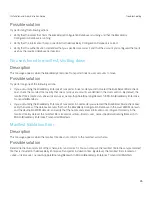• To search for user accounts at the global level, select the
BlackBerry Domain
option.
• To search for user accounts that are associated with a specific BlackBerry Enterprise Server, select the
Server
option. In the drop-down list, click a BlackBerry Enterprise Server.
• To search for user accounts that are associated with a specific group, select the
Group
option. In the drop-down
list, click a group.
• To search for user accounts that are associated with a specific IT policy, select the
IT Policy
option. In the drop-
down list, click an IT policy.
4.
Click
Find
. To filter the list of available users, type the user name.
5.
Add the user accounts that you want to move.
6.
Click
Done
.
After you finish:
To remove a user account from the list, highlight the user account information and press
DELETE
.
Import a file with email addresses
Before you begin:
• Configure the source and destination instances of the BlackBerry Configuration Database.
• Create a CR-delimited flat text file that contains the email addresses of the user accounts that you want to move. Verify
that the user accounts are associated with the source MDM domain.
1.
In the BlackBerry Enterprise Transporter, in the
Step 3: Manifest Configuration
section, in the
Summary
section,
click
Details
.
2.
Click
Import Users
.
3.
Navigate to the file that contains the list of email addresses.
4.
Click
Open
.
5.
Click
OK
.
6.
Click
Done
.
Add the information for a single user account
You can add the information for a single user account without searching the source BlackBerry Configuration Database for
the information.
Before you begin:
Configure the source and destination instances of the BlackBerry Configuration Database.
Installation and Administration Guide
Selecting the user accounts to move to the destination MDM domain
50
Содержание Enterprise Server Server Resource Kit
Страница 2: ...Published 2012 10 15 SWD 20121015112452250...