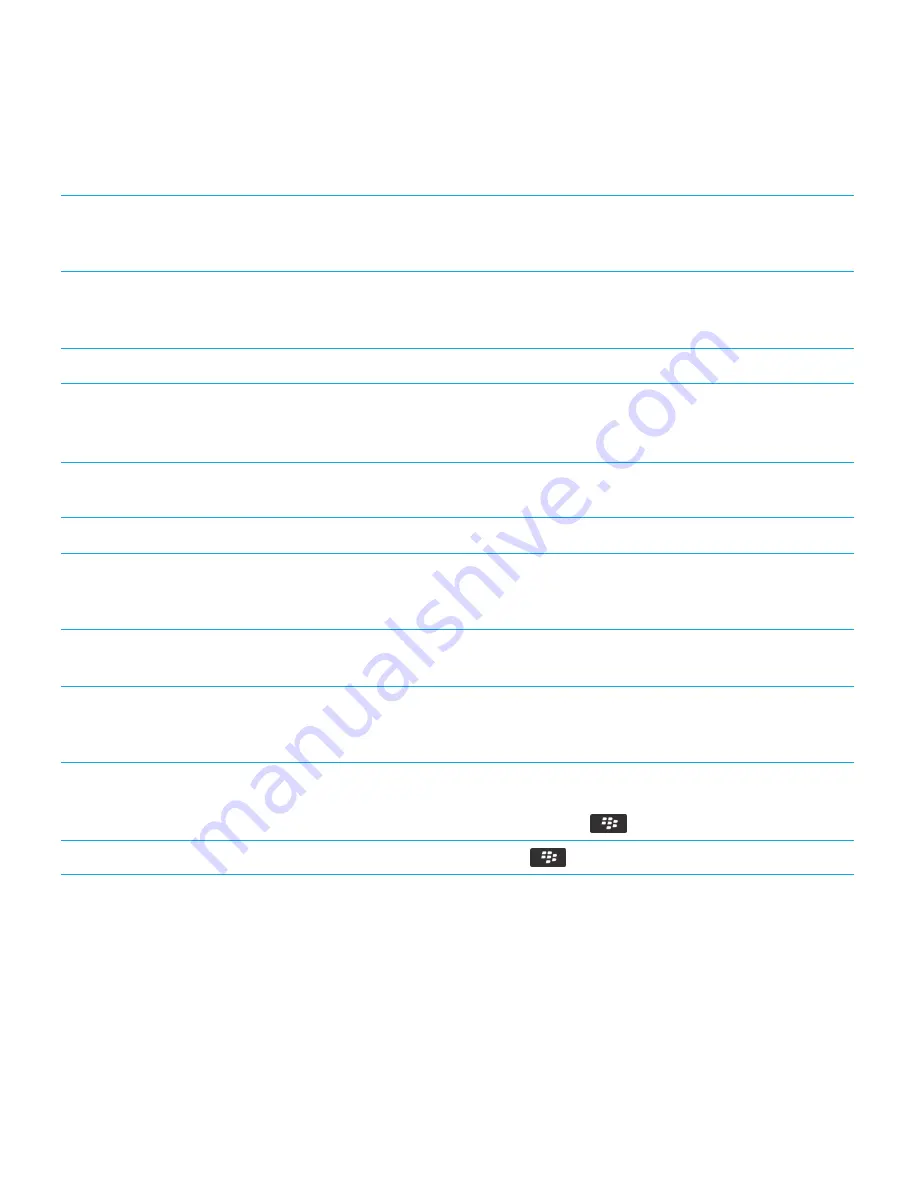
Change the speech options
Change the pitch elevations of the BlackBerry Screen
Reader voice
Press the right convenience key and the
1
key to decrease
the pitch or the
2
key to increase the pitch. You can
continue pressing a key to alter the setting.
Change the rate of speech
Press the right convenience key and the
4
key to decrease
the rate or the
5
key to increase the rate. You can continue
pressing a key to alter the setting.
Change the verbosity settings
Press the right convenience key and the
8
key.
Change the application options
Mute or take off of mute the BlackBerry Screen Reader
during calls or when it interferes with conversation.
Press the right convenience key and the
0
key.
Go to the BlackBerry Screen Reader configuration screen
Press the right convenience key and the
#
key.
Increase or decrease the BlackBerry Screen Reader volume Press the right convenience key and then the
Volume Up
or
Volume Down
key on your smartphone. You can continue
pressing a key to alter the setting.
Tips: BlackBerry Screen Reader
Use the quick tips to help setup BlackBerry Screen Reader A series of quick tips will help guide you through the initial
setup of the application. On the home screen, click
Screen
Reader
>
Quick Tips
.
Set the right convenience key for BlackBerry Screen Reader On the home screen or in a folder, click the
Options
icon.
Click
Device
>
Right Side Convenience Key Opens
>
Do
Nothing
. Press the
key >
Save
.
Restore the default settings
Press the
key >
Restore default settings
.
User Guide
Accessibility options
353
Содержание 9620
Страница 1: ...BlackBerry 9620 Smartphone Version 7 1 User Guide ...
Страница 2: ...Published 2013 06 11 SWD 20130611121055184 ...
Страница 8: ...Calculator 358 Use the calculator 358 Convert a measurement 358 Glossary 359 Legal notice 361 ...
Страница 169: ...Browser How to Browser Browser at a glance User Guide Browser 169 ...
Страница 357: ...4 Press the key Save Related information I have no Advanced Style Options 224 User Guide Accessibility options 357 ...



























