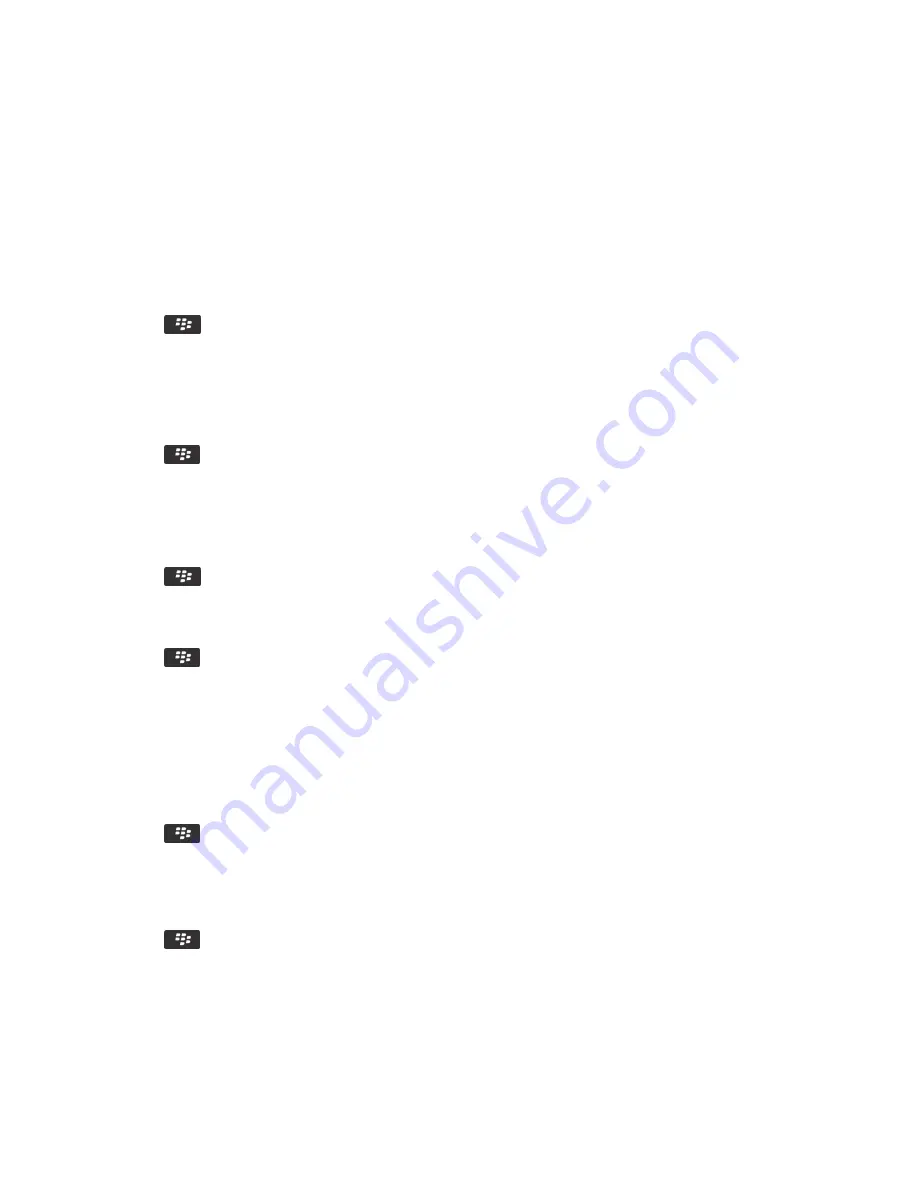
Calendar options
Change how the calendar is displayed
1.
On the home screen, click the
Calendar
icon.
2.
Press the
key >
Options
>
Calendar Display and Actions
.
• To change the default view, change the
Initial View
field.
• To change the start and end time for days, change the
Start Of Day
field and
End Of Day
fields.
• To change the day that displays as the first day of the week in Week view, change the
First Day Of Week
field.
• To hide free time in Agenda view, clear the
Show Free Time in Agenda View
check box.
3.
Press the
key >
Save
.
Change options for reminders
1.
On the home screen, click the
Calendar
icon.
2.
Press the
key >
Options
>
Calendar Display and Actions
.
• To change the snooze time for reminders, change the
Snooze
field.
• To change the default reminder time for calendar entries, change the
Default Reminder
field.
3.
Press the
key >
Save
.
Related information
Turn off your smartphone,
293
Change options for multiple calendars
1.
On the home screen, click the
Calendar
icon.
2.
Press the
key >
Options
.
3.
Click a calendar.
• To change the color that is used for appointments from the calendar, change the
Appointment Color
field.
• To set whether the calendar reminds you of appointments, select or clear the
Display Reminders
check box.
4.
Press the
key >
Save
.
Change the default calendar
Changing the default calendar changes the email address that meeting invites are sent from.
User Guide
Calendar
191
Содержание 9620
Страница 1: ...BlackBerry 9620 Smartphone Version 7 1 User Guide ...
Страница 2: ...Published 2013 06 11 SWD 20130611121055184 ...
Страница 8: ...Calculator 358 Use the calculator 358 Convert a measurement 358 Glossary 359 Legal notice 361 ...
Страница 169: ...Browser How to Browser Browser at a glance User Guide Browser 169 ...
Страница 357: ...4 Press the key Save Related information I have no Advanced Style Options 224 User Guide Accessibility options 357 ...






























