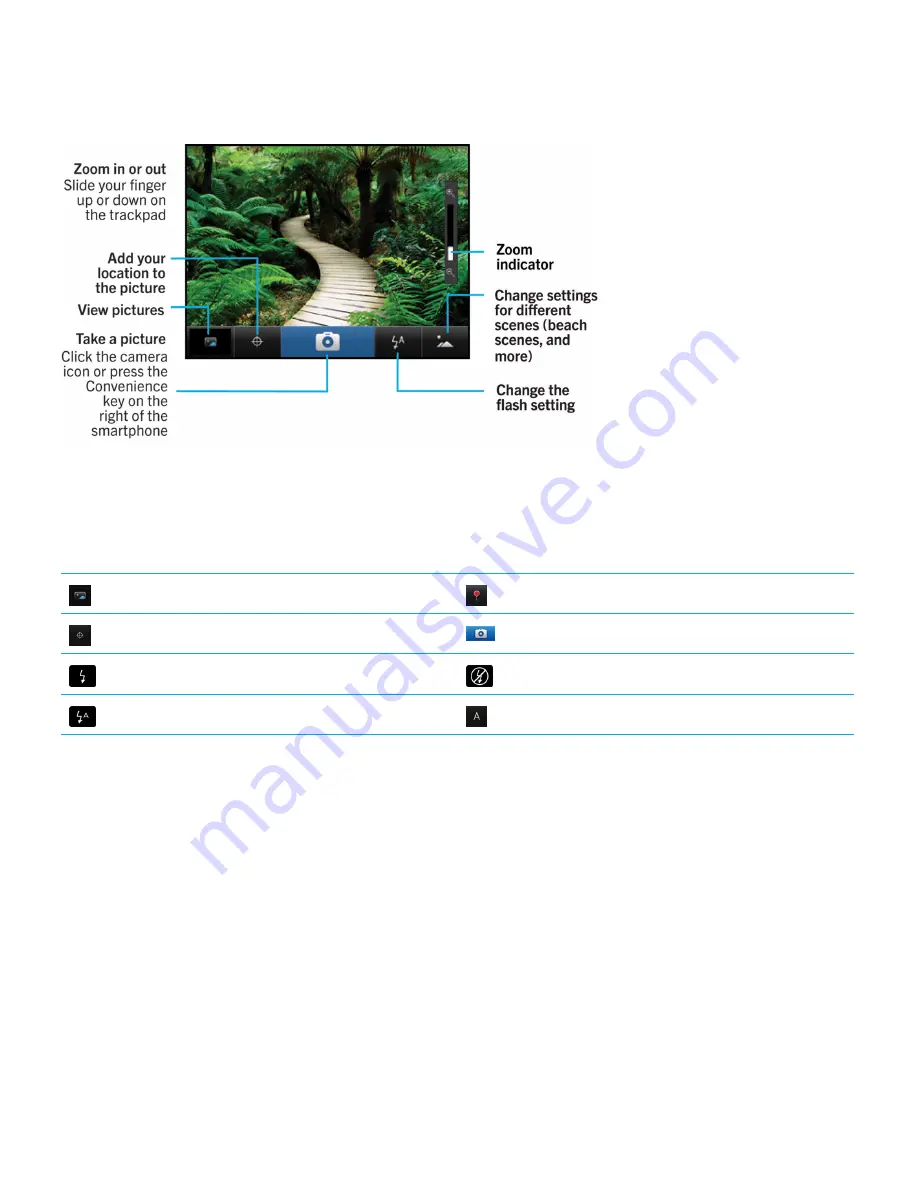
Camera icons
These icons appear at the bottom of the screen in the camera. You can click these icons.
View pictures
Geotagging is turned on
Geotagging is turned off
Take another picture
Flash is turned on
Flash is turned off
Automatic flash mode
Scene mode
Take a picture
1.
On the home screen, click the
Camera
icon.
2.
If you have turned on digital zoom, on the trackpad, slide your finger up or down to zoom in or out.
3.
Press the
Right Convenience
key.
The picture is saved to the Camera Pictures folder in the Pictures application. To open the picture, click the picture preview
at the bottom of the screen.
Change the flash setting for pictures that you take
1.
On the home screen, click the
Camera
icon.
User Guide
Media
153
Содержание 9620
Страница 1: ...BlackBerry 9620 Smartphone Version 7 1 User Guide ...
Страница 2: ...Published 2013 06 11 SWD 20130611121055184 ...
Страница 8: ...Calculator 358 Use the calculator 358 Convert a measurement 358 Glossary 359 Legal notice 361 ...
Страница 169: ...Browser How to Browser Browser at a glance User Guide Browser 169 ...
Страница 357: ...4 Press the key Save Related information I have no Advanced Style Options 224 User Guide Accessibility options 357 ...






























