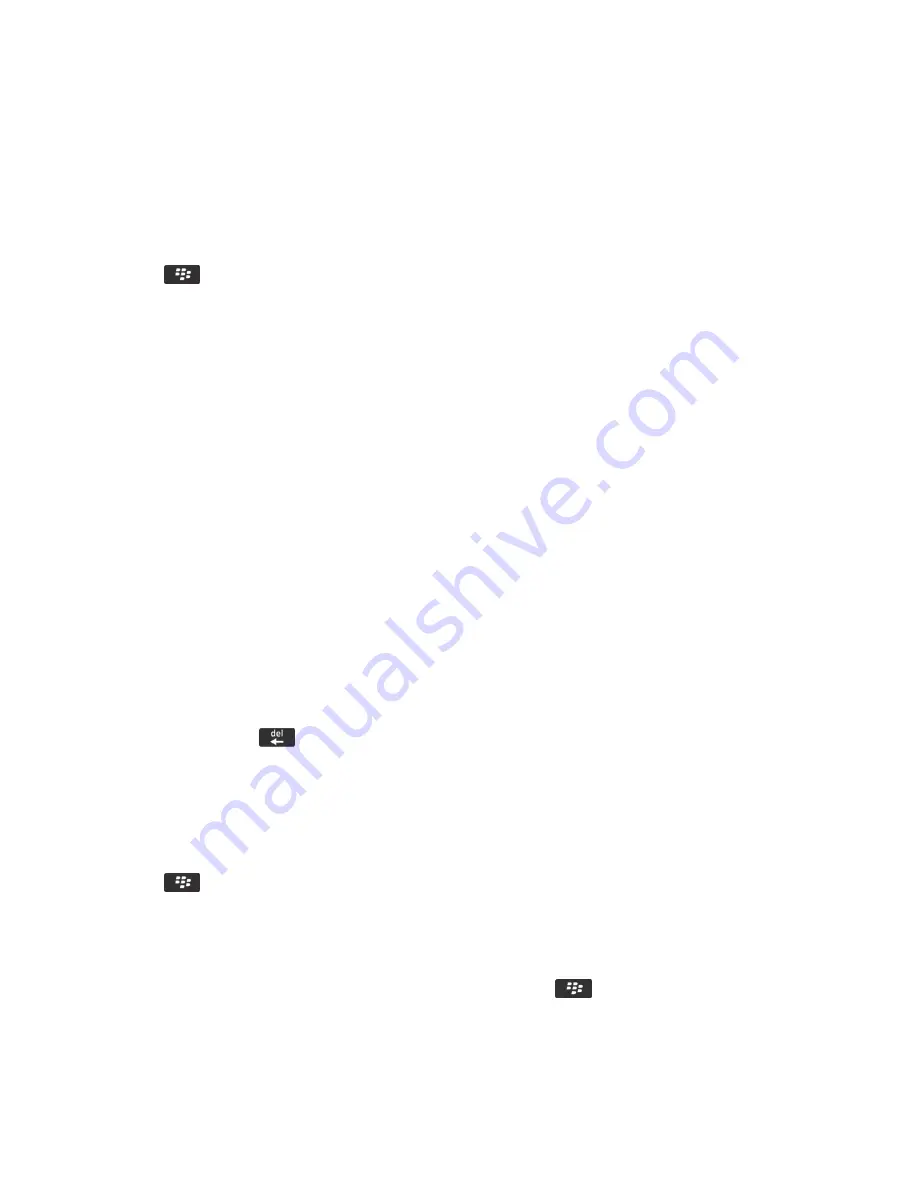
2.
Click
Typing and Language
>
Typing
.
3.
For a keyboard, click
Advanced Style Options
.
4.
Clear the
Typing
checkbox.
5.
Clear the
Names
checkbox.
6.
Change the
field to
Off
.
7.
Press the
key >
Save
.
Word substitution
Depending on the display language that you use, this feature might not be supported.
About word substitution
Word substitution is designed to replace specific text that you type with preloaded word substitution entries. If you type text
that can be replaced with a word substitution entry, the text changes after you press the Space key.
Your BlackBerry smartphone has built-in word substitution entries that correct common mistakes. For example, word
substitution changes hte to the. You can create word substitution entries for your common typing mistakes or for
abbreviations. For example, you might create a word substitution entry that replaces ttyl with talk to you later.
Related information
Change or delete a word substitution entry,
222
Create a word substitution entry,
221
Undo a word substitution change
If the word substitution feature changes a word that you don't want to change, you can undo the change.
When you're typing, press the
key twice.
Create a word substitution entry
1.
On the home screen or in a folder, click the
Options
icon.
2.
Click
Typing and Language
>
Word Substitution
.
3.
Press the
key >
New
.
4.
In the
Replace
field, type the text to replace.
5.
In the
With
field, do one of the following:
• Type replacement text.
• To insert a macro (for example, the current date or time), press the
key >
Insert Macro
.
6.
Do one of the following:
User Guide
Typing
221
Содержание 9620
Страница 1: ...BlackBerry 9620 Smartphone Version 7 1 User Guide ...
Страница 2: ...Published 2013 06 11 SWD 20130611121055184 ...
Страница 8: ...Calculator 358 Use the calculator 358 Convert a measurement 358 Glossary 359 Legal notice 361 ...
Страница 169: ...Browser How to Browser Browser at a glance User Guide Browser 169 ...
Страница 357: ...4 Press the key Save Related information I have no Advanced Style Options 224 User Guide Accessibility options 357 ...






























