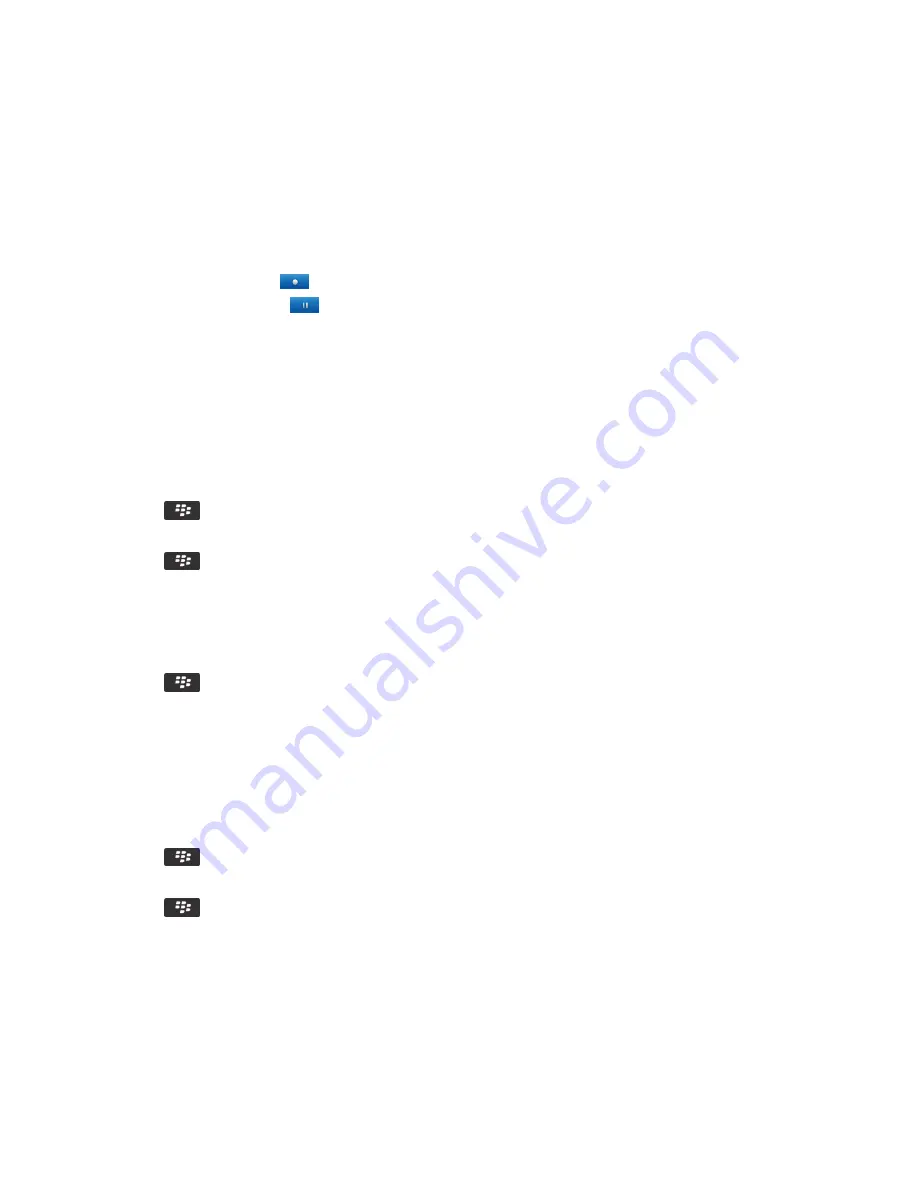
Record a video
Before you begin:
To perform this task, you might need to have a media card inserted in your BlackBerry smartphone.
1.
On the home screen, click the
Media
icon >
Video Camera
icon.
2.
To start recording, click the
icon.
3.
To pause recording, click the
icon.
Note:
The approximate amount of storage space available for saving videos appears on the lower part of the screen when
video recording is paused.
Turn on or turn off video lighting
In low lighting conditions, the video light can improve the quality of videos that you record.
1.
On the home screen, click the
Media
icon >
Video Camera
icon.
2.
Press the
key >
Options
.
3.
Select or clear the
Video Light
checkbox.
4.
Press the
key >
Save
.
Turn on or turn off auto focus
1.
On the home screen, click the
Media
icon >
Video Camera
icon.
2.
Press the
key.
3.
Select or clear the
Auto focus
option.
Change the video camera scene mode
You can change the scene mode in the video camera to optimize the settings for different environments.
1.
On the home screen, click the
Media
icon >
Video Camera
icon.
2.
Press the
key >
Options
.
3.
Change the
Scene Mode
field.
4.
Press the
key >
Save
.
Change the video size and format
The larger the video, the more storage space the video requires.
1.
On the home screen, click the
Media
icon >
Video Camera
icon.
User Guide
Media
151
Содержание 9620
Страница 1: ...BlackBerry 9620 Smartphone Version 7 1 User Guide ...
Страница 2: ...Published 2013 06 11 SWD 20130611121055184 ...
Страница 8: ...Calculator 358 Use the calculator 358 Convert a measurement 358 Glossary 359 Legal notice 361 ...
Страница 169: ...Browser How to Browser Browser at a glance User Guide Browser 169 ...
Страница 357: ...4 Press the key Save Related information I have no Advanced Style Options 224 User Guide Accessibility options 357 ...






























