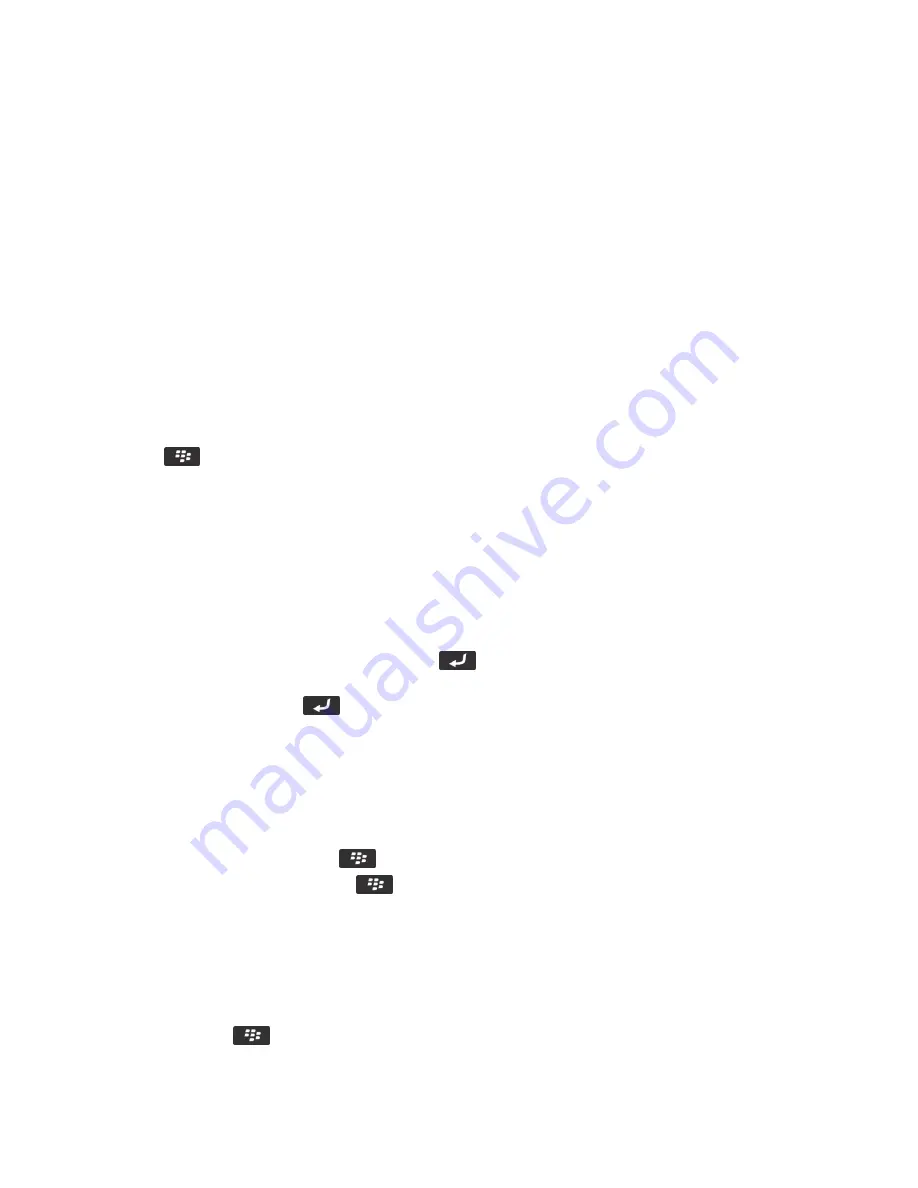
Maps
How to: Maps
Map basics
Get directions
1.
On the home screen, click the
Maps
icon.
2.
Press the
key >
Get Directions
.
3.
Do one of the following to specify a starting location:
• To specify your current location, if your BlackBerry smartphone has an internal GPS receiver or is paired with a
Bluetooth enabled GPS receiver, set the
Start
field to
My Location
.
• To specify the location that you're currently viewing on a map, set the
Start
field to
Use center of map
. If you're
viewing a favorite location, click the location address.
• To specify a new location by selecting the location on a map, set the
Start
field to
Select from map
. Click the
location on the map.
• To specify a location or contact, set the
Start
field to
Find Location
. In the
Find a store, café, etc.
field, type the
information for the location or contact. Press the
key. Click a location or contact.
• To specify a new location by typing the address, set the
Start
field to
Find Location
. In the
Find an address
field,
type the address. Press the
key. Click the location.
• To specify a favorite location, set the
Start
field to
From Favorites
. In the list, click a favorite location.
4.
Repeat step 3 to specify an ending location.
5.
To change the route options, click
Route Options
. Select the
Fastest
or
Shortest
option. Select or clear the checkbox
beside one or more route options. Click
OK
.
6.
Click
Search
.
• To view your route on a map, press the
key >
View on Map
.
• To reverse the list of directions, press the
key >
Reverse Directions
.
Clear a map
When you clear a map, any route information displayed on the map no longer appears.
1.
On the home screen, click the
Maps
icon.
2.
On a map, press the
>
Clear Map
.
User Guide
Maps
238
Содержание 9620
Страница 1: ...BlackBerry 9620 Smartphone Version 7 1 User Guide ...
Страница 2: ...Published 2013 06 11 SWD 20130611121055184 ...
Страница 8: ...Calculator 358 Use the calculator 358 Convert a measurement 358 Glossary 359 Legal notice 361 ...
Страница 169: ...Browser How to Browser Browser at a glance User Guide Browser 169 ...
Страница 357: ...4 Press the key Save Related information I have no Advanced Style Options 224 User Guide Accessibility options 357 ...






























