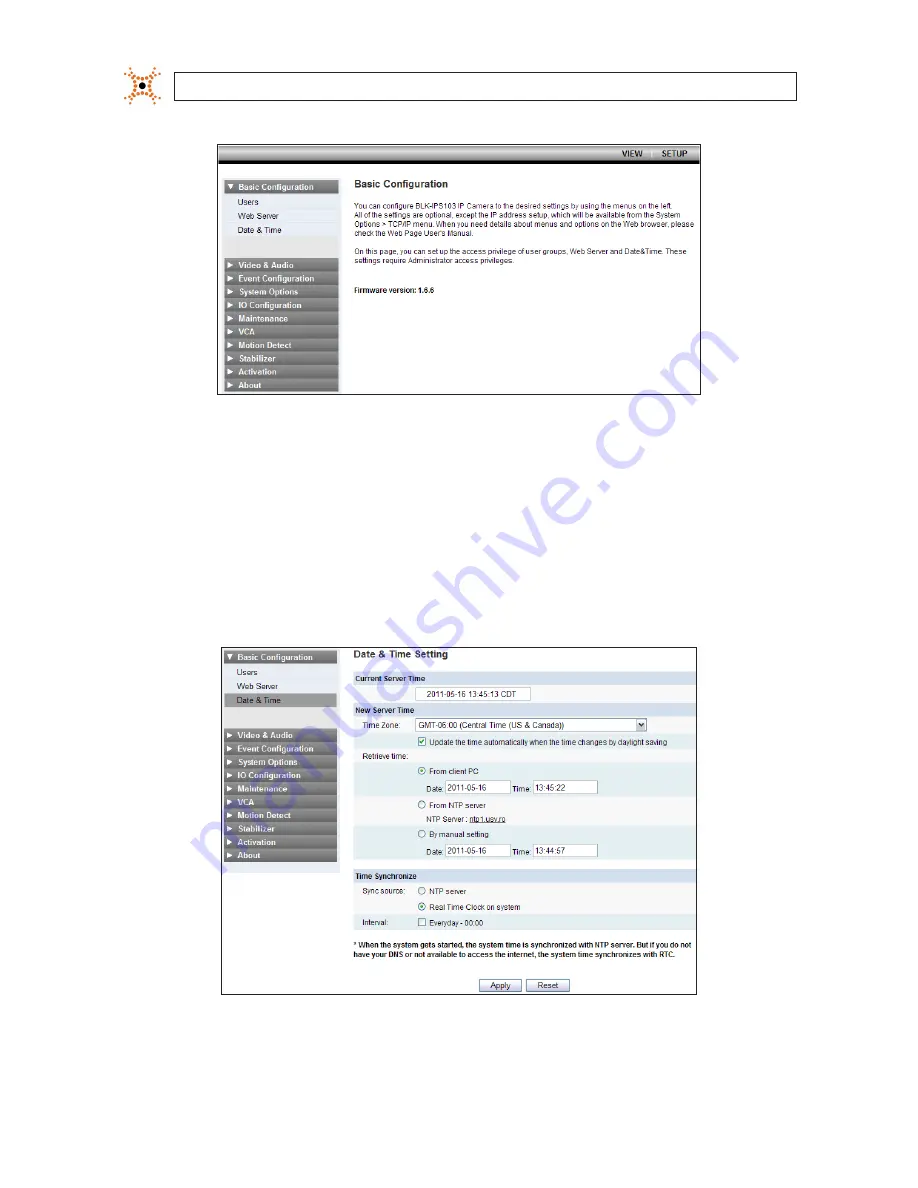
20
www.digiop.com
SECTION 2: INSTALLATION AND SETUP
5.
Under the Basic Configuration menu, click
Date & Time
. In the Date & Time Setting options:
a.
Select the Time Zone you prefer.
b.
Select the synchronization method, or select
Set Manually
and enter the appropriate information.
c.
Select the Sync Source and Interval you prefer.
d.
Click
Apply
.
6.
In the Basic Configuration menu, click
Users
.











































