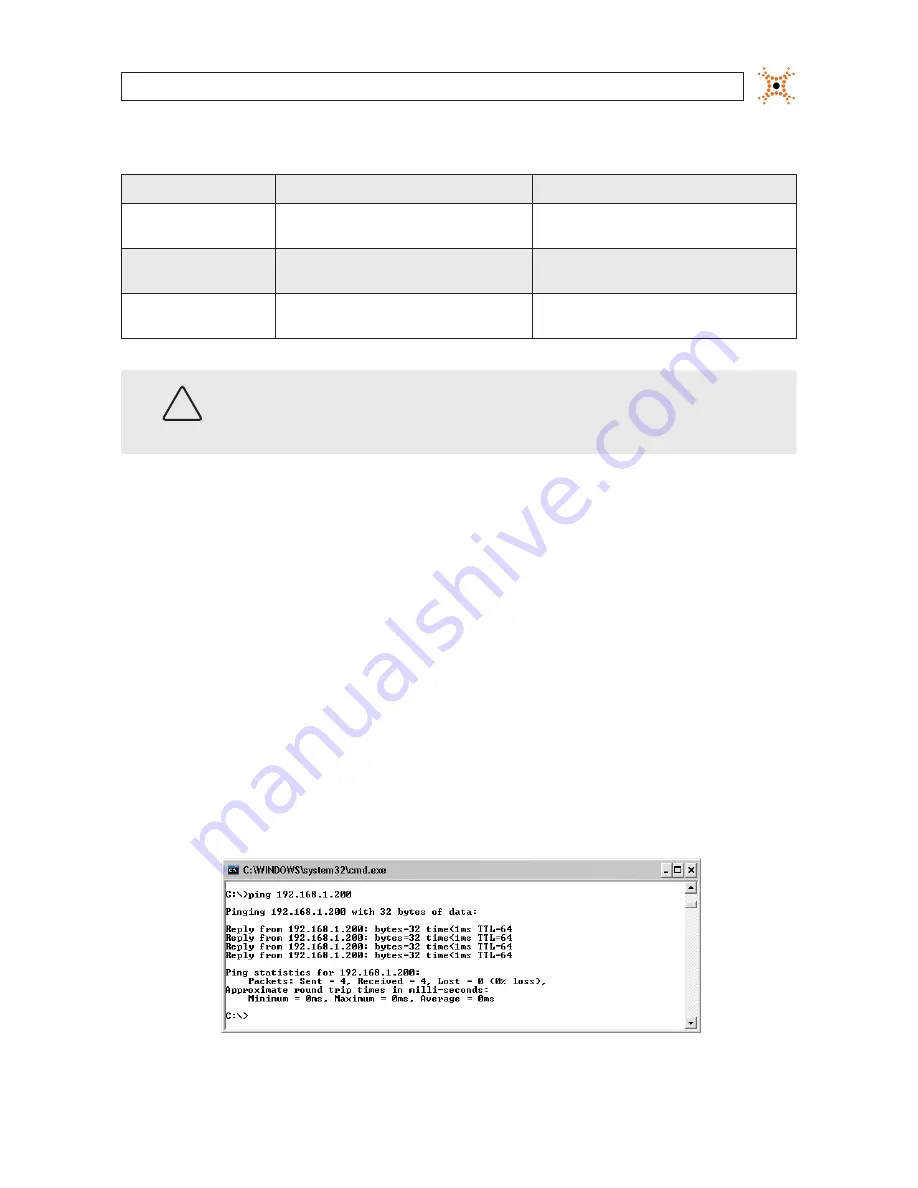
15
H.264 Network IP Camera User Manual
SECTION 2: INSTALLATION AND SETUP
Table 1. PC/Camera network settings
Computer (PC)
Camera
IP Address
Subnet Mask
Default Gateway
CAUTION
If connecting your camera to an enterprise network, consult with your network administrator for the
camera IP address, subnet mask, and default gateway.
Find network settings (IP addresses) that are not in use
1.
At your PC, find an IP address on your network that is not in use:
a.
Write down the EXACT IP address of your PC up to the third/last period. Using the example shown above, this
expression is: 192.168.1.
b.
After the third period, include any number between 1 and 254 that is different from the one in your PC’s IP address,
168. As a first try, let’s choose 200, which will form the IP address 192.168.1.200.
c.
Next, use the ping command in the DOS window to see if this IP address is in use on your network. The format of the
ping command is:
ping <IP address>
To test this IP address, enter
ping 192.168.1.200
. Any reply received from the ping indicates that a device on the
network is already using this IP address and you can connect to it.






























