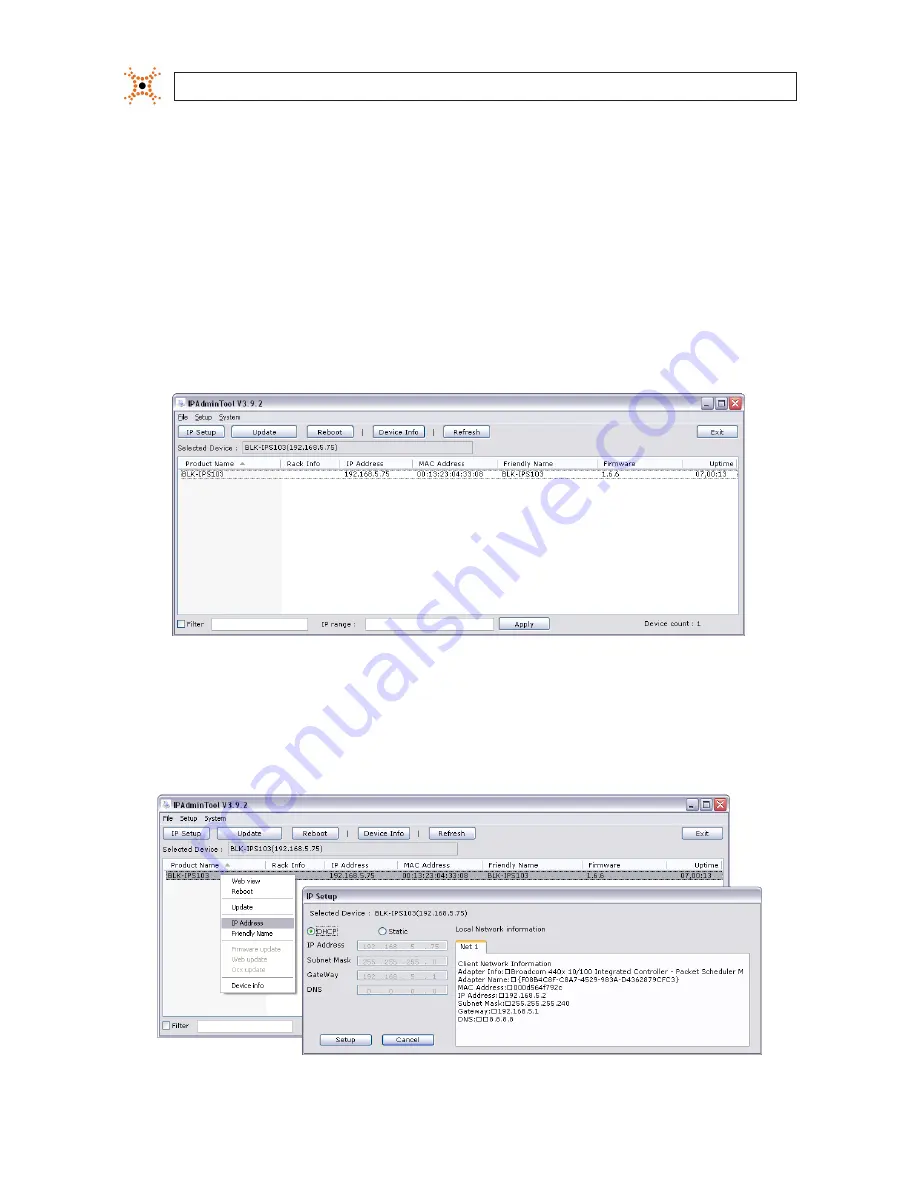
12
www.digiop.com
SECTION 2: INSTALLATION AND SETUP
2.6.1 Configuring cameras on networks with DHCP
In networks with a DHCP server, the IP camera will acquire dynamic (changeable) network settings when it is initially powered on.
These dynamic settings can easily be converted to static settings, or changed to other static settings that are also compatible with
your network.
1.
Connect your camera to the LAN, then power on the camera.
2.
Open the IPAdminTool directory on your computer, then double click the file
IPAdminTool.exe
to start the application.
When the IPAdmin Tool starts, it will discover all the IP devices it supports that exist on the network. The discovery process
may take a few minutes.
Check the list of IP devices found by IPAdmin Tool. You can identify your camera by the MAC address. If the camera was not
found, click the
Refresh
button every minute until your camera appears in the list.
3.
In the IPAdmin Tool device list, use the camera’s MAC Address to find the camera you are installing. After finding the camera,
right click the entry, then select IP Address from the drop-down list. An IP Setup window will open.





























