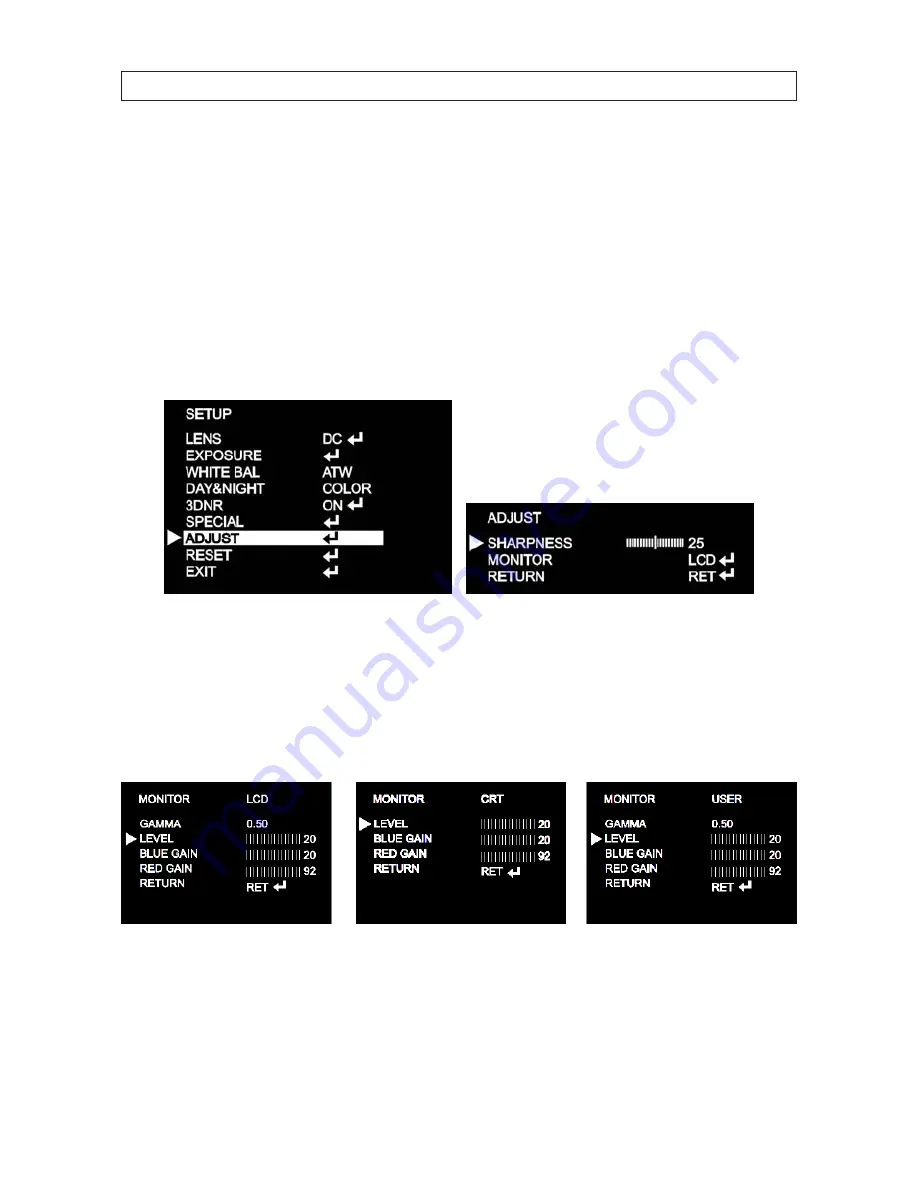
22
SECTION 3: SOFTWARE SETUP
—
GAMMA can be set to 0.05 to 1.00 in increments of 0.05, or set to USER (default). Select the GAMMA level to produce
the best image on the monitor.
NOTE
: If you replace the monitor, you may need to change the GAMMA setting.
—
RETURN: Select RETURN to return to the SPECIAL menu.
RETURN
: Select RETURN to return to the SPECIAL menu.
3.7 Adjust
Use the adjust feature for perfecting the image from your camera.
SHARPNESS
: With the cursor pointing at SHARPNESS, rock the joystick right or left as necessary to produce the clearest image
from your camera.
MONITOR
: Rock the joystick right or left to select the monitor type you using (LCD or CRT), or select USER. The monitor feature
enables you to setup your camera to produce the best image for the monitor you use. Rock the joystick left or right to select either
LCD, CRT or USER. In the monitor type sub-menu, adjust the settings for each parameter to produce the preferred image.
RETURN
: Rock the joystick to select RET, to return to the SETUP menu.























