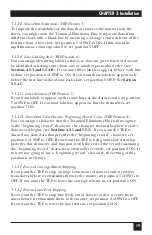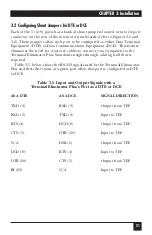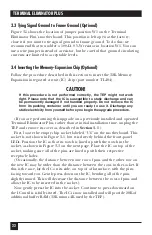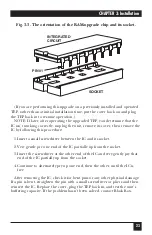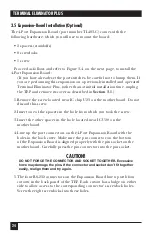29
CHAPTER 4: Configuration
4.1 The Initialization Menu
When you first plug in the Terminal Eliminator Plus, the TEP will
immediately begin operating in either Concentrate Only or Concentrate and
Broadcast Mode, depending on how you have set the system-option switch
SWF, position 2 (refer to
Section 2.1.2.B
). If status messages are enabled
(SWF position 1—refer to
Section 2.1.2.A
), the message
“
** BEGIN LOG **
” will appear. Before you let the TEP run continuously,
you should configure it for your application with its initialization menu.
Your configuration session will be easier if your (at least temporary) master
device is a PC or terminal that advances one line for each carriage-
return/line-feed pair, moves the cursor back one position with the Backspace
code, and sends the Escape code out of its serial port when you press the
Escape key. This is because (a) the initialization menu and associated
messages are transmitted with a carriage-return/line-feed pair at the end of
each line, and (b) the Backspace code and Escape code are used to edit input
and abort/exit functions (see below).
You can bring up the initialization menu on the master device’s screen
from either of the Concentrate modes by entering from the master device the
four characters “INIT” followed by a carriage return:
INITIALIZATION MENU:
(1) See/Set beginning record character
(2) See/Set ending record character
(3) See/Set labels inserted at beginning of records
(4) See/Set record length that terminates records
(5) See/Set No-Receive delay that terminates records
(6) See/Set maximum output line length
(7) See/Set character to use for disconnect & abort commands
(8) See/Set Back to Concentrate Mode timeout
(9) Exit Initialization Menu
Select option # (1-9) and depress <Enter>:
Press any key from 1 to 9 and hit the carriage-return key to bring up option-
specific text followed by a data-entry field or fields. Usually you will first be
asked to provide the number of a slave port, because, for most of the options,
the settings are individually selectable for each slave port. If in such a case you
want your response to apply to all slave ports anyway, type “0” (zero) followed
by a carriage return—this will have no effect on the master port.
4. Configuration