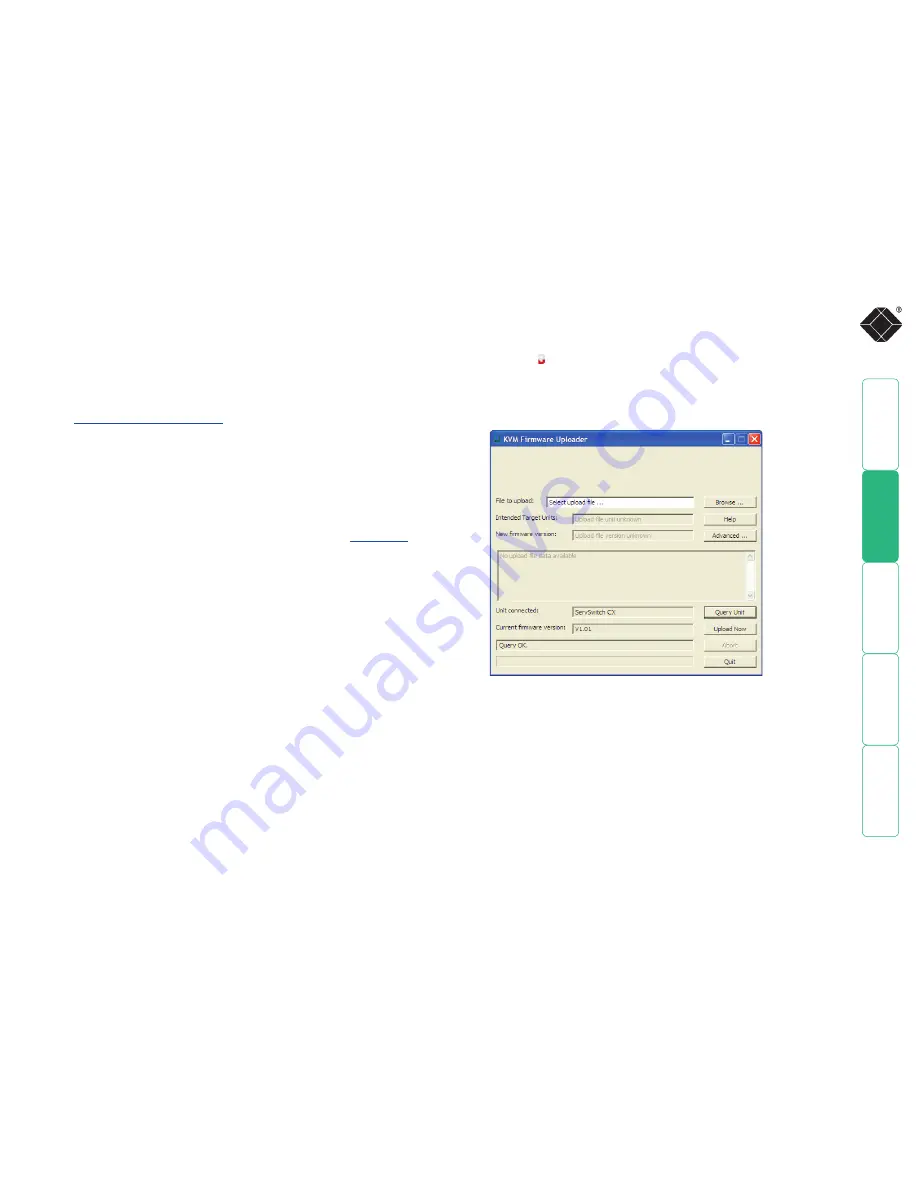
46
Performing upgrades
The ServSwitch CX and CX with IP units are fully reconfigurable via flash
upgrades, as are the individual Server Access Modules that are used to link all
host servers. The ServSwitch CX with IP models operate in a slightly different
manner to the non-IP models and so are upgraded differently:
• ServSwitch CX models and Server Access Modules require a Windows-based
system to be linked via the
COM1/UPGRADE
port.
•
ServSwitch CX with IP models
are upgraded via IP link and require a
network-connected Windows-based server system.
Upgrading ServSwitch CX models and SAMs
The KVM Firmware Uploader utility is available from Black Box support and
allows you to check the current revision of the ServSwitch CX unit firmware as
well as every Server Access Module connected to it.
Items required to use the upgrade utility
• Optional serial upgrade cable available from Black Box (see
Appendix 7
for
pin-out specifications).
• A Windows-based upgrade system with an RS232 serial port.
• The latest version of the KVM Firmware Uploader and firmware files for the
ServSwitch CX - available from Black Box support.
To use the KVM Firmware Uploader utility
1 - Obtain and run the KVM Firmware Uploader.
Download the latest ServSwitch CX KVM Firmware Uploader from Black Box
and install it on a Windows-based upgrade server that will be connected
to the ServSwitch CX unt. The files are supplied as a compressed ZIP file.
Decompress the ZIP file with an appropriate tool such as WinZip (www.
winzip.com) and copy all contained files to the same folder on the upgrade
server.
2 - Power off the ServSwitch CX and select flash upgrade mode
Remove the power supply plug(s) from the rear panel of the ServSwitch
CX and move option switch 1 on the back of the ServSwitch CX to the ON
position (down).
3 - Connect the upgrade server to the ServSwitch CX
Connect the upgrade server to the
COM1/UPGRADE
port on the rear panel of
the ServSwitch CX unit using the optional upgrade cable. You do not need
to set the serial baud rate and protocol because the upgrade program will
do this automatically.
4 - Power on the ServSwitch CX
Attach the power adapter to the ServSwitch CX. The
USER
display should
now show which indicates that the ServSwitch CX is ready to be
upgraded.
5 - Run the KVM Firmware Uploader utility
From that folder, select the KVMUploader icon to run the upgrade utility.
The KVM Firmware Uploader dialog will be displayed:
6 - Query the ServSwitch CX unit
Click the
Query Unit
button to confirm that communication is possible with
the ServSwitch CX and to establish the firmware details of the main unit and
all connected SAMs.
Note: The server to which each SAM is connected must be powered before
the respective SAM can be accessed.
Note: ServSwitch CX units in lower levels of cascade links (and their
respective SAMs) cannot be queried or upgraded while remaining in the
cascade arrangement.
If the application cannot contact the ServSwitch CX, recheck the connection
cable and click the
Advanced...
button to check that the correct serial port is
being used. Change the serial port within the
Advanced
section, if necessary.
continued
















































