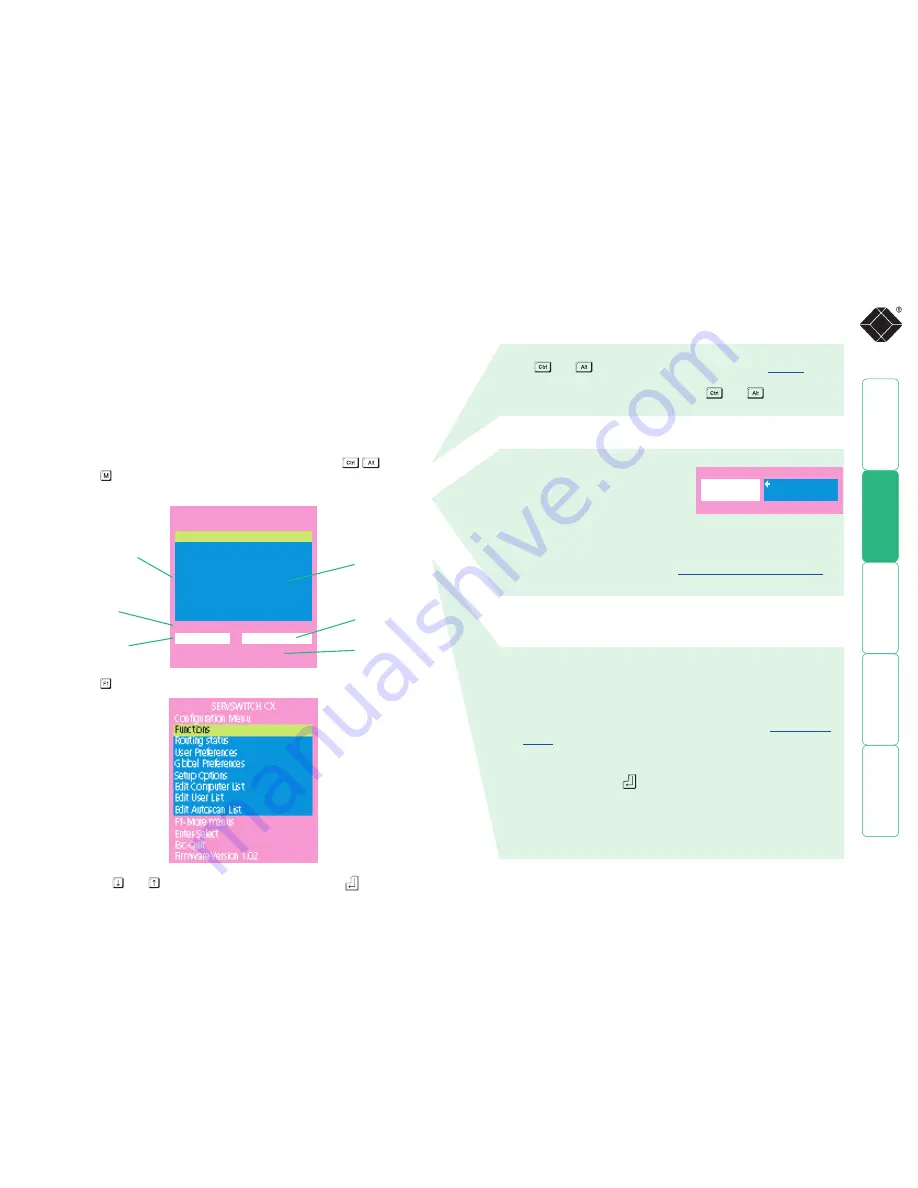
24
SERVSWITCH CX
Computer
Port
Computer 1
01
Computer 2
02
Computer 3
03
Computer 4
04
Computer 5
05
Computer 6
06
Computer 7
07
Computer 8
08
User port 1
Status
ADMIN
SHARED USE
F1-More menus F3-Find
F2-Adj.Video
F4-Logout
Configuration menus
The configuration menus allow you to determine many aspects of the
ServSwitch CX capabilities. From here you can:
•
Create individual user accounts and determine access rights,
•
Provide names for all connected servers to allow quick recognition,
•
Set individual and global settings for users,
•
Run various functions, such as mouse restore operation,
•
Save and load ServSwitch CX configuration settings, and more.
To access the configuration menu (local and remote users)
1 If the main menu is not already displayed, press and hold
and then
press using a keyboard attached to a ServSwitch CX user port.
The main menu will be displayed:
3 Use the and keys to highlight an option, then press
to select.
Default names for
each server port
Assistance for
keypress options
Your Login name
Connection status
of this user port
Identification of
this user port
Port numbers
2 Press To display the Configuration Menu:
Hotkeys
Note:
and
are the standard hotkeys and can be
altered
to
avoid clashes with other devices or software. If you change the hotkeys,
remember to use the new ones in place of
and
when following
the instructions in this guide.
Security
Note: If the security option has been
enabled, you will be asked for a valid
user name and password before the
main menu can be displayed.
IMPORTANT: When supplied, ServSwitch CX units have their
security features disabled, which means that any attached users
have access to all connected servers and all ServSwitch CX settings.
You are strongly recommended to
enable the ‘Security’ feature
and set an access password for the ADMIN account.
SERVSWITCH CX
User Name:
Password:
Port 1 login
Esc-Scr Save
To access the configuration menu (global users)
Once the IP settings have been made (and the ServSwitch CX with IP
unit is network connected), global users can access the configuration
menu using a different method.
1 Use either the VNC viewer or a standard web browser to make
remote contact with the ServSwitch CX with IP – see
Global user
access
for more details.
2 If the username entry is not blanked out, enter ‘admin’ or another
login username. Then enter the admin password (if no password
is set, then just press
). Once logged in, the ServSwitch CX
with IP will show the video output from the host system (if one is
connected), or otherwise a ‘No Signal’ message.
3 Click the ‘Controls’ button and select the ‘KVM Switch menu’
option. All options appropriate to the entered username will be
displayed.






























