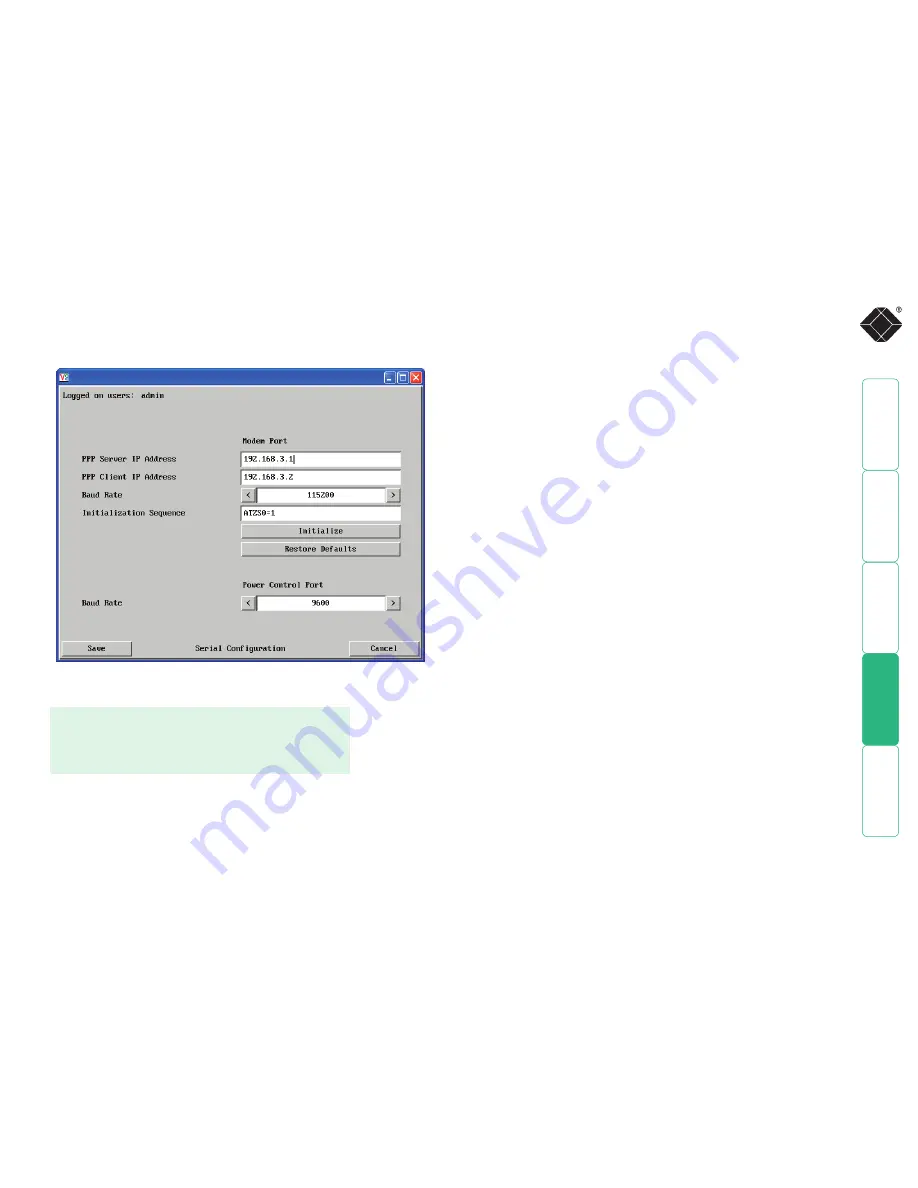
87
Serial port configuration
This page provides all access to settings concerned with the two serial ports
(modem and power control) that are situated at the rear of the ServSwitch CX
with IP unit.
Modem port
PPP Server IP Address / PPP Client IP Address
When a user dials into the ServSwitch CX with IP via a modem or ISDN adapter,
the ServSwitch CX with IP sets up a temporary two-device network using PPP
(Point to Point Protocol). For this purpose, both devices must have ‘dummy’ IP
addresses so that they can communicate correctly. These two addresses can
be almost anything expressed in the quad octet format (i.e. 192.168.3.1.).
However, it is advisable not to make them the same as the real IP addresses used
by either the remote system or the ServSwitch CX with IP.
Baud Rate
This option configures the speed of the serial connection between the
ServSwitch CX with IP and a connected modem or ISDN terminal adapter. The
default setting is 115200. The other communication settings are fixed as: No
parity, 8 bit word, 1 stop bit.
Initialization Sequence
The codes entered here are used to prepare the connected modem or ISDN
terminal adapter for use with the ServSwitch CX with IP. The default code
is a Hayes-compatible string to configure auto answer mode and would be
understood by the vast majority of modem/ISDN devices. The code is sent when
the ServSwitch CX with IP is first switched on or whenever the Initialize button is
clicked.
Initialise
When clicked, this option sends the characters entered in the Initialization
sequence field to the connected modem or ISDN terminal adapter.
Restore Defaults
When clicked, this option resets the Baud rate and Initialization sequence values
to their original default settings.
Power control port
Baud Rate
This option configures the speed of the serial connection between the
ServSwitch CX with IP and a connected power control unit. The default setting is
9600 as used by the majority of power units. The other communication settings
are fixed as: No parity, 8 bit word, 1 stop bit.
To get here
1 Using VNC viewer or a browser, log on as the ‘admin’ user.
2 Click the ‘Configure’ button in the top right corner.
3 Click the ‘Serial port configuration’ option.






























