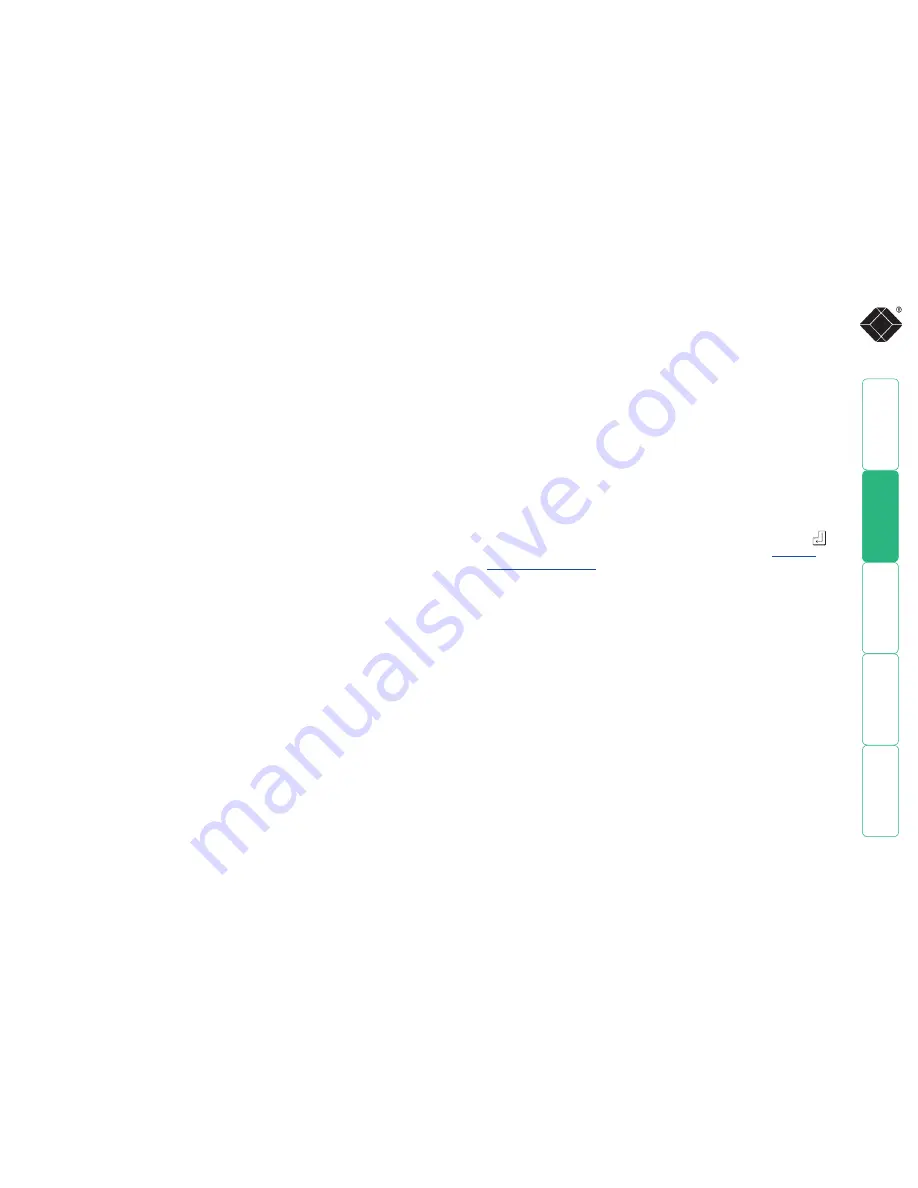
35
What to do if the ADMIN password has been forgotten
If the ADMIN password becomes mislaid or forgotten, you will not be able to
access the ServSwitch CX to add or edit users and server names. This situation
may be resolved by performing a complete reset to return the ServSwitch CX or
CX with IP to its factory default state.
IMPORTANT: A complete reset erases all the user names and server names
that you have setup.
Slightly different procedures are used to reset the ServSwitch CX and the
ServSwitch CX with IP, as detailed here.
To reset ServSwitch CX models
1 Remove all power inputs from the ServSwitch CX unit.
2 Move switch
3
on the rear panel down to the ON position.
3 Press and hold the front panel
USER
and
COMPUTER
buttons while you re-
apply power. On the local user port, a screen menu will indicate that the unit
has been reset and will prompt you to power down and return the switch to
its normal position.
4 As directed, remove power and move switch
3
up to its OFF position.
5 Power up and configure the unit in the normal manner.
To reset the ServSwitch CX
with IP
models
1 Remove all power inputs from the ServSwitch CX with IP unit.
2 Move switch
2
on the rear panel down to the ON position.
3 Re-apply power to the unit. On the local user port, a screen menu will
provide two options.
4 Using the local keyboard or mouse, select the ‘Reset Configuration’ option.
A warning screen will be displayed, select the RESET option and press
.
The unit will reset and then prompt you to work through the
initial IP
configuration screens
.
5 After you have completed the initial IP configuration, remove power and
move switch
2
up to its OFF position.






























