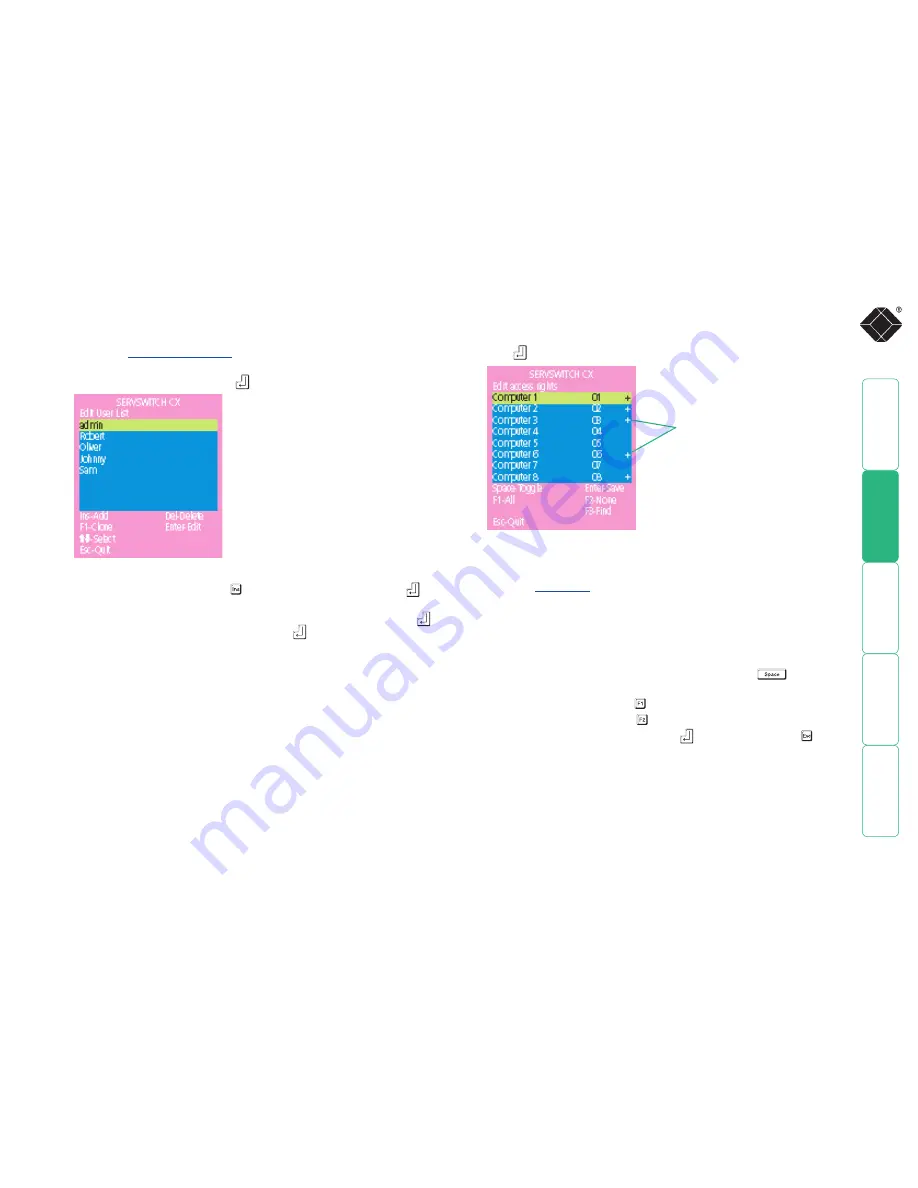
26
Registering users (edit user list)
To create/edit user accounts
1 Display the
Configuration menu
.
Note: You must be logged-in as the
ADMIN user.
2 Highlight ‘Edit User List’ and press
.
5 Press to display the ‘Edit Access Rights’ menu.
3 Either:
•
Create a new account
- Press , enter a new user name and press
,
or
•
Edit an existing account
- Highlight the required user name and press
Edit the name, if appropriate, and/or press
.
4 Enter or edit the password with regard to the following:
• The password can be up to 12 characters long.
• The password can use letters, numerals and/or certain punctuation
marks.
• The password field can remain blank to allow open access to this
account.
Here you can determine which of the connected servers can be accessed by
the selected user account. Only servers that show the ‘+’ marker to the right
of the menu box will be accessible to the user account.
Note: The
Port Direct
feature (which allows interconnected switching units
to talk to one another) ensures that users without access rights to particular
servers cannot move sideways to those servers via other servers.
Note: Access rights for user accounts to particular servers can also be
controlled from the ‘Edit Server List’ menu.
6 Select and deselect servers as follows:
•
Individual server
- Highlight a server name, then press
to apply, or
remove, a ‘+’ marker.
•
Access to all servers
– Press
•
Access to no servers
– Press
7 When all settings have been made, press
to save and exit. Press to
return to the ‘Configuration Menu’.
Cross markers indicate which servers
will be accessible to the currently
selected user. To change the
permission state: Highlight a server
and press the space bar.
















































