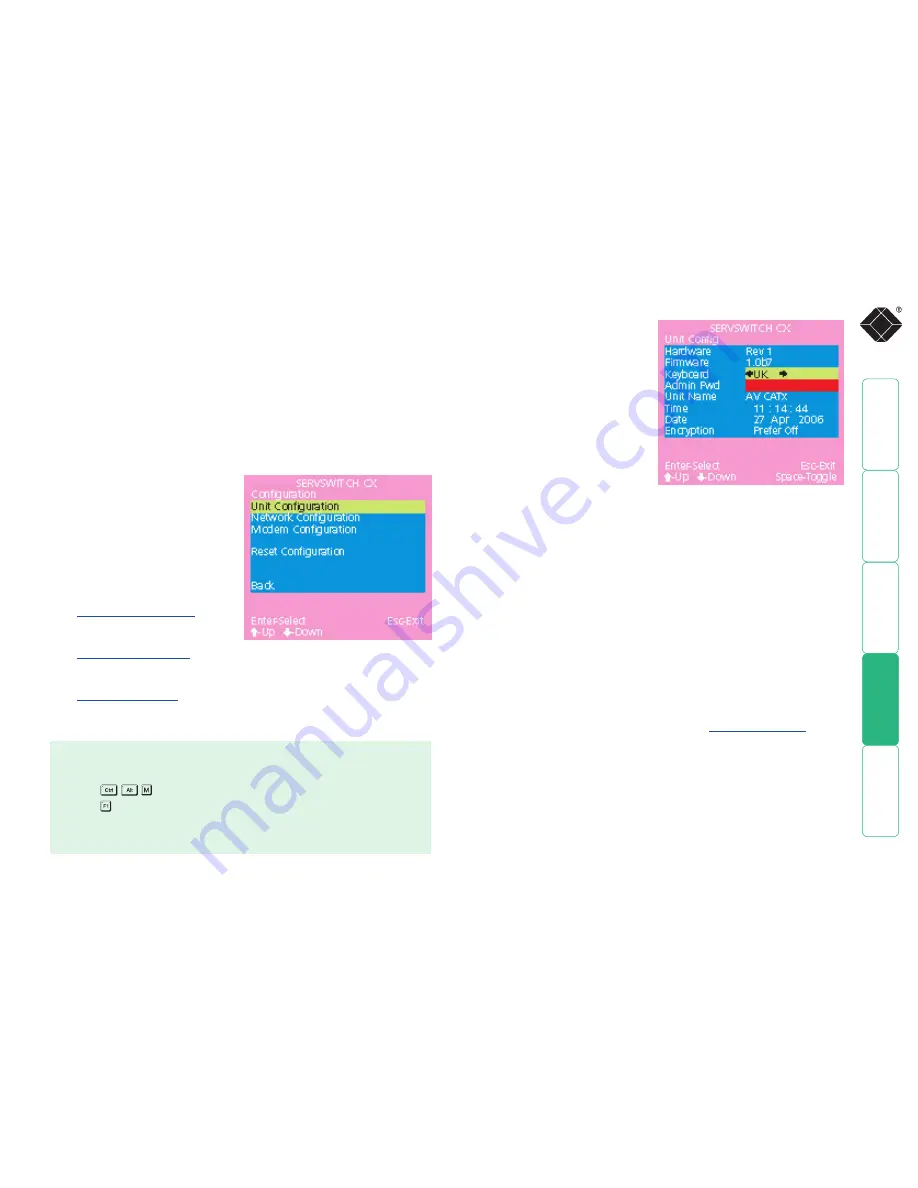
76
Configure IP port
Available only on ServSwitch
CX with IP models, the IP port
configuration menu allows you
to determine settings that relate
directly to the global (IP) user
aspects of the unit:
•
Unit Configuration
IP admin password, encryption
settings, etc.
•
Network Configuration
IP address, net mask, VNC port,
etc.
•
Modem Configuration
Baud rate, initialisation string,
etc
.
•
Reset Configuration
Completely resets the IP portion of the ServSwitch CX with IP unit.
Unit Configuration
This page provides access to
a selection of both basic and
fundamental settings for the
ServSwitch CX with IP.
Keyboard
Use the arrow buttons to match the
keyboard layout expected by the host
system.
Admin Pwd
Enter the password that will be used
to gain administrator access to the
ServSwitch CX with IP. There can only
be one admin user and only that user
is given access to the configuration menus. The admin password background
will be red until a reasonably secure password has been entered, although this is
only advisory as any password or no password may be entered.
Unit Name
The name entered here will be displayed on the local menus and the remote
VNC/browser windows.
Time and Date
Use the left and right arrow keys to select the correct time and date. The time
entry uses the 24 hour clock notation. The internal real time clock will continue
to run for roughly one week without power to the unit, after that it will be lost
and require resetting. Use the up and down arrow keys to move between each
of the sections within the time and date entries.
Encryption
Three options are available: Always on, prefer off, prefer on. The one to choose
depends on the specific details of your installation - see
Encryption settings
for
details. The use of encryption imposes a slight performance overhead of roughly 10%
but is highly secure against third party intrusion.
To get here
1 From a local or remote (not accessible from a global keyboard), log on as
the ‘admin’ user.
2 Press
(hotkeys can change).
3 Press to select ‘More menus’.
4 Select ‘Functions’.
5 Select ‘Configure IP port’.
Force Local OSD
Sometimes you may want to place an extender onto the local port of a switch.
This setting was designed for applications when a KVM over IP extender is
placed on the local consol. If a Serveswitch Wizard IP is placed on the local
consol of a CX switch it is not possible to bring up the OSD menu of the CX
switch. This is due to the CX now believing it is cascaded. The ideal method
of switching is to use the hosts menu on the IP switch. However they may be
occasions when you want to bring up the OSD on the CX switch. By enabling
this setting it is now possible to bring up an OSD when a Wizard Ip is placed on
the local console.






























