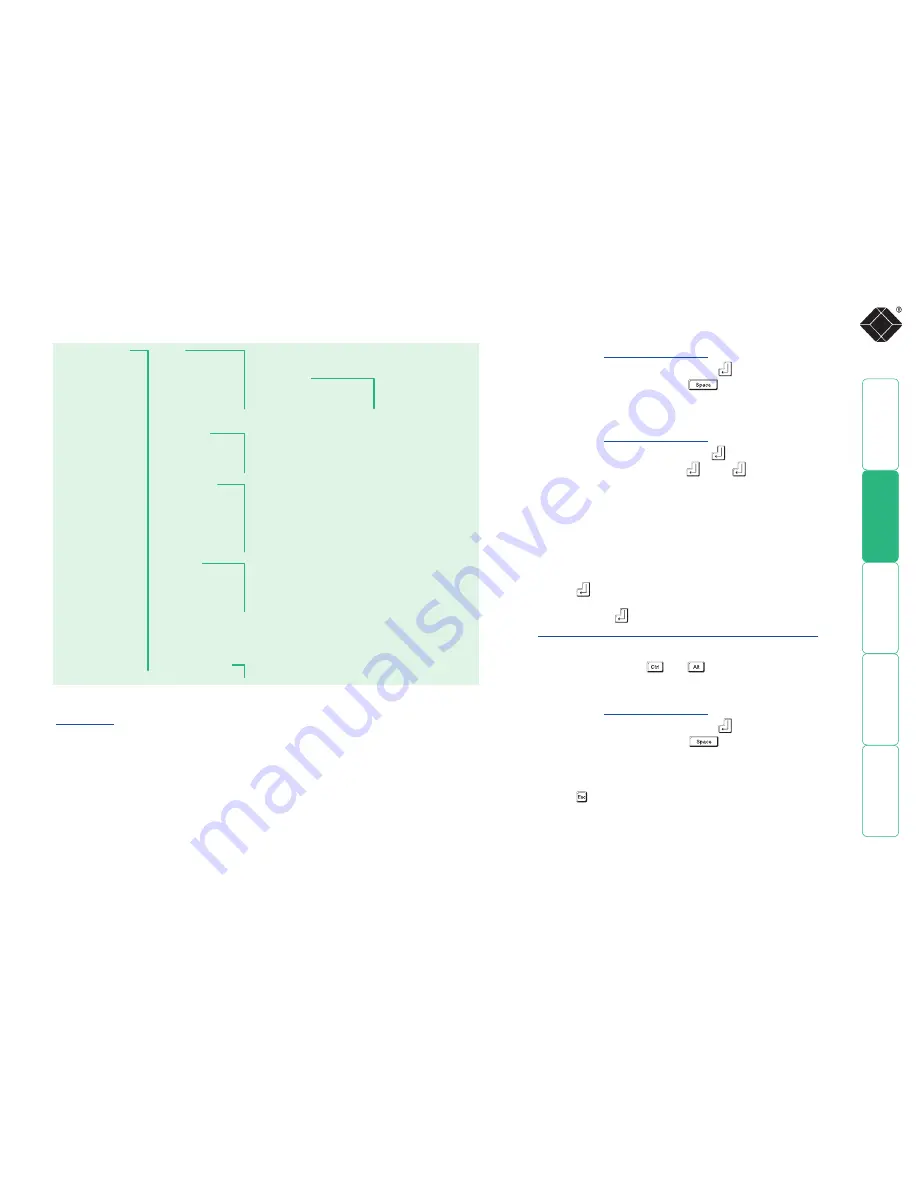
25
Configuration menus layout
The menu options are arranged as shown here:
For a description of each option within the Configuration menus, see
Appendix 1
for more details.
Configuration Menu
Functions
(F1) Advanced Options
User Preferences
Routing status
Global Preferences
Setup Options
Edit Computer List
Edit User List
Edit Autoscan List
Restore Standard Mouse
Restore Intellimouse
Power Control
Configure IP port
Reset to Factory Defaults
Send Data to RS232 port
Read Data from RS232 port
DDC Options
Power Control
OSD Colour
Reminder Banner
Reminder Colour
Screen Saver Type
Confirmation Box
Unit Configuration
Network Configuration
Modem Configuration
Reset Configuration
Mouse Switching
Screen Saver
Autoscan Mode
Autoscan Period
OSD Dwell Time
User Timeout
RS232 Mouse Type
Mouse Type
Security
Language
Hotkeys
Keypad Controls
Exclusive Use
Automatic Logout
ServSwitch CX with IP only
General security and configuration steps
To enable general security
1 Display the
Configuration menu
.
2 Highlight ‘Setup Options’ and press
.
3 Highlight ‘Security’ and press
to select ‘ENABLED’.
4 Now create a new password for the ADMIN user account.
To set an ADMIN password
1 Display the
Configuration menu
.
2 Highlight ‘Edit User List’ and press
.
3 Highlight ‘ADMIN’ and press
. Press
again to accept the
name ‘ADMIN’ without change.
4 Enter an appropriate password for the ADMIN user account
with regard to the following:
• The password can be up to 12 characters long.
• The password can use letters, numerals and/or certain
punctuation marks.
• The password is not case sensitive.
5 Press . The ‘Edit Access Rights’ menu will be displayed.
However, as the ADMIN account always has access to all
servers, press
again to save the new password.
What to do if the ADMIN password has been forgotten
.
To change the hotkeys
ServSwitch CX units use
and
as their standard hotkeys.
These can be changed if they clash with other software or
hardware within the installation.
1 Display the
Configuration menu
.
2 Highlight ‘Setup Options’ and press
.
3 Highlight ‘Hotkeys’ and press
to select the required
hotkey combination. The options are:
CRTL+ALT, CTRL+SHIFT,
ALT+SHIFT, ALT GR, LEFT ALT+RIGHT ALT, LEFT CTRL+LEFT ALT,
RIGHT CTRL+RIGHT ALT or DISABLED.
4
Press to return to the ‘Configuration Menu’.






























